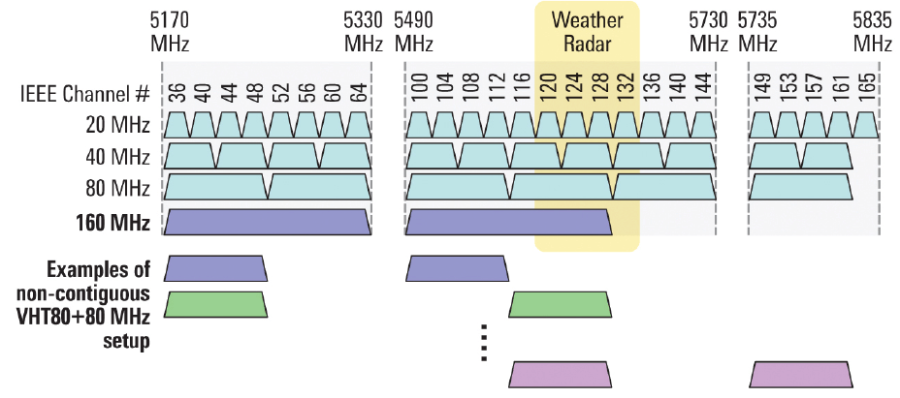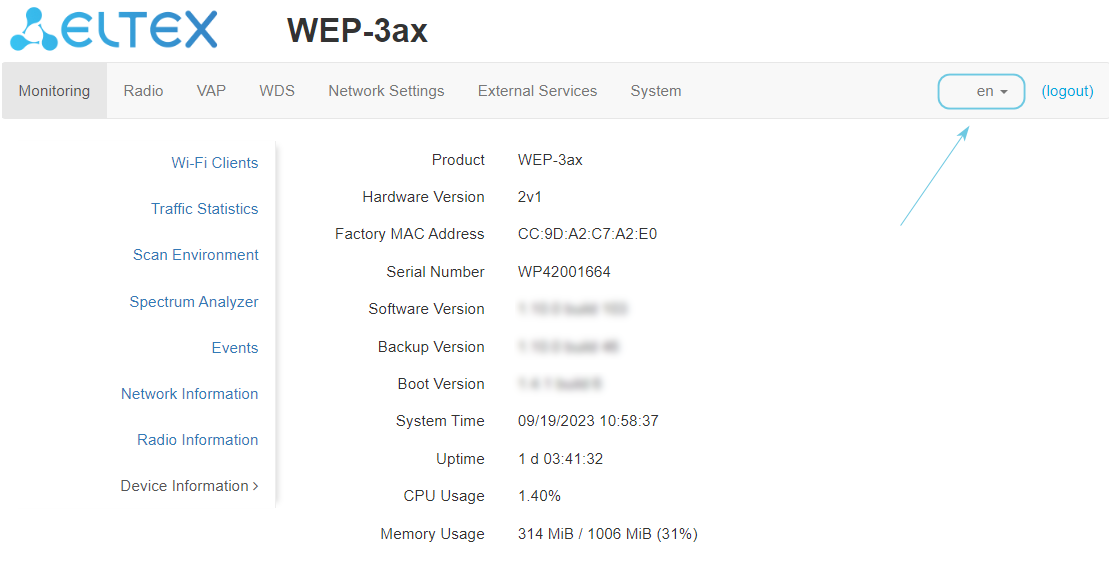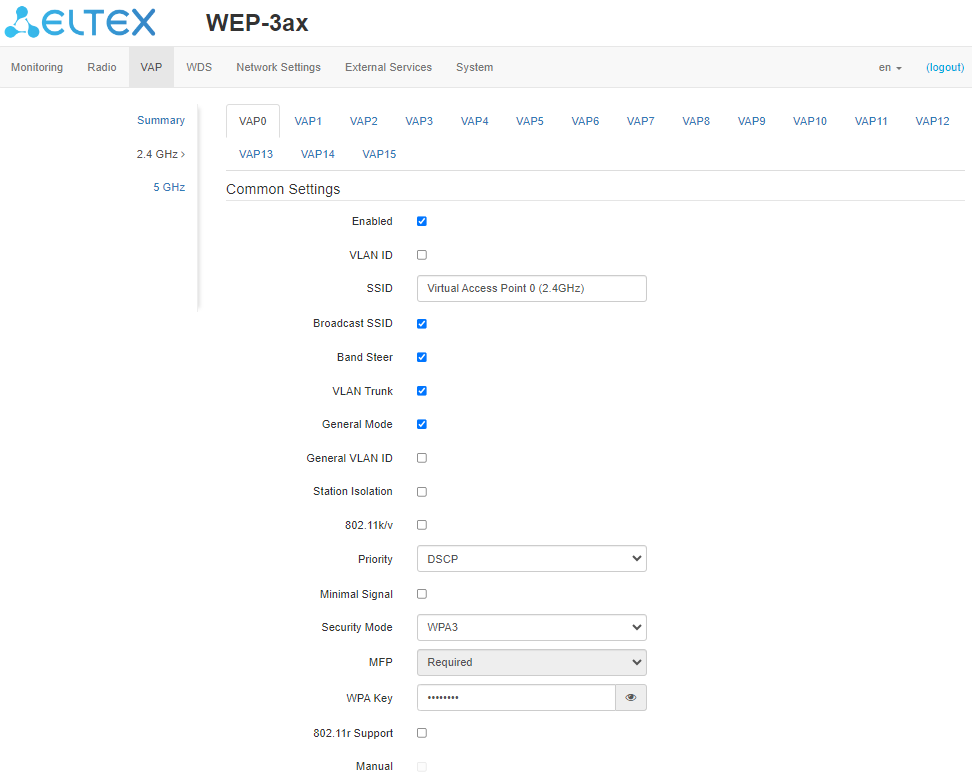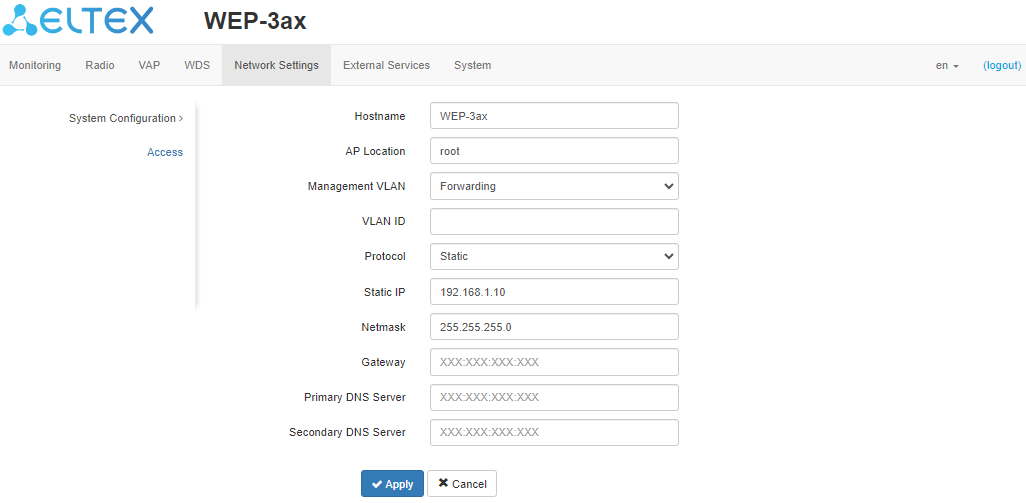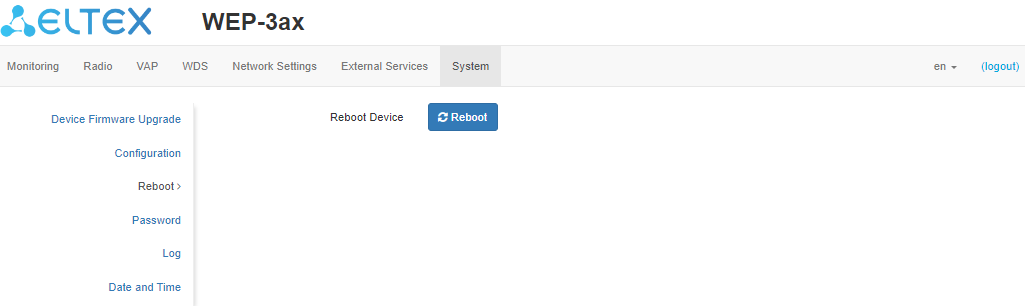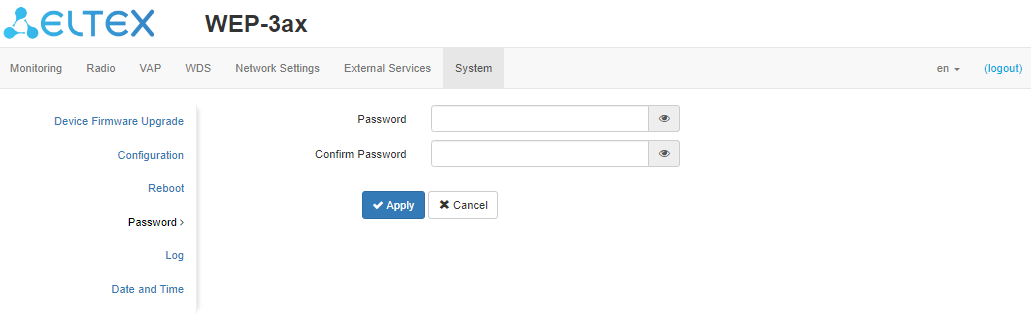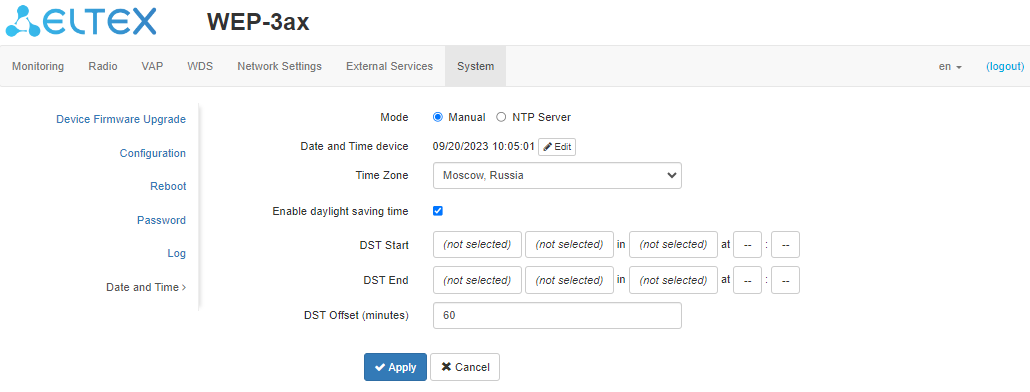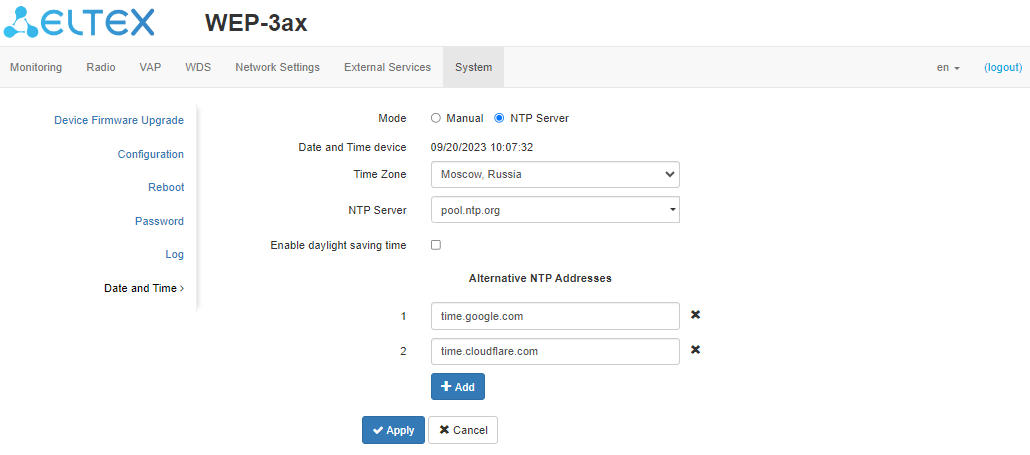...
| Оглавление | ||||||
|---|---|---|---|---|---|---|
|
Introduction
Annotation
Modern tendencies of telecommunication development necessitate operators to search for the most optimal technologies, allowing to satisfy rapidly growing needs of subscribers, maintaining at the same time consistency of business processes, development flexibility and reduction of costs of various services provision. Wireless technologies are spinning up more and more and have paced a huge way for short time from unstable low-speed communication networks of low radius to broadband networks equitable to speed of wired networks with high criteria to the quality of provided services.
...
This manual specifies intended purpose, main technical parameters, design, safe operation rules, installation and configuration recommendations for WEP-3ax.
Symbols
Notes and warnings
| Подсказка |
|---|
Notes contain important information, tips or recommendations on device operation and setup. |
...
| Предупреждение |
|---|
Warnings are used to inform the user about harmful situations for the device and the user alike, which could cause malfunction or data loss. |
Device description
Purpose
The WEP-3ax wireless access points are designed to provide users with access to high-speed and safe network.
...
The devices are designed to be installed in offices, state buildings, conference halls, laboratories, hotels, etc. The creation of virtual access points with different types of encryption allows clients to delimit access rights among users and groups of users.
Device specification
Interfaces:
- 1 port of Ethernet 100/1000/2500BASE-T (RJ-45) with PoE+ support;
- Wi-Fi 2.4 GHz IEEE 802.11b/g/n/ax;
- Wi-Fi 5 GHz IEEE 802.11a/n/ac/aх.
...
- Centralized authorization via RADIUS server (802.1X WPA/WPA2/WPA3 Enterprise);
- WPA/WPA2/WPA3 data encryption;
- Support for Captive Portal;
- Support for WIDS/WIPS1.
| Подсказка | ||||||
|---|---|---|---|---|---|---|
|
...
Figure 1 – WEP-3ax application diagram
| Scroll Pagebreak |
|---|
Device technical parameters
Table 1 – Main Specifications
WAN Ethernet interface parameters | |
|---|---|
Number of ports | 1 |
Electrical connector | RJ-45 |
Data rate | 100/1000/2500 Mbps, auto-negotiation |
Standards | BASE-T |
Wireless interface parameters | |
Standards | 802.11a/b/g/n/ac/ax |
Frequency range | 2400–2483.5 MHz; 5150–5350 MHz, 5470–5850 MHz |
Modulation | BPSK, QPSK, 16QAM, 64QAM, 256QAM, 1024QAM |
Operating channels | 802.11b/g/n/ax: 1–13 (2402–2482 MHz) 802.11a/n/ac/ax:
|
Speed of data transmission | 2.4 GHz, 802.11ax: 574 Mbps |
| Maximum number of concurrent sessions | 2.4 GHz: 512 5 GHz: 512 |
Maximum transmitter power | 2.4 GHz: 22.5 dBm |
Antenna gain | 2.4 GHz: ~ 3 dBi |
Receiver sensitivity | 2.4 GHz: up to -92 dBm |
Security | Centralized authorization via RADIUS server (802.1X WPA/WPA2/WPA3 Enterprise) |
Support for OFDMA and MU-MIMO 2×2 | |
Control | |
Remote control | Web interface, Telnet, SSH, CLI, NETCONF, SoftWLC |
Access restriction | By password |
General parameters | |
Flash memory | 256 MB NAND Flash |
RAM | 1 GB DDR4 RAM |
Power supply | PoE+ 48 V/56 V (IEEE 802.3at-2009) |
Power consumption | No more than 13 W |
Range of operation temperatures | From +5 to +40 °C |
Relative humidity at 25 °C | Up to 80 % |
Dimensions (Diameter x Height) | 230 × 56 mm |
Weight | 0.56 kg |
Lifetime | No less than 15 years |
...
| Якорь | ||||
|---|---|---|---|---|
|
| Scroll Pagebreak |
|---|
Radiation patterns
Radiation patterns for the embedded antennas are given below.
...
WEP-3ax 2v1 | |
2.4 GHz | |
|---|---|
5 GHz | |
WEP-3ax 2v2 | |
2.4 GHz | |
5 GHz | |
| Scroll Pagebreak |
|---|
| Якорь | ||||
|---|---|---|---|---|
|
WEP-3ax is enclosed in a plastic case.
Device main panel
The main panel layout of the device is shown in Figure 2.
...
Front panel element | Description | |
1 | LAN | 2.5GE (PoE) port status light indication |
2 | 2.5GE (PoE) | 2.5GE port for Ethernet cable and PoE+ power supply |
3 | F | Factory reset button |
4 | Wi-Fi | Status LEDs of Wi-Fi modules |
| Scroll Pagebreak |
|---|
Light indication
The current device state is displayed by Wi-Fi, LAN, Power indicators. The possible states of indicators are described in Table 3.
...
Indicator | Indicator status | Device state |
|---|---|---|
Wi-Fi | Solid green | Wi-Fi network is active |
Flashing green | The process of data transmission trough a wireless network | |
LAN | Solid green (100 Mbps)/ Solid orange (1000, 2500 Mbps) | The link with the connected network device is established |
Flashing green | The process of packet data transmission through LAN interface | |
Power | Solid green | The device is powered on, normal operation |
Solid orange | The device is loaded but IP address is not received via DHCP | |
Solid red | The device is loading |
Reset to the default configuration
The device can be reset to the factory configuration using the "F” button. Press and hold the "F" button until the "Power" indicator starts flashing. The device will automatically reboot. DHCP client will be launched by default. If the address is not obtained via DHCP, the device will have the default IP address — 192.168.1.10, and the following netmask — 255.255.255.0.
Delivery package
The delivery package includes:
- WEP-3ax wireless access point;
- Mounting kit;
- User manual on a CD (optionally);
- Technical passport.
Rules and recommendations for device installation
This section defines safety rules, installation recommendations, setup procedure and the device starting procedure.
Safety rules
- Do not install the device close to heat sources or at rooms with temperature below 5 °C or higher 40 °C.
- Do not use the device in places with high humidity. Do not expose the device to smoke, dust, water, mechanical vibrations or shocks.
- Do not open the device case. There are no user serviceable parts inside.
| Предупреждение |
|---|
Do not cover ventilation holes and do not put other objects on the device in order to prevent overheating of device components. |
Installation recommendations
- Recommended mounting position: horizontal, on the ceiling.
- Before installing the device and turning it on, check the device for visible mechanical defects. If defects are observed, stop the device installation, fill in the corresponding act and contact the supplier.
- If the device has been exposed to the cold for a long period of time, let it warm up at room temperature for two hours before starting work. If the device has been exposed to high humidity for a long period of time, let it stay under normal conditions for at least 12 hours before turning it on.
- During the device installation, follow these rules to ensure the best Wi-Fi coverage:
- Install the device at the center of a wireless network;
- Minimize the number of obstacles (walls, ceilings, furniture and etc.) between access point and other wireless network devices;
- Do not install the device near (about 2 m) electrical and radio devices;
- It is not recommended to use radiophone and other equipment operating at the frequency of 2.4 GHz, 5 GHz in Wi-Fi effective radius;
- Obstacles in the form of glass/metal constructions, brick/concrete walls, water cans and mirrors can significantly reduce Wi-Fi action radius. It is not recommended to place the device inside a false ceiling as metal frame causes multipath signal propagation and signal attenuation.
- When installing several access points, cell action radius should overlap with action radius of a neighboring cell at the level from -65 to -70 dBm. It is allowed to reduce the signal level to -75 dBm at cell boundaries, if it is not intended to use VoIP, video streaming and other sensitive to losses traffic in wireless network.
Scroll Pagebreak
Calculating the number of required access points
To calculate the required number of access points, evaluate the required coverage zone. For a more accurate assessment, it is necessary to make a radio examination of the room. Approximate coverage radius of confident reception of WEP-3ax access points when mounted on the ceiling in a typical office space: 2.4 GHz — 40–50 m, 5 GHz — 20–30 m. If there are no obstacles, the coverage area is up to 100 m for the 2.4 GHz band and up to 60 m for the 5 GHz band.
Table 4 describes approximate attenuation values.
...
Material | Change of signal level, dB | |
2.4 GHz | 5 GHz | |
Organic glass | -0.3 | -0.9 |
Brick | -4.5 | -14.6 |
Glass | -0.5 | -1.7 |
Plaster slab | -0.5 | -0.8 |
Wood laminated plastic | -1.6 | -1.9 |
Plywood | -1.9 | -1.8 |
Plaster with wirecloth | -14.8 | -13.2 |
Breezeblock | -7 | -11 |
Metal lattice (mesh 13 × 6 mm, metal 2 mm) | -21 | -13 |
Channel selection for neighboring access points
It is recommended to set non-overlapping channels to avoid interchannel interference among neighboring access points.
...
Figure 6 – Channels used in the 5 GHz band when channel width is 20, 40 or 80 MHz
Device installation
The device should be installed on the plain surface (wall, ceiling) in accordance with the safety instruction and recommendations listed above.
The device delivery package includes required mounting kit to attach the device to plain surface.
Wall mounting procedure
1. Fix the plastic bracket (included in the delivery package) to the wall. An example of placing the plastic bracket is shown in Figure 7.
...
- Connect cables to the corresponding connectors of the device. Description of the connectors is given in the Design section.
- Align the device with the bracket and fix the position by pulling it down.
| Scroll Pagebreak |
|---|
False ceiling mounting procedure
| Предупреждение |
|---|
It is not recommended to place the device inside of a false ceiling as metal frame causes multipath signal propagation and signal attenuation. |
...
- Connect cables to the corresponding connectors of the device. Description of the connectors is given in the Design section.
- Align the device with the plastic bracket and secure the position by turning the device clockwise.
Removing the device from the bracket
To remove the device from the bracket:
- Pull the device up (Figure 7).
- Remove the device.
Device management via the web interface
Getting started
To get started, connect to the device via WAN interface using a web browser:
...
5. If necessary, select the information display language. Russian and English languages are available for web interface of WEP-3ax.
Applying configuration and discarding changes
- Applying configuration
| Подсказка |
|---|
Clicking starts the process of saving the configuration to the device flash memory and applying the new settings. All the settings come into operation without device rebooting. |
...
The button for discarding changes appears as follows: .
Web interface basic elements
Navigation elements of the web interface are shown in the figure below.
...
- Menu tabs categorize the submenu tabs: Monitoring, Radio, VAP, WDS, Network Settings, External Services, System.
- Interface language selection and Logout button designed to end a session in the web interface under a given user.
- Submenu tabs allow one to control settings field.
- Device configuration field displays data and configuration.
- Information field displays the firmware and web interface versions.
Scroll Pagebreak
"Monitoring" menu
In the "Monitoring" menu, the current system state can be viewed.
"Wi-Fi Clients" submenu
The "Wi-Fi clients" submenu displays information about the status of connected Wi-Fi clients.
...
- Total TX/RX, bytes – number of bytes sent/received on the connected device;
- Total TX/RX, packets – number of packets sent/received on the connected device;
- Data TX/RX, bytes – number of data bytes sent/received on the connected device;
- Data TX/RX, packets – number of data packets sent/received on the connected device;
- Fails, packets – number of packets sent with errors on the connected device;
- TX Period Retry, packets – number of retries of transmission to the connected device for the last 10 seconds;
- TX Retry Count, packets – number of retries of transmission to the connected device during the entire connection;
- Actual TX/RX Rate, kbps – current traffic transmission rate at the moment.
Scroll Pagebreak
"Traffic Statistics" submenu
The “Traffic Statistics” section displays the graphs of the transmitted/received traffic speed for the last 3 minutes, as well as statistics on the amount of transmitted/received traffic since the access point was turned on.
...
- Interface – name of the interface;
- Total Packets – number of successfully received packets;
- Total Bytes – number of successfully received bytes;
- Total Drop – number of rejected packets;
- Errors – number of errors.
Scroll Pagebreak
"Scan Environment" submenu
The "Scan Environment" submenu allows scanning the surrounding radio to detect neighboring access points.
...
| Подсказка |
|---|
Please note that while scanning the environment, the device radio interface will be disabled, which will make it impossible to transfer data to Wi-Fi clients during scanning. |
| Scroll Pagebreak |
|---|
"Spectrum Analyzer" submenu
In the "Spectrum Analyzer" submenu, the spectrum analyzer is started and monitored.
...
| Подсказка |
|---|
The spectrum analyzer on the radio interface operates only on channels that are reflected in the "Channels List" parameter. For example, if the Radio 2.4 GHz channel list contains channels '1 6 11', the spectrum analysis will only be performed for channels 1, 6 and 11. To add/remove channels from this list, go to the tab corresponding to this radio interface on the "Radio" page and make changes in the "Use Limit Channels" parameter. In order to analyze all the channels of the band on which the radio interface operates, go to the tab corresponding to the radio interface on the "Radio" page and uncheck the option "Use Limit Channels". After receiving the results of the spectrum analyzer, check the "Use Limit Channels" option again. For more information about configuring the radio interface via web interface, see the "Radio" menu section. |
| Scroll Pagebreak |
|---|
"Events" submenu
The “Events” submenu provides a list of events occurring on the device in real time. The event log contains the following information:
...
If necessary, all old messages can be deleted from the log by clicking “Clear”.
"Network Information" submenu
In the "Network Information" submenu, general network settings of the device can be viewed.
...
- Interface – name of the bridge interface;
- Destination – IP address of destination host or subnet that the route is established to;
- Gateway – gateway IP address that allows for the access to the Destination;
- Netmask – subnet mask;
- Flags – certain route characteristics. The following flag values exist:
- U – means that the route is created and passable;
- H – identifies the route to the specific host;
- G – means that the route lies through the external gateway; System network interface provides routes in the network with direct connection. All other routes lie through the external gateways. G flag is used for all routes except for the routes in the direct connection networks;
- R – indicates that the route was most likely created by a dynamic routing protocol running on the local system using the reinstate parameter;
- D – indicates that the route was added as a result of receiving an ICMP Redirect Message. When the system learns the route from the ICMP Redirect message, the route will be added into the routing table in order to exclude redirection of the following packets intended for the same destination;
- M – means that the route was modified – likely by a dynamic routing protocol running on a local system with the "mod" parameter applied;
- A – points to a buffered route to which an entry in the ARP table corresponds;
- C – means that the route source is the core routing buffer;
- L – indicates that the destination of the route is one of the addresses of this computer. Such "local routes" exist in the routing buffer only;
- B – means that the route destination is a broadcasting address. Such "broadcast routes" exist in the routing buffer only;
- I – indicates that the route is connected to a ring (loopback) interface for a purpose other than to access the ring network. Such "internal routes" exist in the routing buffer only;
- ! – means that datagrams sent to this address will be rejected by the system.
Scroll Pagebreak
| Якорь | ||||
|---|---|---|---|---|
|
The "Radio Information" submenu displays the current status of WEP-3ax radio interfaces.
...
- Status – radio interface status;
- Mode – radio interface operation mode according to IEEE 802.11 standards;
- Channel – number of the wireless channel on which the radio interface operates;
- Channel Bandwidth – the bandwidth of the channel where the radio interface operates, MHz;
- Transmit Power Output – actual power of the transmitter, dBm.
Scroll Pagebreak
"Device Information" submenu
The "Device Information" submenu displays main WEP-3ax parameters.
...
- Product – device model name;
- Hardware Version – device hardware version;
- Factory MAC Address – device WAN interface MAC address, set by the manufacturer;
- Serial Number – device serial number, set by the manufacturer;
- Software Version – device firmware version;
- Backup Version – previously installed firmware version;
- Boot Version – device firmware boot version;
- System Time – current time and date, set in the system;
- Uptime – time since the last start or restart of the device;
- CPU Usage – average percentage of CPU load for the last 5 seconds;
- Memory Usage – percentage of the device memory usage.
Scroll Pagebreak
| Якорь | ||||
|---|---|---|---|---|
|
In the "Radio" menu, the wireless interface can be configured.
"Radio 2.4 GHz" submenu
In the "Radio 2.4 GHz" submenu, the main parameters of the radio interface of the device operating in the 2.4 GHz band can be configured.
...
- OBSS Coexistence – automatic channel bandwidth reduction when the channel is loaded. When checked, the mode is enabled;
- Short Guard Interval – support for Short Guard interval. Access point transmits data using 400 ns Guard interval (instead of 800 ns) to clients which also support Short GI;
- STBC – Space-Time Block Coding method dedicated to improve data transmission reliability. When checked, the device transmits one data flow through several antennas. When unchecked, the device does not transmit one data flow through several antennas;
- Beacon Interval, ms – Beacon frame sending period. The frames are sent to detect access points. The parameter takes values from 20 to 2000 ms, by default – 100 ms;
- Fragmentation Threshold – frame fragmentation threshold, bytes. The parameter takes values 256–2346, by default – 2346;
- RTS Threshold – specifies the number of bytes over which the Request to Send will be sent. Decreasing this value can improve the performance of the access point when there are a lot of connected clients.
However this reduces general throughput of wireless network. The parameter takes values from 0 to 2347, by default – 2347; - Frame Aggregation – enable support for AMPDU/AMSDU;
- Short Preamble – use of the packet short preamble;
- Airtime Fairness – over-the-air radio accessibility feature. When checked, the function is active – the airtime is distributed evenly among users;
- DHCP Snooping Mode – selection of DHCP option 82 processing policy. Available values for selection:
- ignore – option 82 processing is disabled. Default value;
- remove – access point deletes the value of option 82;
- replace – access point substitutes or replaces the value of option 82. When selecting this value to edit, the following parameters are opened:
- DHCP Option 82 CID Format – replacement of the CID parameter value, can take values:
- APMAC-SSID – replacement of the CID parameter value to <MAC address of the access point>-<SSID name>. Default value;
- SSID – replacement of the CID parameter value to SSID name, to which the client is connected;
- custom – replacement of the CID parameter value to the value specified in the "Option 82 Unique CID";
- Option 82 Unique CID – an arbitrary string of up to 52 characters that will be passed to the CID. If the parameter value is not set, the point will change the CID to the default value — APMAC-SSID.
- DHCP Option 82 RID Format – replacement of the RID parameter value, can take the following values:
- ClientMAC – change the RID content to the MAC address of the client device. Default value;
- APMAC – change the RID content to the MAC address of the access point;
- APdomain – change the RID content to the domain in which the access point is located;
- custom – change the RID content to the value specified in the "Option 82 Unique RID";
- Option 82 Unique RID – an arbitrary string of up to 63 characters that will be passed to the RID. If the parameter value is not set, the point will change the RID to the default value — ClientMAC.
- DHCP Option 82 MAC Format – selection of octet delimiters of the MAC address, which is transmitted in CID and RID:
- AA:BB:CC:DD:EE:FF – the delimiter is a colon (:). Default value;
- AA-BB-CC-DD-EE-FF – the delimiter is a dash (-).
Scroll Pagebreak
- DHCP Option 82 CID Format – replacement of the CID parameter value, can take values:
"Radio 5 GHz" submenu
In the "Radio 5 GHz" submenu, the main parameters of the radio interface of the device operating in the 5 GHz band can be configured.
...
- OBSS Coexistence – automatic channel bandwidth reduction when the channel is loaded. When checked, the mode is enabled;
- DFS Support – dynamic frequency selection mechanism. The mechanism demands wireless devices to scan environment and avoid using channels which coincide with radiolocation system's channels at 5 GHz:
- Disabled – the mechanism is disabled. DFS channels are not available for selection;
- Enabled – the mechanism is enabled;
- Forced – the mechanism is disabled. DFS channels are available for selection.
- Short Guard Interval – support for Short Guard interval. Access point transmits data using 400 ns Guard interval (instead of 800 ns) to clients which also support Short GI;
- STBC – Space-Time Block Coding method dedicated to improve data transmission reliability. When checked, the device transmits one data flow through several antennas. When unchecked, the device does not transmit one data flow through several antennas;
- Beacon Interval, ms – Beacon frame sending period. The frames are sent to detect access points. The parameter takes values from 20 to 2000 ms, by default – 100 ms;
- Fragmentation Threshold – frame fragmentation threshold, bytes. The parameter takes values 256–2346, by default – 2346;
- RTS Threshold – after what quantity of bytes the Request to Send will be sent. Decreasing this value can improve access point operation when there are a lot of clients connected. However, this reduces general throughout of wireless network. The parameter takes values from 0 to 65535, by default – 2347;
- Frame Aggregation – enable support for AMPDU/AMSDU;
- Short Preamble – use of the packet short preamble;
- Airtime Fairness – over-the-air radio accessibility feature. When checked, the function is active – the airtime is distributed evenly among users;
- DHCP Snooping Mode – selection of DHCP option 82 processing policy. Available values for selection:
- ignore – option 82 processing is disabled. Default value;
- remove – access point deletes the value of option 82;
- replace – access point substitutes or replaces the value of option 82. When selecting this value to edit, the following parameters are opened:
- DHCP Option 82 CID Format – replacement of the CID parameter value, can take values:
- APMAC-SSID – replacement of the CID parameter value to <MAC address of the access point>-<SSID name>. Default value;
- SSID – replacement of the CID parameter value to SSID name, to which the client is connected;
- custom – replacement of the CID parameter value to the value specified in the "Option 82 Unique CID";
- Option 82 Unique CID – an arbitrary string of up to 52 characters that will be passed to the CID. If the parameter value is not set, the point will change the CID to the default value — APMAC-SSID.
- DHCP Option 82 RID Format – replacement of the RID parameter value, can take the following values:
- ClientMAC – change the RID content to the MAC address of the client device. Default value;
- APMAC – change the RID content to the MAC address of the access point;
- APdomain – change the RID content to the domain in which the access point is located;
- custom – change the RID content to the value specified in the "Option 82 Unique RID";
- Option 82 Unique RID – an arbitrary string of up to 63 characters that will be passed to the RID. If the parameter value is not set, the point will change the RID to the default value — ClientMAC.
- DHCP Option 82 MAC Format – selection of octet delimiters of the MAC address, which is transmitted in CID and RID:
- AA:BB:CC:DD:EE:FF – the delimiter is a colon (:). Default value;
- AA-BB-CC-DD-EE-FF – the delimiter is a dash (-).
Scroll Pagebreak
- DHCP Option 82 CID Format – replacement of the CID parameter value, can take values:
"Advanced" submenu
In the "Advanced" submenu, the advanced device radio interface parameters can be configured.
...
To apply a new configuration and save setting to non-volatile memory, click "Apply". Click "Cancel" to discard the changes.
| Scroll Pagebreak |
|---|
"VAP" menu
In the "VAP" menu, virtual Wi-Fi access points (VAPs) can be configured.
"Summary" submenu
The "Summary" submenu displays the settings of all VAPs on the Radio 2.4 GHz and the Radio 5 GHz radio interfaces.
...
To apply a new configuration and save setting to non-volatile memory, click "Apply". Click "Cancel" to discard the changes.
"VAP" submenu
Common Settings
- Enabled – when checked, the virtual access point is enabled, otherwise it is disabled;
- VLAN ID – VLAN number from which the tag will be removed when transmitting Wi-Fi traffic to clients connected to this VAP. When traffic flows in the opposite direction, untagged traffic from clients will be tagged with VLAN ID (when VLAN Trunk mode is disabled);
- SSID – virtual wireless network name;
- Broadcast SSID – when checked, SSID broadcasting is on, otherwise it is disabled;
- Band Steer – when checked, the client's priority connection to the 5 GHz network is active. For this function to work, you need to create a VAP with the same SSID on each radio interface, and activate the "Band Steer" option on them;
- VLAN Trunk – when checked, tagged traffic is transmitted to the subscriber;
- General Mode – when checked, transmission of untagged traffic jointly with tagged traffic is allowed (available when Trunk VLAN mode is enabled);
- General VLAN ID – a tag will be removed from the specified VLAN ID and the traffic of this VLAN will be transmitted to the client without a tag. When traffic passes in the opposite direction, untagged traffic will be tagged with General VLAN ID;
- Station Isolation – when checked, traffic isolation between clients in the same VAP is enabled;
- 802.11k/v – enable 802.11k/v support on the virtual access point;
- Priority – select prioritization means. Defines the field on the basis of which the traffic transmitted to the radio interface will be distributed in WMM queues:
- DSCP – will analyze the priority from the DSCP field of the IP packet header;
- 802.1p – will analyze the priority from the CoS (Class of Service) field of the tagged packets.
- Minimal Signal – when checked, the function of disabling the client Wi-Fi equipment at low signal level (Minimal Signal) is enabled. The following parameters should be configured for the functionality to operate:
- Minimal Signal Level – signal level in dBm below which the client equipment is disconnected from the virtual network;
- Roaming Signal Level – roaming sensitivity level in dBm, below which the client equipment is switched to another access point. The parameter should be lower than the Minimal Signal: If Minimal Signal = -75 dBm, then the Roaming Signal Level should be equal to -70 dBm, for example;
- Minimal Signal Timeout – the period of time after which the decision is made to disconnect the client equipment from the virtual network.
- Security Mode – wireless access security mode:
- Off – do not use encryption for data transfer. The access point is available for any subscriber to connect;
- WPA, WPA2, WPA/WPA2, WPA2/WPA3, WPA3 – encryption methods, if one of these methods is chosen, the following setting will be available:
- WPA Key – key/password required to connect to the virtual access point. The length of the key is from 8 to 63 characters.
- WPA-Enterprise, WPA2-Enterprise, WPA3-Enterprise, WPA/WPA2-Enterprise, WPA2/WPA3-Enterprise – wireless channel encryption mode, in which the client is authorized on the centralized RADIUS server. To configure this security mode, specify the parameters of the RADIUS server.
...
To apply a new configuration and save setting to non-volatile memory, click "Apply". Click "Cancel" to discard the changes.
"WDS" menu
In the “WDS” menu, wireless bridges between WEP-3ax are configured.
| Подсказка |
|---|
When configuring a WDS connection, it is necessary to select the same channel and channel width in the radio interface settings on the the devices that will be connected via WDS. Auto-channel should be disabled and the DFS option should be set to "off" or "forced". |
| Предупреждение |
|---|
When configuring a WDS connection on the Radio 2.4 GHz/Radio 5 GHz it is necessary to enable VAP0 on the Radio 2.4 GHz/Radio 5 GHz. The encryption modes on VAP and WDS interfaces should be the same. More detailed information about configuring VAPs can be found in the Virtual Wi-Fi access points (VAPs) configuration section. |
| Scroll Pagebreak |
|---|
"WDS" submenu
In the "2.4 GHz" and "5 GHz" tabs of the "WDS" submenu, select the radio interface of the device on which a wireless bridge should be built.
...
- Interface – selecting and enabling the WDS interface on which the wireless bridge will be built;
- MAC address – MAC address of the radio interface on the remote device to which the wireless bridge is configured. The MAC address of the radio interface can be found in the remote device web interface, Monitoring/Radio information submenu. To configure WDS on the Radio 2.4 GHz, it is required to specify the MAC address of the remote device Radio 2.4 GHz. The configuration of WDS on the Radio 5 GHz is done in the same way — the MAC address of the remote device Radio 5 GHz is specified.
- Security Mode – security mode of access to the wireless network:
- Off – disable the encryption for data transmission;
- WPA2 – encryption method, when selected the following settings will be available:
- SSID – Wi-Fi network name;
- WPA Key – key/password required for connection to the remote access point. The key length is from 8 to 63 characters.
To apply a new configuration and save setting to non-volatile memory, click "Apply". Click "Cancel" to discard the changes.
"Network settings" menu
"System Configuration" submenu
- Hostname – network name of the device, specified by string from 1 to 63 characters; latin uppercase and lowercase letters, numbers, hyphen '-' (hyphen can not be the last character in the name);
- AP Location – domain of the EMS management system tree host where the access point is located;
- Management VLAN:
- Disabled – Management VLAN is not used;
- Terminating – mode in which the management VLAN is terminated at the access point; in this case, clients connected via the radio interface do not have access to this VLAN;
- Forwarding – mode in which the management VLAN is also transmitted to the radio interface (with the appropriate VAP configuration).
- VLAN ID – VLAN ID used to access the device, takes values 1–4094;
- Protocol – select protocol for connection of the device via Ethernet interface to service provider network:
- DHCP – operation mode, when IP address, subnet mask, DNS server address, default gateway and other parameters required for operation are obtained from DHCP server automatically;
- Static – operation mode where IP address and all the necessary parameters for WAN interface are assigned statically. If "Static" is selected, the following parameters will be available to set:
- Static IP – IP address of the device WAN interface in the provider network;
- Netmask – external subnet mask;
- Gateway – address, to which the packet is sent, if the route in routing table is not found for it.
- Primary DNS Server, Secondary DNS Server – IP addresses of DNS servers. If addresses of DNS servers are not allocated automatically via DHCP, set them manually.
To apply a new configuration and save setting to non-volatile memory, click "Apply". Click "Cancel" to discard the changes.
| Scroll Pagebreak |
|---|
"Access" submenu
In the "Access" submenu, access to the device via the web interface, Telnet, SSH, NETCONF and SNMP can be configured.
...
To apply a new configuration and save setting to non-volatile memory, click "Apply". Click "Cancel" to discard the changes.
| Scroll Pagebreak |
|---|
"External Services" menu
"Captive Portal" submenu
The "Captive Portal" submenu is designed to enable and configure the APB service at the access point.
...
To apply a new configuration and save setting to non-volatile memory, click "Apply". Click "Cancel" to discard the changes.
| Scroll Pagebreak |
|---|
"System" menu
In the "System" menu, the user can configure system, time, device access via different protocols, change password and update device firmware.
"Device Firmware Upgrade" submenu
The "Device Firmware Upgrade" submenu is intended for upgrading the device firmware.
...
| Предупреждение |
|---|
Do not switch off or reboot the device during the firmware upgrade. |
| Scroll Pagebreak |
|---|
In the "Configuration" submenu, the current configuration can be saved and updated.
...
To reset all the settings to default values, click "Reset". If the "Save access setting" box is checked, then those settings that are responsible for access to the device (IP address settings, Telnet/SSH/SNMP/Netconf/web access settings) will be saved.
"Reboot" submenu
To reboot the device, click "Reboot". The device reboot process takes about 1 minute.
| Scroll Pagebreak |
|---|
When logging in via web interface, administrator (default password: password) has the full access to the device: read/write any settings, full device status monitoring.
To change the password, enter the new password first in the "Password" field, then repeat this password in the "Confirm Password" field and click "Apply" to save the configuration.
"Log" submenu
The "Log" submenu is intended to configure the output of various kinds of system debugging messages in order to detect the causes of problems in the device operation.
...
- Mode – Syslog agent operation mode:
- Local File – log information is stored in a local file and is available in the device web interface on the "Monitoring/Events" tab;
- Server and File – log information is sent to a remote Syslog server and stored in a local file.
- Syslog Server Address – IP address or domain name of the Syslog server;
- Syslog Server Port – port for incoming Syslog server messages (default: 514, valid values: from 1 to 65535);
- File Size – maximum size of the log file (valid values: 1–1000 kB).
Scroll Pagebreak
"Date and Time" submenu
In the "Date and Time" submenu, the time can be set up manually or using the time synchronization protocol (NTP).
Manual
- Date and Time device – date and time set on the device. Click "Edit" if the correction is necessary;
- Date, Time – set the current date and time or click "Set current date and time" to synchronize with the device;
- Time Zone – allows setting the time zone according to the nearest city for your region from the list;
- Enable daylight saving time – when checked, automatic daylight saving change will be performed automatically within the defined time period:
- DST Start – day and time, when daylight saving time is starting;
- DST End – day and time, when daylight saving time is ending;
- DST Offset (minutes) – time period in minutes, on which time offset is performing.
| Scroll Pagebreak |
|---|
NTP Server
- Date and Time device – date and time set on the device at the current moment;
- NTP Server – time synchronization server IP address/domain name. Specify an address or select from an existing list;
- Time Zone – allows setting the time zone according to the nearest city for your region from the list;
- Alternative NTP Addresses – in case when the primary time synchronization server is not available, the device will contact additional time synchronization servers. To add an address to the list, click "Add" and enter the IP address or domain name of the server in the displayed window. To remove an address from the list, click in the corresponding line.
To apply a new configuration and store settings into the non-volatile memory, click "Apply". To discard changes click "Cancel".
Device management via the command line
| Подсказка |
|---|
To display the existing settings of a particular configuration section, enter the show-config command. Press the key combination (English layout) – [Shift + ? ] to get a hint of what value this or that configuration parameter can take. To get a list of options available for editing in this configuration section, press the Tab key. To save the settings, enter the save command. To go back to the previous configuration section, enter the exit command. |
Connection to the device
By default, WEP-3ax is configured to receive the address via DHCP. If this does not happen, it is possible to connect to the device using the factory IP address.
...
| панель | ||||||
|---|---|---|---|---|---|---|
| ||||||
ssh admin@<IP address of the device>, then enter the password telnet <IP address of the device>, enter login and password |
Network parameters configuration
| панель | ||||||||
|---|---|---|---|---|---|---|---|---|
| ||||||||
WEP-3ax(root):/# configure
WEP-3ax(config):/interface/br0/common# exit |
...
| панель | ||||||||
|---|---|---|---|---|---|---|---|---|
| ||||||||
WEP-3ax(root):/# configure |
Network parameters configuration using the set-management-vlan-mode utility
| панель | ||||||||
|---|---|---|---|---|---|---|---|---|
| ||||||||
Obtain network settings via DHCP: WEP-3ax(root):/# set-management-vlan-mode off protocol dhcp Static settings: WEP-3ax(root):/# set-management-vlan-mode off protocol static-ip ip-addr X.X.X.X netmask Y.Y.Y.Y gateway Z.Z.Z.Z (where X.X.X.X – static IP address, Y.Y.Y.Y – subnet mask, Z.Z.Z.Z – gateway) |
...
| панель | ||||||||
|---|---|---|---|---|---|---|---|---|
| ||||||||
WEP-3ax(root):/# save (save configuration) |
Scroll Pagebreak
| Якорь | ||||
|---|---|---|---|---|
|
When configuring a VAP, remember that the interface names in the 2.4 GHz range start with wlan0, in the 5 GHz range with wlan1.
...
Below are examples of VAP configuration with different security modes for Radio 5 GHz (wlan1).
Configuration of VAP without encryption
| панель | ||||||||
|---|---|---|---|---|---|---|---|---|
| ||||||||
WEP-3ax(root):/# configure |
Configuration of VAP with WPA-Personal security mode
| панель | ||||||||
|---|---|---|---|---|---|---|---|---|
| ||||||||
WEP-3ax(root):/# configure |
Configuration of VAP with Enterprise authorization
| панель | ||||||||
|---|---|---|---|---|---|---|---|---|
| ||||||||
WEP-3ax(root):/# configure |
Configuration of VAP with Captive Portal
| панель | ||||||||
|---|---|---|---|---|---|---|---|---|
| ||||||||
WEP-3ax(root):/# configure |
Configuration of VAP with RADIUS MAC authorization
| панель | ||||||||
|---|---|---|---|---|---|---|---|---|
| ||||||||
WEP-3ax(root):/# configure |
Configuration of backup RADIUS server on VAP
| панель | ||||||||
|---|---|---|---|---|---|---|---|---|
| ||||||||
WEP-3ax(root):/# configure |
Advanced VAP settings
| панель | ||||||||
|---|---|---|---|---|---|---|---|---|
| ||||||||
WEP-3ax(config):/interface/wlan1-vap0/vap# vlan-id X (where X – VLAN-ID number on VAP) |
...
802.11r roaming is only possible between VAPs with security modes: WPA2 Personal and WPA2 Enterprise.
For instructions on configuring a VAP with different security modes, see section Configuration of VAP with WPA-Personal security mode.Firmware version 1.10.0 WEP-3ax. Usermanual.
Each VAP on access points should be configured individually, such as AP1(wlan1)↔AP2(wlan1), AP1(wlan0)↔AP2(wlan0), AP1(wlan1)↔AP3(wlan1), etc.
...
| панель | ||||||||
|---|---|---|---|---|---|---|---|---|
| ||||||||
wl -i wlan1-vap4 wnm_bsstrans_req 7 150 84:ab:1a:c6:db:17 0 0 (sending a roaming recommendation message to a client with MAC address 84:ab:1a:c6:db:17 connected to wlan1-vap4. If the client does not switch to another access point within 15 seconds after sending this message, the access point will forcibly disconnect the client device from the wireless network) |
Scroll Pagebreak
Якорь radio radio
Radio configuration
| radio | |
| radio |
In Radio, automatic selection of the operating channel is used by default. To set the channel manually or to change the power, use the following commands:
...
| Подсказка | ||
|---|---|---|
| ||
The following channels are available to be selected for Radio 2.4 GHz:
The following channels are available to be selected for Radio 5 GHz:
|
Scroll Pagebreak
Advanced Radio settings
| панель | ||||||||
|---|---|---|---|---|---|---|---|---|
| ||||||||
WEP-3ax(config):/interface/wlan0/wlan/radio# work-mode X (where X – radio interface operation mode according to the IEEE 802.11 standard. Possible values: for Radio 2.4 GHz (wlan0): bgn, bgnax, ax; for Radio 5 GHz (wlan1): anac, anacax, ax) |
...
| панель | ||||||||
|---|---|---|---|---|---|---|---|---|
| ||||||||
WEP-3ax(config):/interface/wlan1/wlan/radio/bss-coloring# enable true (enable the BSS Coloring mechanism. To disable, enter false. Default: true) |
| Scroll Pagebreak |
|---|
| Подсказка |
|---|
DHCP option 82 is configured separately for each radio interface. This section provides examples of setting up option 82 for Radio 2.4 GHz – wlan0. |
...
| панель | ||||||||
|---|---|---|---|---|---|---|---|---|
| ||||||||
WEP-3ax(config):/interface/wlan0/common/dhcp-snooping# dhcp-option-82-CID-format custom (where custom – replacement of the CID content with the value specified in the dhcp-option-82-custom-CID parameter. The parameter can take values: APMAC-SSID – replacement of the CID content with <MAC address of the access point>-<SSID name>. SSID – replacement of the CID content with SSID name, to which the client is connected. By default: APMAC-SSID) |
WDS configuration
| Подсказка |
|---|
When configuring a WDS connection, it is necessary to select the same channel and channel width in the radio interface settings on the the devices that will be connected via WDS. Auto-channel should be disabled and the DFS option should be set to "off" or "forced". More detailed information about configuring the radio interface via the command line can be found in the Radio Settings section. |
| Предупреждение |
|---|
When configuring a WDS connection on the Radio 2.4/Radio 5 GHz it is necessary to enable VAP0 on the Radio 2.4/Radio 5 GHz. The encryption modes on VAP and WDS interfaces should be the same. More detailed information about configuring VAPs can be found in the Virtual Wi-Fi access points (VAPs) configuration section. |
Below is the configuration of a WDS connection on the Radio 5 GHz interface (wlan1).
...
The remote access point is configured in the same way.
| Scroll Pagebreak |
|---|
System settings
Device firmware upgrade
| панель | ||||||||
|---|---|---|---|---|---|---|---|---|
| ||||||||
WEP-3ax(root):/# firmware upload tftp <IP address of TFTP server> <Firmware file name> (example: firmware upload tftp 192.168.1.100 WEP-3ax-1.10.0_build_105.tar.gz) |
...
| панель | ||||||||
|---|---|---|---|---|---|---|---|---|
| ||||||||
| WEP-3ax(root):/# firmware switch |
Device configuration management
| панель | ||||||||
|---|---|---|---|---|---|---|---|---|
| ||||||||
| WEP-3ax(root):/# manage-config reset-to-default |
...
| панель | ||||||||
|---|---|---|---|---|---|---|---|---|
| ||||||||
WEP-3ax(root):/# manage-config upload tftp <IP address of TFTP server> <configuration file name> (example: manage-config upload tftp 192.168.1.100 config.json) |
Device reboot
| панель | ||||||||
|---|---|---|---|---|---|---|---|---|
| ||||||||
| WEP-3ax(root):/# reboot |
Setting the date and time
| панель | ||||||||
|---|---|---|---|---|---|---|---|---|
| ||||||||
WEP-3ax(root):/# configure |
Advanced system settings
| панель | ||||||||
|---|---|---|---|---|---|---|---|---|
| ||||||||
WEP-3ax(root):/# configure |
...
| панель | ||||||||
|---|---|---|---|---|---|---|---|---|
| ||||||||
WEP-3ax(root):/# configure |
| Scroll Pagebreak |
|---|
The APB service is used to provide portal roaming of clients between access points connected to the service.
| панель | ||||||||
|---|---|---|---|---|---|---|---|---|
| ||||||||
WEP-3ax(root):/# configure |
Configuration of tcpdump utility
The tcpdump utility is designed to analyze and intercept network traffic. This utility allows to intercept traffic from various access point interfaces for further analysis, to change recording parameters (time limits, file size), as well as to send the finished file via TFTP to the server.
Commands for using tcpdump utility
| Подсказка |
|---|
To take a dump from the Ethernet interface of the access point, use the eth1 interface. |
...
| панель | ||||||||
|---|---|---|---|---|---|---|---|---|
| ||||||||
WEP-3ax(config):/tcpdump# exit |
Configuration of IGMP
In the igmp-config section the user can configure the following parameters: enabled, query-interval, querycount, query-resp-interval. Default: enabled true.
| панель | ||||||||
|---|---|---|---|---|---|---|---|---|
| ||||||||
WEP-3ax(root):/# configure |
Monitoring
Wi-Fi Clients
| панель | ||||||
|---|---|---|---|---|---|---|
| ||||||
WEP-3ax(root):/# monitoring associated-clients
|
Device information
| панель | ||||||
|---|---|---|---|---|---|---|
| ||||||
WEP-3ax(root):/# monitoring information
|
Network information
| панель | ||||||||||
|---|---|---|---|---|---|---|---|---|---|---|
| ||||||||||
WEP-3ax(root):/# monitoring wan-status
WEP-3ax(root):/# monitoring ethernet
WEP-3ax(root):/# monitoring arp
WEP-3ax(root):/# monitoring route
WEP-3ax(root):/# monitoring lldp
|
Wireless interfaces
| панель | ||||||
|---|---|---|---|---|---|---|
| ||||||
WEP-3ax(root):/# monitoring radio
|
Event log
| панель | ||||||
|---|---|---|---|---|---|---|
| ||||||
WEP-3ax(root):/# monitoring events
To clear the event log enter the monitoring clear-events command. |
Scroll Pagebreak
Scan Environment
| Предупреждение |
|---|
Please note, while scanning the air, the radio interface of the device will be disabled, which will result in the inability to transmit data to Wi-Fi clients during the scan. |
...
| панель | ||||||
|---|---|---|---|---|---|---|
| ||||||
WEP-3ax(root):/# monitoring scan-wifi
|
Spectrum Analyzer
The WEP-3ax has the possibility to run the spectrum analyzer on radio interfaces wlan0 (2.4 GHz) and wlan1 (5 GHz). Below are the commands to start and monitor the spectrum analyzer.
...
| Подсказка |
|---|
The spectrum analyzer on the radio interface only works on the channels that are reflected in the "limit-channels" parameter. For example, if the wlan0 channel list contains channels '1 6 11', the spectrum analysis will only be performed for channels 1, 6 and 11. To analyze all channels of the band on which the radio interface operates, change the value of use-limit-channels in the radio interface settings to false. After receiving the results of the spectrum analyzer, return the value of use-limit-channels back to the original value – true. For more information about configuring the radio interface via CLI, see Radio configuration section. |
Scroll Pagebreak
...
| панель | ||||||||
|---|---|---|---|---|---|---|---|---|
| ||||||||
WEP-3ax(root):/# monitoring spectrum-status
|
The list of changes
| Document version | Issue date | Revisions |
|---|---|---|
| Version 1.9 | 6.10.2023 | Synchronization with firmware version 1.10.0 Changed:
|
| Version 1.8 | 07.07.2023 | Synchronization with firmware version 1.9.0 Added:
Changed:
|
| Version 1.7 | 14.02.2023 | Synchronization with firmware version 1.8.1 Changed:
|
| Version 1.6 | 09.12.2022 | Synchronization with firmware version 1.8.0 Added:
|
| Version 1.5 | 15.08.2022 | Synchronization with firmware version 1.7.0 Added:
Changed:
|
| Version 1.4 | 25.03.2022 | Synchronization with firmware version 1.6.0 Added:
Changed:
|
| Version 1.3 | 03.11.2021 | Synchronization with firmware version 1.5.0 |
| Version 1.2 | 31.07.2021 | Synchronization with firmware version 1.4.0 Added:
Changed:
|
| Version 1.1 | 26.03.2021 | Synchronization with firmware version 1.3.0 |
| Version 1.0 | 30.06.2020 | First issue |
| Firmware version 1.10.0 | ||
...