Optical line terminals LTP-16N, LTP-16NT User Manual |
|
CBR Constant bitrate
DBA Dynamic bandwidth allocation
DHCP Dynamic Host Configuration Protocol
ERPS Ethernet Ring Protection Switching
FTP File Transfer Protocol
FW Firmware
GPON Gigabit PON
HSI High Speed Internet
IGMP Internet Group Management Protocol
IP Internet protocol
MLD Multicast Listener Discovery
OLT Optical Line Terminal
ONT Optical Network Terminal
ONU Optical Network Unit
PCB Printed Circuit Board
PPPOE Point-to-point protocol over Ethernet
SLA Service Level Agreement
SNTP Simple Network time protocol
SNMP Simple Network Management Protocol
SFP Small Form-factor Pluggable
TFTP Trivial File Transfer Protocol
URI Uniform Resource Identifier
VEIP Virtual Ethernet Interface Point
Notes and warnings
Notes contain important information, tips or recommendations on device operation and configuration. |
Warnings are used to inform the user about harmful situations for the device and the user alike, which could cause malfunction or data loss. |
A GPON is a network of passive optical networks (PON) type. It is one of the most effective state-of-the-art solutions for the 'last mile' issue that significantly reduces the required amount of cable and provides data transfer with downstream rate up to 2.5 Gbps and upstream rate up to 1.25 Gbps. Being used in access networks, GPON-based solutions allow end users to have access to new services based on IP protocol in addition to more common ones.
The key GPON advantage is the use of one optical line terminal (OLT) for multiple optical network terminals (ONT). OLT converts Gigabit Ethernet and GPON interfaces and is used to connect a PON network with data communication networks of a higher level.
The range of OLT GPON equipment produced by Eltex comprises of LTP-16N and LTP-16NT terminals with internal Ethernet switch with RSSI function and 16 GPON ports.
This user manual describes purpose, main technical specifications, installation order, rules of configuration, monitoring, and software update for the devices.
The LTP-16N(T) optical line terminal is designed to establish connection with upstream equipment and provide broadband access across passive optical networks. Ethernet connection is established through Gigabit uplink and 10G Base-X interfaces; GPON interfaces are used to connect to optical networks. Each PON interface allows connection of up to 128 subscriber optical terminals through one fibre and supports dynamic bandwidth allocation (DBA).
The following services are provided to end users:
The device supports the following functions:
The standard delivery package includes:
Table 1 – Main specifications of the line terminal
Interfaces | ||
|---|---|---|
Number of Ethernet interfaces | LTP-16N/LTP-16NT | 9 |
Connector | RJ-45 - 1 | SFP - 8 |
Data rate, Mbps | 10/100/1000 duplex/half-duplex | 1000/10000 duplex |
Standards | 1GBase-X | 10GBase-X |
Standards | IEEE 802.1D, IEEE 802.1p, IEEE 802.1Q | |
Number of PON interfaces | LTP-16N/LTP-16NT | 16 |
Connector type | SC/UPC (socket) | |
Transmission medium | SMF – 9/125, G.652 fibre optical cable | |
Standards | Digital RSSI (Received Signal Strenght Indication) | |
Splitting ratio | 1:4, 1:8, 1:16, 1:32, 1:64, 1:128 | |
Class B+ | Class C++ | |
Range of coverage | 20 km | 40 km |
Transmitter | 1490 nm DFB Laser | 1490 nm DFB Laser |
Data rate | 2488 Mbps | 2488 Mbps |
Average output power | +1,5..+5 dBm | +7..+10 dBm |
Spectral line width with -20dB | 1.0 nm | 1.0 nm |
Receiver: | 1310 nm APD/TIA | 1310 nm APD/TIA |
Data rate | 1244 Mbps | 1244 Mbps |
Receiver sensitivity | -28 dBm | -32 dBm |
Receiver optical congestion | -8 dBm | -12 dBm |
Synchronization ports | Only for LTP-16NT | |
Processor | ||
Clock frequency | 2.1 GHz | |
Core quantity | 4 | |
RAM | LTP-16N/LTP-16NT | 8 GB |
Non-volatile memory | LTP-16N/LTP-16NT | 8 GB |
Switch | ||
Switch performance | 120 Gbps | |
MAC table | 64K entries | |
VLAN support | up to 4K in accordance with 802.1Q | |
Control | ||
|---|---|---|
Local control | CLI – command line interface | |
Remote management | CLI (SSH, Telnet), SNMP | |
Monitoring | CLI, SNMP | |
Access restriction | by password, by privelege level | |
General parameters | ||
Power supply | AC: 150..250V, 50 Hz | |
Maximum power consumption | LTP-16N/LTP-16NT | 75 W |
Operating temperature range | from -5 to +40°C | |
Relative humidity | Up to 80% | |
Dimensions (WxHxD) | 19", 1U | |
Dimensions with an installed power module: | ||
430x42x305 mm | ||
Weight | Complete set | |
LTP-16N/LTP-16NT | 3.5 kg | |
Modules | ||
Power module | 0.5 kg | |
Correct and error-free operation of GPON interface requires exact parameters to be chosen and set for each transceiver type. This can be done only under laboratory conditions by the terminal vendor. Table 2 lists SFP transceivers for which seamless terminal operation is guaranteed.
DDMI (Digital Diagnostic Monitoring Interface) provides information on transceiver parameters, such as temperature, power voltage, etc. DDMI also measures the level of ONT signal (RSSI). All compatible transceivers support this function.
Table 2 – List of compatible SFP transceivers
Vendor | SFP transceiver module | Class | DDMI |
|---|---|---|---|
NEOPHOTONICS | PTB38J0-6538E-SC | B+ | + |
NEOPHOTONICS | 38J0-6537E-STH1+ | C+ HP | + |
NEOPHOTONICS | 38J0-6537E-STH2+ | C+ HP | + |
NEOPHOTONICS | 38J0-6537E-STH3+ | C+ HP | + |
Ligent Photonics | LTE3680M-BC | B+ | + |
Ligent Photonics | LTE3680M-BH | B+ | + |
Ligent Photonics | LTE3680P-BC | C+ | + |
| Ligent Photonics | LTE3680P-BC+1 | C+ | + |
Ligent Photonics | LTE3680P-BH | C+ | + |
Ligent Photonics | LTE3680P-BC2 | C+ HP | + |
| Hisense | LTE3680M-BC+ | B+ | + |
| Hisense | LTE3680M-BC+2 | C+ | + |
The devices have a metal housing available for 19” form-factor rack mount; housing size is 1U. The front panel layout is shown in figures 1 and 2. Tables 3 and 4 list connectors, LEDs and controls located on the front panel of the terminal.

Figure 1 – LTP-16N front panel layout
Table 3 – Description of the connectors, LEDs, and controls located on the front panel of LTP-16N
# | Front panel element | Description |
|---|---|---|
1 | PS2 | Redundant power supply indicator |
2 | PS1 | Primary power supply indicator |
3 | Status | Device operation indicator |
4 | Power | Device power indicator |
5 | SSD | SSD operation indicator |
6 | FAN | Ventilation panels operation indicator |
7 | F | Functional key that reboots the device and resets it to factory default configuration:
|
8 | USB | USB port |
9 | Console | DB9F — RJ45 console port |
10 | Alarm | Alarm indicator |
11 | OOB | Port for connection the board via network |
12 | PON 1..16 | GPON interfaces. 16 chassis for installing xPON 2.5G SFP modules |
13 | 10/1GE | Uplink interfaces. 8 chassis for installing 10G-BASE-X SFP modules |

Figure 2 – LTP-16NT front panel layout
Table 4 – Description of the connectors, LEDs, and controls located on the front panel of LTP-16NT
# | Front panel element | Description |
|---|---|---|
1 | PS2 | Redundant power supply indicator |
2 | PS1 | Primary power supply indicator |
3 | Status | Device operation indicator |
4 | Power | Device power indicator |
5 | SSD | SSD operation indicator |
6 | FAN | Ventilation panels operation indicator |
7 | F | Functional key that reboots the device and resets it to factory default configuration:
|
8 | Console | DB9F — RJ45 console port |
9 | Sync | Synchronization operation indicator |
10 | Alarm | Alarm indicator |
11 | Sync ports | Synchronization interfaces |
12 | USB | USB port |
13 | OOB | Port for connection the board via network |
14 | PON 1..16 | GPON interfaces. 16 chassis for installing xPON 2.5G SFP modules |
15 | 10/1GE | Uplink interfaces. 8 chassis for installing 10G-BASE-X SFP modules |
The rear panel of the device is shown in Figure 3.
Table below lists rear panel connectors.

Figure 3 – LTP-16N/16NT optical line terminal rear panel
Table 5 – Rear panel connectors description
Rear panel element | Description |
|---|---|
160..250 VAC, 50Hz, max 1A; 36..72 VDC, max 5A | Connectors for AC/DC power supply |
Earth bonding point | Earth bonding point |
Fan1, Fan2 | Ventilation units |
The indicators located on the front panel show the status of the terminal. Table 6 provides possible statuses of the LEDs.
Table 6 – LTP-16N/16NT status light indication
LED name | Indicator State | Device state |
|---|---|---|
Power | Solid green | Power is on, normal device operation |
Off | Power is off | |
Red | Primary power supply failure | |
Status | Solid green | Normal operation |
Solid red | Operation failures | |
Fan | Solid green | All fans are operational |
Flashing red | One or more fans are failed | |
PS1 | Solid green | Primary power supply is connected and operates correctly |
Disabled | Primary power supply is not connected | |
Red | Primary power supply is missing or failed. | |
PS2 | Solid green | Redundant power supply is connected and operates correctly |
Disabled | Redundant power supply is not connected | |
Red | The primary source of the redundant power supply is unavailable or the redundant power supply failed | |
Alarm | Green | Correct device operation |
Flashing red | Alarm | |
SSD | Disabled | Cannot reach the drive |
Flashing green | The drive is being accessed | |
Sync | Solid green | Synchronization is in process |
Disabled | Synchronization is disabled |
4 temperature sensors are used to measure temperature inside the terminal case: 3 external and 1 into switch.
Figure 4 shows the sensor location on PCB.
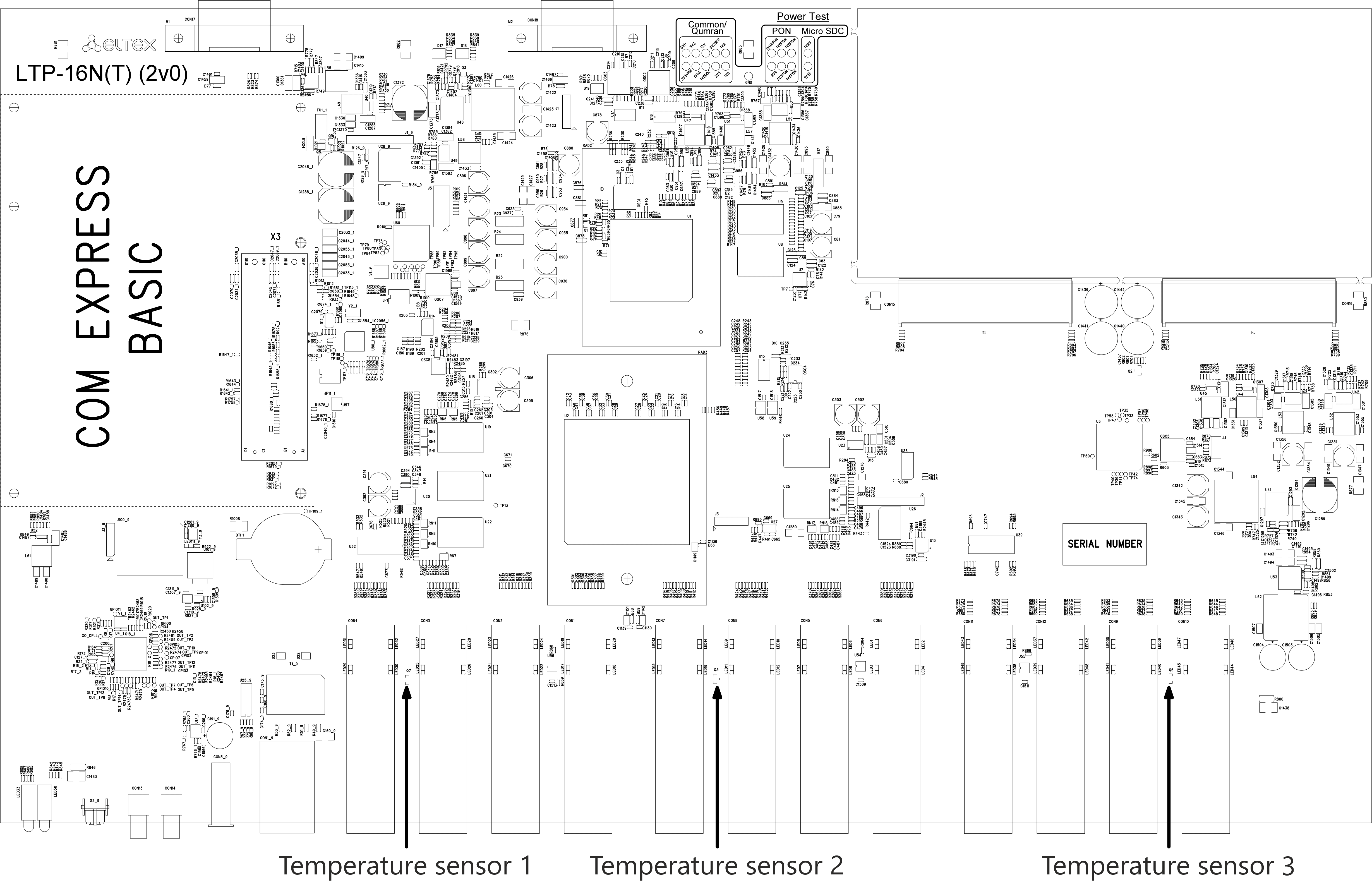
Figure 4 – Temperature sensors allocation
Table 7 – Temperature sensors description
Rear panel element | Description |
|---|---|
Temperature sensor 1 | PON-ports SFP 1 |
Temperature sensor 2 | PON-ports SFP 2 |
Temperature sensor 3 | Front-ports SFP |
Temperature sensor 4 | Switch |
There are ventilation openings on the device rear, front and side panels that serve to remove heat. There are two ventilation units on the rear panel (Figure 3).
Air flows in through the perforated front and side panels, circulates through all internal components, cools them down, and then is removed by fans located on the perforated rear panel.
The device contains two blocks of two fans each. The ventilation units are detachable. The procedure for dismantlement and installation is described in Ventilation Units Replacement.
This section describes safety measures and installation of the terminal into a rack and connection to a power supply.
General requirements
Any operations with the equipment should comply to the Safety Rules for Operation of Customers' Electrical Installations.
Operations with the terminal should be carried out only by personnel authorised in accordance with the safety requirements. |
Electrical Safety Requirements
Check the device for visible mechanical damage before installing and turning it on. In case of any damage, stop the installation, fill in a corresponding document and contact your supplier. If the terminal was exposed to low temperatures for a long time before installation, leave it for 2 hours at ambient temperature prior to operation. If the device was exposed to high humidity for a long time, leave it for at least 12 hours in normal conditions prior to turning it on.
Support brackets mounting
The delivery package includes support brackets for rack installation and mounting screws to fix the terminal case on the brackets. To install the support brackets:
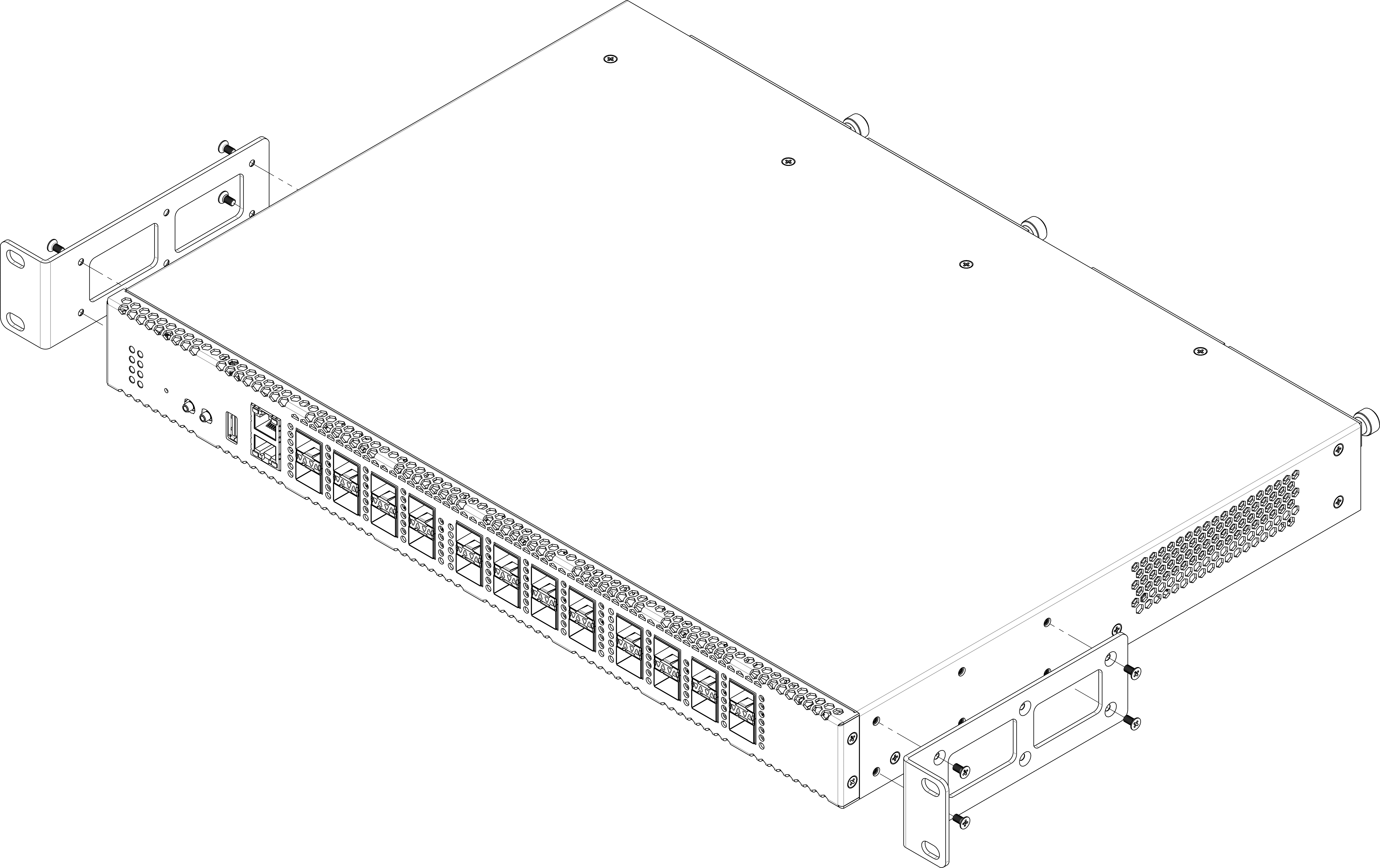
Figure 5 – Support brackets mounting
Terminal rack installation
To install the terminal to the rack:
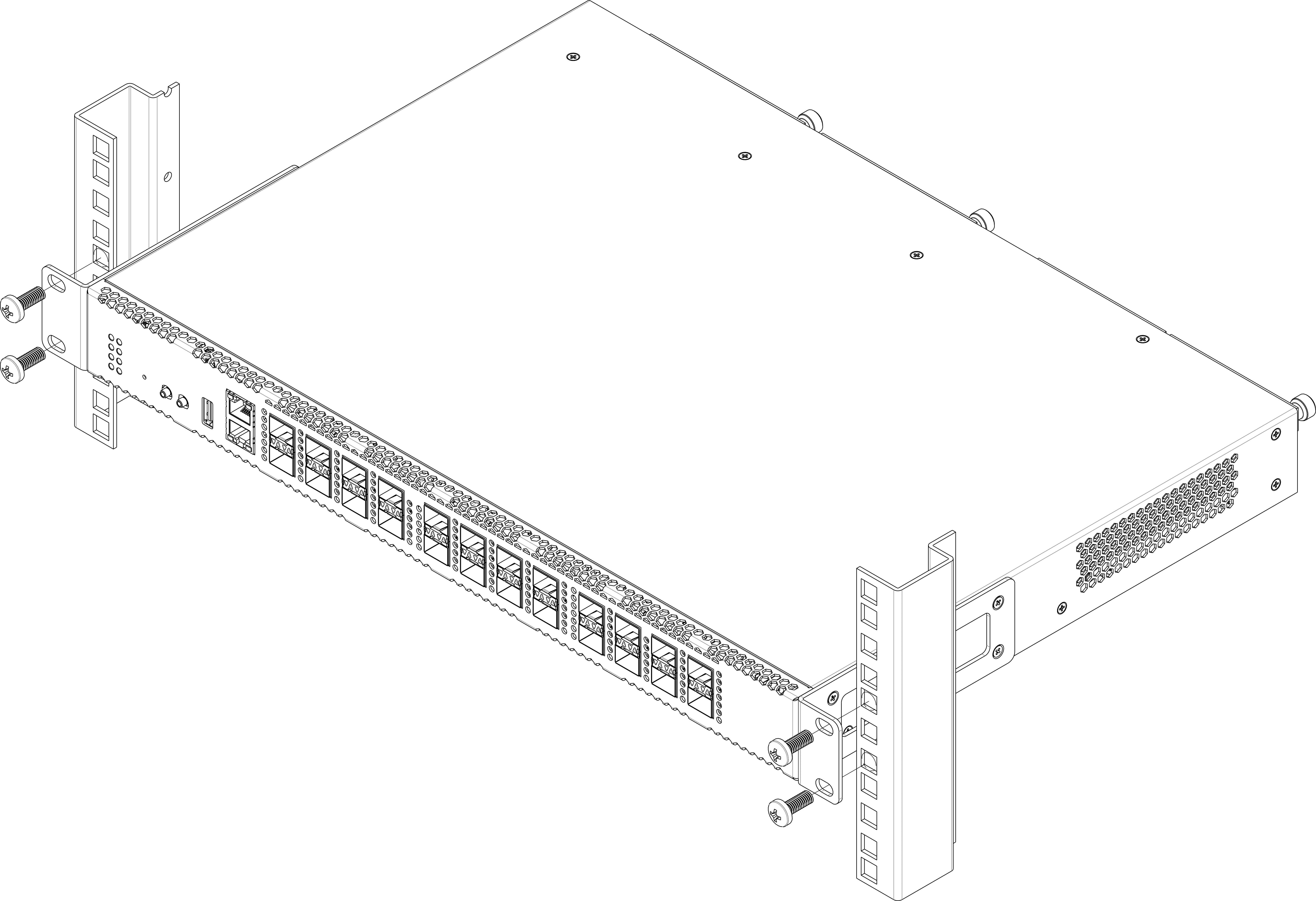
Figure 6 – Device rack installation
The terminal is horizontally ventilated. The side panels have air vents. Do not block the air vents to avoid components overheating and subsequent terminal malfunction.
| To avoid overheating and provide necessary ventilation of the terminal, sufficient space should be provided above and below the terminal, not less than 10 cm. |
Power module installation
Depending on power supply requirements, terminals can be supplemented with either an AC power module, 220V, 50 Hz, or a DC power supply module, 48 V. Location of the power module is shown in Figure 7.
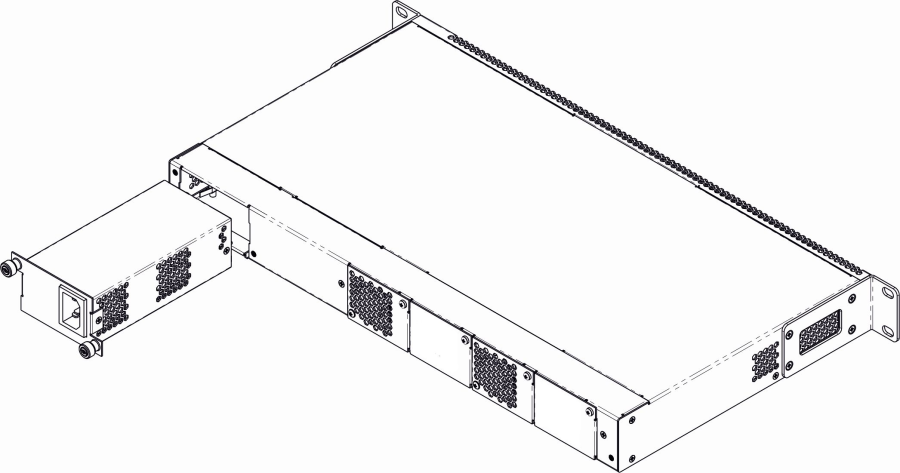
Figure 7 – Power module installation
Terminals can operate with one or two power modules. The second power module installation is necessary when greater reliability is required. In case of using two power supply modules, it is allowed to use different power plants for supplying (with different voltage).
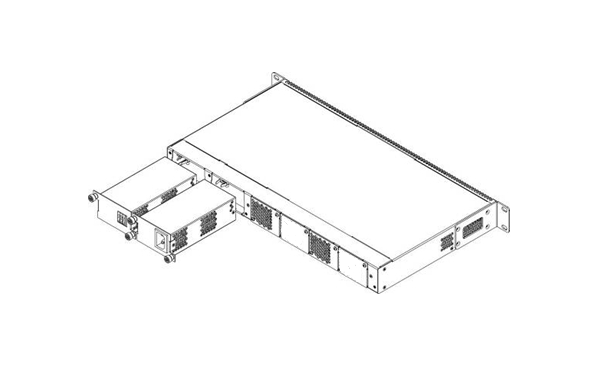
Figure 8 – Power module installation
From the electric point of view, both places for power module installation are identical. In the terms of device operation, the power module located closer to the edge is considered as the main module, and the one closer to the centre — as the backup module. Power modules can be inserted and removed without powering the device off. When an additional power module is inserted or removed, the device continues to operate without reboot.
To install a power module:
The device installation order:
This section describes various connection methods for Command Line Interface (CLI) of the terminal.
A serial port (hereafter – COM port) is recommended for preliminary adjustment of the terminal.
This type of connection requires PC either to have an integrated COM port or to be supplied with an USB-COM adapter cable. The PC should also have a terminal program installed, e. g. Hyperterminal.
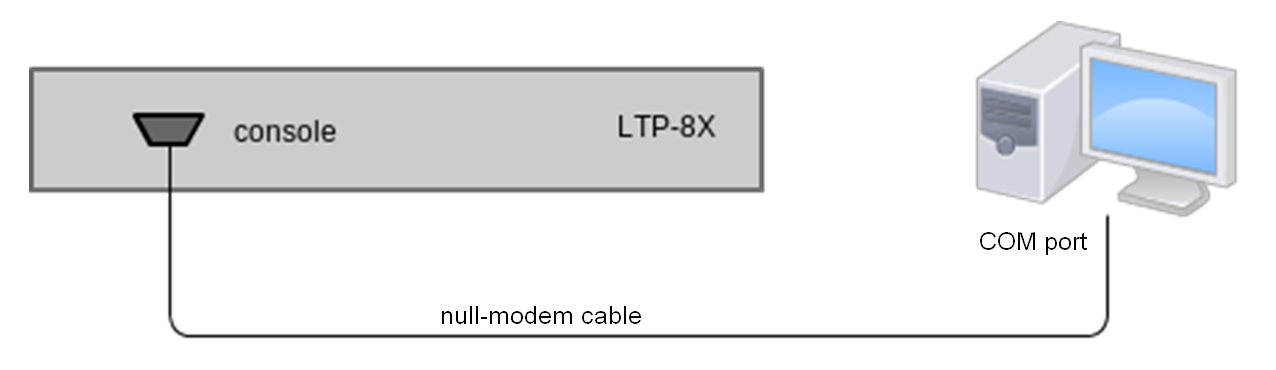
Figure 9 – Connecting the terminal to a PC via COM port
Step 2. Launch the terminal program and create a new connection. Select the corresponding COM port in the Connect to drop-down list. Assign the port settings according to the table below. Click <OK>.
Table 8 – Port specifications
Speed | 115200 |
|---|---|
Data bits | 8 |
Parity | No |
Stop bits | 1 |
Flow control | None |
Step 3. Press <Enter>. Log into the terminal CLI.
Factory default authorization settings: |
******************************************** * Optical line terminal LTP-16N * ******************************************** LTP-16N login: admin Password: LTP-16N# |
The Telnet protocol connection is more flexible than the connection via COM port. Connection to CLI can be established directly at the terminal location or via an IP network with the help of a remote desktop.
This section considers direct connection to CLI at the terminal location. Remote connection is similar, but requires changes in the terminal IP address that will be considered in detail in the Network Settings section.
In order to be connected to the terminal, a PC should have a Network Interface Card (NIC). The connection will additionally require the sufficient amount of network cable (Patching Cord RJ45) as it is not included in the delivery package.
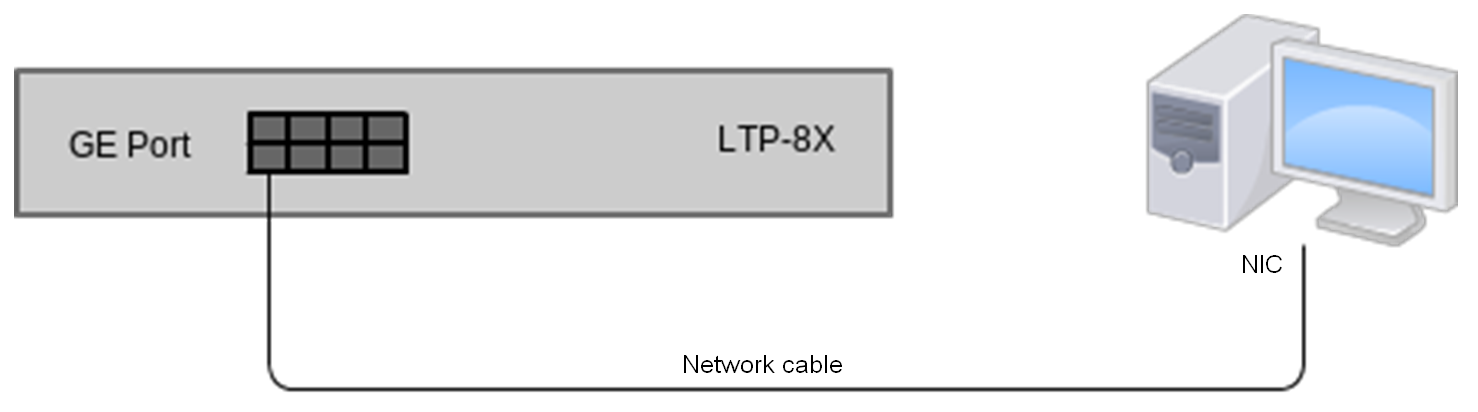
Figure 10 – Connecting the terminal to a PC via network cable
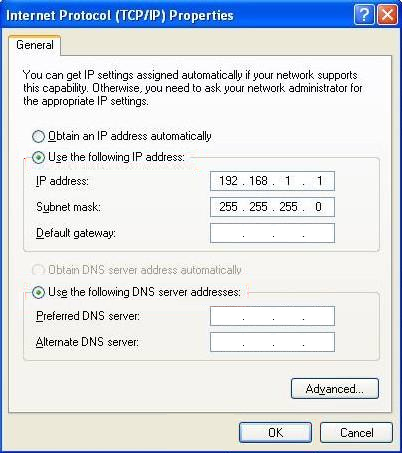
Figure 11 – Network connection configuration
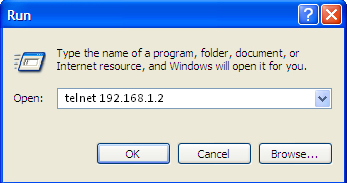
Figure 12 – Telnet client startup
Step 4. Log into the terminal CLI.
Factory authorization settings: |
Trying 192.168.1.2... Connected to 192.168.1.2. Escape character is ’^]’. ******************************************** * Optical line terminal LTP-16N * ******************************************** LTP-16N login: admin Password: LTP-16N# |
Secure Shell connection (SSH) has functionality similar to the Telnet protocol. However, as opposed to Telnet, Secure Shell encrypts all traffic data, including passwords. This enables secure remote connection via public IP networks.
This section considers direct connection to CLI at the terminal location. Remote connection is similar, but requires changes in the terminal IP address that will be considered in detail in the Network Settings section.
In order to be connected to the terminal, a PC should have a Network Interface Card (NIC). The PC should have an SSH client installed, e. g. PuTTY. The connection will additionally require the sufficient amount of network cable (Patch Cord RJ-45) as it is not included in the delivery package.
Step 3. Log into the terminal CLI. Factory authorization settings:
login: admin, password: password.
login: admin Password: ******** LTP-16N# |
CLI is the main means of communication between user and the terminal. This section describes general CLI procedures, with information on grouping, autocomplete options, and command history.
The command system of the LTP-16N command line interface is divided into view sections. The transition between sections is performed by commands. The exit command is used to return to the previous level. Some views are an array where a unique index must be used to access a specific object.
Figure 13 shows a graphic chart of main views and the commands to switch between them.
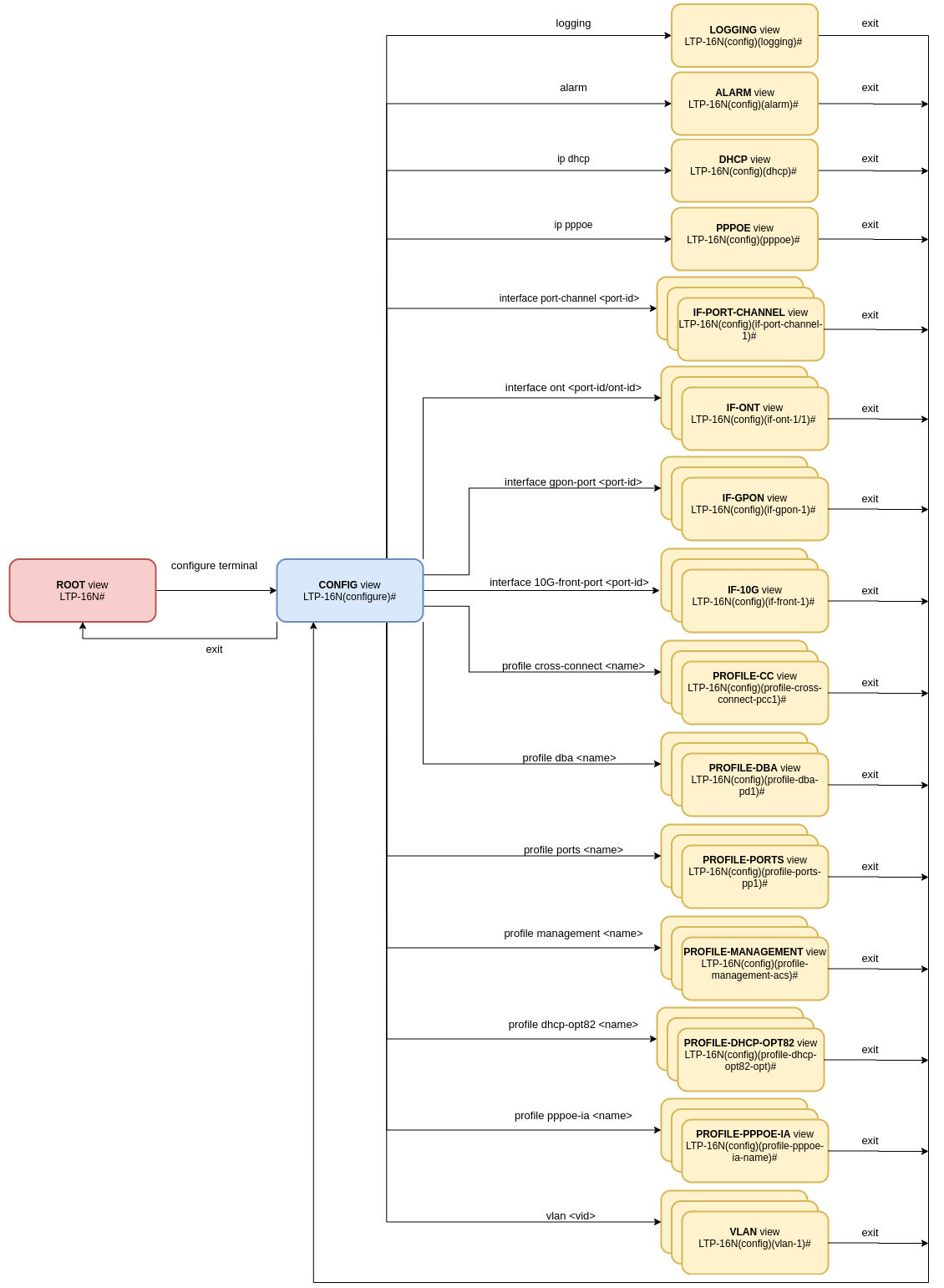
Figure 13 – CLI views hierarchy
In order to speed up the operations with the command line, the following hotkeys have been added:
Table 9 – Command line hotkeys
Hotkey | Result |
|---|---|
Ctrl+A | Transition to the beginning of line |
Ctrl+D | In a nested command mode – exit to the previous command mode (exit command), in a root command mode – exit from CLI |
Ctrl+E | Transition to the end of line |
Ctrl+L | Screen clearing |
Ctrl+U | Removal of characters to the left of a cursor |
Ctrl+W | Removal of a word to the left of a cursor |
Ctrl+K | Removal of characters to the right of a cursor |
Ctrl+C | Line clearing, command execution interruption |
To simplify the use of the command line, the interface supports automatic command completion. This function is activated when the command is incomplete and the <Tab> character is entered.
For example, enter the ex command in the Top view and press <Tab>:
LTP-16N# ex<Tab> LTP-16N# exit |
As this view has only one command with the ex prefix, CLI automatically completes it.
If there are several commands with this prefix, CLI shows hints with possible options:
LTP-16N# co<Tab> commit configure copy LTP-16N# con<Tab> LTP-16N# configure |
Group operations can be performed on such terminal configuration objects as interfaces and ONT. It is especially convenient, when you have to apply the same actions to multiple objects.
To perform a group operation, select the range of object IDs instead of one object ID. This feature is supported by a majority of CLI commands.
For example, enable broadcast-filter for all ONTs in a certain channel.
LTP-16N# configure LTP-16N(configure)# interface ont 1/1-128 LTP-16N(config)(if-ont-1/1-128)# broadcast-filter LTP-16N(config)(if-ont-1/1-128)# |
Or view the list of active ones in the first 3 GPON channels:
LTP-16N# show interface ont 1-3 online GPON-port 1 has no online ONTs GPON-port 2 has no online ONTs GPON-port 3 has no online ONTs Total ONT count: 0 |
A collection of all terminal settings is referred to as configuration. This section provides information on the parts which configuration consists of. It also defines lifecycle of configuration and describes main operations, which can be performed.
The terminal configuration may have the following states:
The Running configuration is loaded to a new CLI session and becomes available for review (Candidate). A different copy of the Candidate configuration is used for each session. After a configuration (Candidate) change in a CLI session, the user can issue a command to apply the changed configuration (the commit command). The save command saves the Running configuration into NVRAM of the terminal.
Figure 14 shows a chart of configuration lifecycle.
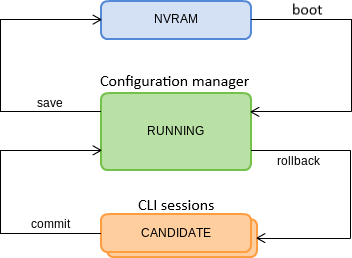
Figure 14 – Configuration lifecycle of the terminal chart
Configuration backups allow the terminal operation to be quickly restored after abnormal situations or replacement. Regular manual backups of the configuration are recommended.
Terminal configuration is uploaded to a TFTP server which is available in the management network. The copy command is used to upload the data. Pass the uploaded terminal configuration fs://config and destination URI as parameters.
LTP-16N# copy fs://config tftp://192.168.1.1/config Upload backup file to TFTP-server.. |
The terminal configuration is restored from a TFTP server which is available in the management network. The copy command is used to restore the data. Define source URI as parameter and fs://config as restored configuration.
LTP-16N# copy tftp://10.0.105.1/config fs://config Download file from TFTP-server.. Reading of the configuration file.. Configuration have been successfully restored (all not saved changes was lost) |
To reset a terminal configuration to factory settings, use the default command. After running the command, the default configuration is applied as a Candidate and must be applied using the commit command.
LTP-16N# default
Do you really want to do it? (y/N) y
Configuration has been reset to default
LTP-16N# commit |
Resetting a configuration of a remote terminal also resets network settings. The terminal will not be available for operation until the network settings are reconfigured. |
This section describes adjustment of network settings for the terminal. Adjusting network settings enables remote control and integration with OSS/BSS systems.
It is recommended to adjust network settings via COM port connection. This will prevent issues with connection loss upstream the terminal being adjusted. Be very careful when using remote adjustment.
Step 1. Use the show running-config management command to view the current network settings.
LTP-16N# show running-config management all management ip 192.168.1.2 management mask 255.255.255.0 management gateway 0.0.0.0 management vid 1 |
Step 2. Switch to the configure view. Set the terminal name by using the hostname command.
LTP-16N# configure terminal LTP-16N(configure)# system hostname LTP-16N-test |
Step 3. Set the terminal IP address by using the management ip command.
LTP-16N(configure)# management ip 10.0.0.1 |
Step 4. Set the subnet mask by using the management netmask command.
LTP-16N(configure)# management mask 255.0.0.0 |
Step 5. Set the default gateway by using the management gateway command.
LTP-16N(configure)# management gateway 10.0.0.254 |
Step 6. Set the management VLAN of the terminal by using the management vid command if necessary.
LTP-16N(configure)# management vid 10 |
To operate with the device over the management interface via uplink ports, you must allow the management vid on the necessary ports. |
Please note, if you connect to the OOB and uplink port at the same time, a loop can be formed in management. |
Step 7. The network settings will change as soon as the configuration is applied. No terminal reboot is needed.
LTP-16N(configure)# do commit |
This section is devoted to management of the terminal users.
The factory settings provide only one user, i. e. the device administrator. login: admin When you start to configure the terminal, we recommend you to change the password of the 'admin' user. |
For security reasons, there is a strictly defined set of permissions, which can be delegated to terminal users. For these purposes, each user gets his own privilege level. Level 0 corresponds to a minimum set of permissions, Level 15 — to a maximum set of permissions. Levels 1 to 14 are fully configurable. For ease of use, these levels are filled with default privileges.
The CLI commands are divided into access levels according to the block they change or let you view. Commands without access level (exit, !) are available to all users. Level 15 commands are available only to Level 15 users. Thus, the level of commands available to a user does not exceed the user's level.
Privilege configuration
Step 1.The default privilege allocation can be viewed by using the show running-config privilege all command.
LLTP-16N# show running-config privilege all privilege 1 view-interface-ont privilege 2 view-interface-ont privilege 2 commands-interface-ont privilege 4 view-interface-ont privilege 4 config-general privilege 4 config-interface-ont privilege 4 commands-interface-ont privilege 4 commands-configuration privilege 5 view-interface-ont privilege 5 config-general privilege 5 config-interface-ont privilege 5 config-interface-ont-profile privilege 5 commands-interface-ont privilege 5 commands-configuration privilege 6 view-interface-ont privilege 6 config-general privilege 6 config-interface-gpon-port privilege 6 config-interface-ont privilege 6 config-interface-ont-profile |
privilege 6 commands-interface-ont privilege 6 commands-configuration privilege 6 commands-interface-gpon-port privilege 6 commands-interface-front-port privilege 7 view-igmp privilege 7 view-dhcp privilege 7 view-pppoe privilege 7 view-interface-ont privilege 7 view-interface-front-port privilege 7 view-configuration privilege 7 config-general privilege 8 view-igmp privilege 8 view-dhcp privilege 8 view-pppoe privilege 8 view-interface-front-port privilege 8 view-configuration privilege 8 config-vlan privilege 8 config-general privilege 8 config-interface-front-port privilege 8 commands-configuration privilege 9 view-igmp privilege 9 view-dhcp privilege 9 view-pppoe privilege 9 view-interface-ont privilege 9 view-interface-front-port privilege 9 view-configuration privilege 9 config-vlan privilege 9 config-general privilege 9 config-interface-gpon-port privilege 9 config-interface-ont privilege 9 config-interface-ont-profile privilege 9 config-interface-front-port privilege 9 commands-interface-ont privilege 9 commands-configuration privilege 9 commands-interface-gpon-port privilege 9 commands-interface-front-port privilege 10 view-igmp privilege 10 view-dhcp privilege 10 view-pppoe privilege 10 view-alarm privilege 10 view-system privilege 10 view-interface-ont privilege 10 view-interface-front-port privilege 10 view-configuration privilege 10 config-general privilege 11 view-igmp privilege 11 view-dhcp privilege 11 view-pppoe privilege 11 view-alarm privilege 11 view-system privilege 11 view-interface-ont privilege 11 view-interface-front-port privilege 11 view-configuration privilege 11 config-alarm privilege 11 config-general privilege 11 config-logging privilege 11 config-access privilege 11 config-cli privilege 11 commands-configuration privilege 12 view-igmp privilege 12 view-dhcp privilege 12 view-pppoe privilege 12 view-alarm privilege 12 view-system privilege 12 view-interface-ont privilege 12 view-interface-front-port privilege 12 view-configuration privilege 12 view-firmware privilege 12 config-vlan privilege 12 config-igmp privilege 12 config-dhcp privilege 12 config-pppoe privilege 12 config-alarm privilege 12 config-general privilege 12 config-logging privilege 12 config-interface-front-port privilege 12 config-access privilege 12 config-cli privilege 12 config-management privilege 12 commands-configuration privilege 13 view-igmp privilege 13 view-dhcp privilege 13 view-pppoe privilege 13 view-alarm privilege 13 view-system privilege 13 view-interface-ont privilege 13 view-interface-front-port privilege 13 view-configuration privilege 13 view-firmware privilege 13 config-vlan privilege 13 config-igmp privilege 13 config-dhcp privilege 13 config-pppoe privilege 13 config-alarm privilege 13 config-system privilege 13 config-general privilege 13 config-logging privilege 13 config-interface-gpon-port privilege 13 config-interface-ont privilege 13 config-interface-ont-profile privilege 13 config-interface-front-port privilege 13 config-access privilege 13 config-cli privilege 13 config-management privilege 13 commands-interface-ont privilege 13 commands-configuration privilege 13 commands-interface-gpon-port privilege 13 commands-general privilege 13 commands-interface-front-port privilege 15 view-igmp privilege 15 view-dhcp privilege 15 view-pppoe privilege 15 view-alarm privilege 15 view-system privilege 15 view-interface-ont privilege 15 view-interface-front-port privilege 15 view-configuration privilege 15 view-firmware privilege 15 config-vlan privilege 15 config-igmp privilege 15 config-dhcp privilege 15 config-pppoe privilege 15 config-alarm privilege 15 config-system privilege 15 config-general privilege 15 config-logging privilege 15 config-interface-gpon-port privilege 15 config-interface-ont privilege 15 config-interface-ont-profile privilege 15 config-interface-front-port privilege 15 config-access privilege 15 config-cli privilege 15 config-management privilege 15 config-user privilege 15 commands-interface-ont privilege 15 commands-configuration privilege 15 commands-copy privilege 15 commands-firmware privilege 15 commands-interface-gpon-port privilege 15 commands-license privilege 15 commands-general privilege 15 commands-system privilege 15 commands-interface-front-port |
Step 2. Switch to the configure view. Set the required permissions corresponding to the level by using the privilege command, e. g. set permissions allowing Level 1 to view configuration of the ONT:
LTP-16N# configure terminal LTP-16N(configure)# privilege 1 view-interface-ont |
Step 3. Settings of privileges will be applied immediately. No terminal reboot is needed.
LTP-16N(configure)# do commit |
To view the list of terminal users, enter the show running-config user all command:
LTP-16N# show running-config user all user root encrypted_password $6$FbafrxAp$vY6mRGiEff9zGhaClnJ8muzM.1K1g86.GfW8rDv7mjOpcQcRptx7ZY//WTQDi9QxZSZUkOk02L5IHIZqDX0nL. user root privilege 15 user admin encrypted_password $6$lZBYels7$1sd.B2eherdxsFRFmzIWajADSMNbsL1fjO7PsVCTJJmpDHpz0gZmkX2rZlJhLgRzTvkDwQ1eqF3MwNQiKGwPz/ user admin privilege 15 |
The admin and root users always exist and cannot be deleted or duplicated. The terminal supports up to 16 users.
In order to operate effectively and safely, the terminal, as a rule, requires one or several additional users. To add a new user, enter the user command in the configure view:
LTP-16N# configure terminal
LTP-16N(configure)# user operator
User operator successfully created |
Pass the name of the new user as a parameter to the user command. The name should not be longer than 32 characters. The name should not contain special characters.
To change user password, enter the user command. Pass the user name and a new password as parameters. Default password is password.In the configuration, the password is stored in encrypted form.
LTP-16N(configure)# user operator password newpassword
User operator successfully changed password
LTP-16N(configure)# |
The password should not be longer than 31 characters and shorter than 8 characters. If the password contains a space, use quotations for the password.
To manage user access rights, a user priority system is implemented. A newly created user is granted with a minimal set of permissions:
LTP-16N(configure)# do show running-config user user operator encrypted_password $6$mIwyhgRA$jaxkx6dATExGeT82pzqJME/eEbZI6c9rKWJoXfxLmWXx7mQYiRY0pRNdCupFsg/1gqPfWmqgc1yuR8J1g.IH20 user operator privilege 0 |
To change the user priority level, enter the user command. Pass the user name and a new priority as parameters.
LTP-16N(configure)# user operator privilege 15
User operator successfully changed privilege
LTP-16N(configure)# do show running-config user
user operator encrypted_password $6$mIwyhgRA$jaxkx6dATExGeT82pzqJME/eEbZI6c9rKWJoXfxLmWXx7mQYiRY0pRNdCupFsg/1gqPfWmqgc1yuR8J1g.IH20
user operator privilege 15 |
To delete a user, enter the no user command in the configure view. Pass the user name as a parameter:
LTP-16N# configure terminal
LTP-16N(configure)# no user operator
User operator successfully deleted |
This section describes configuration of integrated terminal services.
For the terminal to work via SNMP, the appropriate service should be enabled.
Step 1.Switch to the configure view.
LTP-16N# configure terminal |
Step 2. Enable the SNMP agent of the terminal by using snmp enable command.
LTP-16N(configure)# ip snmp enable |
Step 3. The settings of the SNMP agent change as soon as the configuration is applied. No terminal reboot is needed.
LTP-16N(configure)# do commit |
You need to configure users to operate with SNMPv3.
Step 1. Add users and set the privilege levels
LTP-16N(configure)# ip snmp user "rwuser" auth-password "rwpassword" enc-password "rwencrpass" access rw LTP-16N(configure)# ip snmp user "rouser" auth-password "ropassword" enc-password "roencrpass" access ro |
Step 2. The settings of the SNMP agent change as soon as the configuration is applied. No terminal reboot is needed.
LTP-16N(configure)# do commit |
Step 3. Check the configuration using the show running command
LTP-16N# show running-config ip snmp ip snmp encrypted-user rwuser auth-password GP7dmbXhmcnoGFwUQ== enc-password QKw388vDx+PWTnoiUg= access rw ip snmp encrypted-user rouser auth-password +N02El5KMmJDs/e/w== enc-password uH+sCFAYHDgNlaH5ic= access ro ip snmp engine-id 55e3edafe1c7c92199c28b74b4 |
The SNMPv3 agent supports authNoPriv and authPriv methods. The encryption of the password performs according to the MD5 algorithm. |
Step 4. Configure SNMP trap replication to allow the management system to receive the traps. For example, add 2 replicators and specify to send v2 SNMP traps to 192.168.1.11 and v1 traps to 192.168.1.12. To do this, use the ip snmp traps command.
It is possible to configure several receivers of SNMP traps of the same version. |
LTP-16N(configure)# ip snmp traps 192.168.1.11 type v2 LTP-16N(configure)# ip snmp traps 192.168.1.12 type v1 |
Step 5. The settings of the SNMP agent change as soon as the configuration is applied. No terminal reboot is needed.
LTP-16N(configure)# do commit |
Step 6.Check the configuration using the show running command
LTP-16N# show running-config ip snmp ip snmp encrypted-user rwuser auth-password GP7dmbXhmcnoGFwUQ== enc-password QKw388vDx+PWTnoiUg= access rw ip snmp encrypted-user rouser auth-password +N02El5KMmJDs/e/w== enc-password uH+sCFAYHDgNlaH5ic= access ro ip snmp engine-id 55e3edafe1c7c92199c28b74b4 ip snmp traps 192.168.1.11 type v2 ip snmp traps 192.168.1.12 type v1 |
The types and purpose of SNMP traps are closely connected with the log of active alarms. |
System log collects terminal history data and allows its further display. Adjustment of system log operates with such terms as module, filter level, and output device.
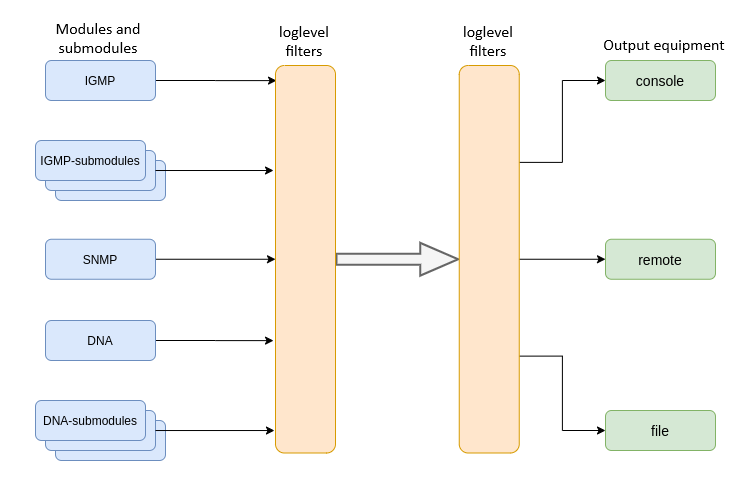
Figure 15 – Terminal system log
Messages of the system log are grouped into modules according to their functions. Configuration of the following modules is possible:
Table 10 – System log modules
Module | Description |
|---|---|
cli | CLI module service messages |
snmp | Messages from the SNMP agent |
dna | Primary network module messages |
fsm-pon | PON state machine messages |
igmp | Messages from IGMP operation module |
logmgr | Log control module service messages |
usermgr | Log control module service messages |
For each module, you can select the level of filtering, as well as sub-module settings, for more flexible logging configuration.
The filtering level sets the minimum importance level of the messages to be displayed in the log. The used filtering levels are listed in Table 11.
Table 11 – System log filtering levels
Level | Description |
|---|---|
critical | Critical events |
error | Operation errors |
warning | Warnings |
notice | Important events during normal operation. Default values for all modules |
info | Information messages |
debug | Debug messages |
The critical level is the maximum level, the debug level is the minimum one. |
The log subsystem allows display of the terminal operation log on different devices. All output devices can be used simultaneously.
Table 12 – System log output devices
Output device | Name | Description |
|---|---|---|
System log | system | The system log allows the log to be displayed locally or with the help of the syslog server. |
Console | console | Being used for log display, the console allows system messages to be visible as soon as they are received in the terminal connected to the Console port. |
File | file | Logging into a file allows system messages to be written directly to the file, which can be sent to support specialists for further analysis. |
The log is saved in non-volatile memory by default. The system has 3 log rotated files of 1M each.
Consider the configuration using the dna module and the ont sub-module, which is responsible for displaying logs for the ONT. Other modules have similar configuration process.
Step 1. Switch to the logging view.
LTP-16N(configure)# logging |
Step 2. Set the level of log display with the ONT index for which the logs will be displayed. To do this use the module dna <port-id>[/ont-id] loglevel command.
LTP-16N(config)(logging)# module dna ont 1/1 loglevel debug |
Step 3. Apply the configuration by using the commit command.
LTP-16N(config)(logging)# do commit |
Use the following command to record logs to non-volatile memory:
LTP-16N(config)(logging)# permanent |
If you enter «no» before the command, the logs will be recorded to RAM. In this case, the logs will be erased after reboot.
Step 1. Use the buffer command to specify the memory size in bytes to be used for system log storage.
LTP-16N(config)(logging)# buffer 30000 |
Step 2. If necessary, use the remote server ip command to specify the IP address of the remote SYSLOG server to be used to display system log.
LTP-16N(config)(logging)# remote server ip 192.168.1.43 |
Step 3. Configure the output devices by using the logging command.
Each output device may have its own filtering level or have the output disabled. |
For example, enable the display of debug messages to a file and to a remote service:
LTP-16N(config)(logging)# remote loglevel debug LTP-16N(config)(logging)# file loglevel debug |
Step 5. Apply the configuration by using the commit command.
LTP-16N(config)(logging)# do commit |
Step 6. To view SYSLOG configuration information, use the do show running-config logging command .
LTP-16N(config)(logging)# do show running-config logging
logging
module dna ont 1/1 loglevel debug
permanent
buffer 30000
file loglevel debug
remote server ip 192.168.1.43
remote loglevel debug
exit |
ALARMD is a terminal alarms manager. Alarms manager enables troubleshooting and provides information about important events related to terminal operation.
A record in active alarms log (an event) corresponds to an event, which happened in the terminal. Types of events and their descriptions are provided in the following table.
Table 13 – Types of events in the active alarms log
Event | Description | Threshold |
|---|---|---|
system-ram | Free RAM size decreased to the threshold | 12% * |
system-login | User tried to log in or logged in using their credentials | - |
system-logout | User logged out | - |
config-save | User saved the configuration | - |
config-change | OLT configuration changed | - |
system-load-average | Average CPU load reached the threshold, estimated time is 1 minute | 0* |
system-temperature | Temperature of one of the four temperature sensors has exceeded the threshold | 70* |
system-fan | Fan rotation speed exceeded the safe operating limits | 2000 < X |
pon-alarm-los | Translation of Loss of Signal PLOAM alarms | - |
pon-alarm-lofi | Translation of Loss of Frame PLOAM alarms from ONT | - |
pon-alarm-loami | Translation of PLOAM loss PLOAM alarms from ONT | - |
pon-alarm-dowi | Translation of Drift of Window PLOAM alarms from ONT | - |
pon-alarm-sdi | Translation of Signal Degraded PLOAM alarms from ONT | - |
pon-alarm-sufi | Translation of Start-up Failure PLOAM alarms from ONT | - |
pon-alarm-loai | Translation of Loss of Acknowledge PLOAM alarms from ONT | - |
pon-alarm-dgi | Translation of Dying-Gasp PLOAM alarms from ONT | - |
pon-alarm-dfi | Translation of Deactivate Failure PLOAM alarms from ONT | - |
pon-alarm-tiwi | Translation of Transmission Interference Warning PLOAM alarms from ONT | - |
pon-alarm-loki | Translation of Loss of Key PLOAM alarms from ONT | - |
pon-alarm-lcdgi | Translation of Loss of GEM Channel Delineation PLOAM alarms from ONT | - |
pon-alarm-rdii | Translation of Remote Defect Indication PLOAM alarms from ONT | - |
* The value can be adjusted.
Every record in the active alarms log has the parameters specified in Table 14 that are specified for each event type.
Table 14 – Parameters of events in the active alarms log
Token | Description |
|---|---|
severity | Describes event severity. Has four states: |
in | Specifies whether an SNMP trap should be sent when an event is added to the log. Has two states: |
out | Specifies whether an SNMP trap should be sent when an event is deleted from the log (normalization). Has two states: |
Step 1. To configure the active alarm log, go to configure view and then to alarm view.
LTP-16N# configure terminal LTP-16N(configure)# alarm LTP-16N(config)(alarm)# |
Step 2. For example, configure the alarm system-fan. To do this use the system-fan command. The other alarms are configured similarly.
LTP-16N(config)(alarm)# system-fan min-rpm 5000 LTP-16N(config)(alarm)# system-fan severity critical LTP-16N(config)(alarm)# system-fan in true |
Step 3. Apply the changes by using the do commit command.
LTP-16N(config)(alarm)# do commit |
This section describes VLAN configuration.
VLAN ( Virtual Local Area Network) is a group of devices, which communicate on the channel level and are combined into a virtual network, connected to one or more network devices (GPON terminals or switches). VLAN is a very important tool for creating a flexible and configurable logical network topology over the physical topology of a GPON network.
Step 1. To configure VLAN, go to the configure view.
LTP-16N# configure terminal LTP-16N(configure)# |
Step 2. Switch to the VLAN configuration mode with the vlan command. Pass VID as a parameter.
LTP-16N(configure)# vlan 5 LTP-16N(config)(vlan-5)# |
To configure VLAN permission on interfaces, see Interface configuration. |
Step 1. For convenience, specify a VLAN name by using the name command. To clear the name, use the no name command.
LTP-16N(config)(vlan-5)# name IpTV |
Step 2. If you need to process IGMP packets on a specified VLAN, use the ip igmp snooping enable command to enable IGMP-snooping.
LTP-16N(config)(vlan-5)# ip igmp snooping enable |
Step 3. Configure the IGMP querier if needed. It can be enabled with the help of the ip igmp snooping querier enable command.
The fast-leave mode is enabled by means of the ip igmp snooping querier fast-leave command. By default, this mode is disabled.
DSCP and 802.1P marking for IGMP query is configured by means of the ip igmp snooping querier user-prio and ip igmp snooping querier dscp commands.
LTP-16N(config)(vlan-5)# ip igmp snooping querier enable LTP-16N(config)(vlan-5)# ip igmp snooping querier fast-leave LTP-16N(config)(vlan-5)# ip igmp snooping querier dscp 40 |
Step 4. Configure IGMP if needed.
Compatible versions (v1, v2, v3, or their combination):
LTP-16N(config)(vlan-5)# ip igmp version v2-v3 |
Interval between queries:
LTP-16N(config)(vlan-5)# ip igmp query-interval 125 |
Maximum query response time:
LTP-16N(config)(vlan-5)# ip igmp query-response-interval 10 |
Interval between Group-Specific Queries:
LTP-16N(config)(vlan-5)# ip igmp last-member-query-interval 1 |
Robustness:
LTP-16N(config)(vlan-5)# ip igmp robustness 2 |
Step 11. Apply the configuration by using the commit command.
LTP-16N(config)(vlan-5)# do commit |
Step 1. Delete a VLAN by using the no vlan command. Pass VID (or its range) as a parameter.
LTP-16N(configure)# no vlan 5 |
This section describes general IGMP configuration.
Step 1. The global snooping configuration is performed in the configure view.
LTP-16N# configure terminal LTP-16N(configure)# |
Step 2. Enable IGMP snooping by using the ip igmp snooping command.
LTP-16N(configure)# ip igmp snooping enable |
On LTP-16N proxying report is always based on ONT services. |
This section describes the procedure for operating the terminal with the DHCP. The operation of the protocol can be divided into two blocks:
This functionality is used to intercept and process traffic on the terminal CPU.
Currently, this functionality must be enabled if you want to control and monitor DHCP sessions and to operate with option 82 in DHCP packets.
Step 1. The global snooping configuration is performed in the ip dhcp view, section configure view.
LTP-16N# configure terminal LTP-16N(configure)# ip dhcp LTP-16N(config)(dhcp)# |
Step 2. Enable DHCP snooping using the snooping enable command.
LTP-16N(config)(dhcp)# snooping enable |
DHCP opt82 is used to provide a DHCP server with additional information about a received DHCP request. This may include information about the terminal running DHCP opt82 as well as information about the ONT, which sent the DHCP request. DHCP packets are modified by interception and further processing in the terminal CPU, i.e. DHCP snooping must be enabled.
The DHCP server analyses DHCP option 82 and identifies the ONT. Terminal allows the option to be both transparently transmitted from the ONT and formed/rewritten according to a specified format. DHCP option 82 is especially useful for networks, which have no private VLANs dedicated for each user.
DHCP opt82 supports configurable formats for both Circuit ID and Remote ID. The format of the suboptions is configured with the help of the tokens listed in Table 15. The placeholders will be replaced with corresponding values, while the rest of the words will be passed as is.
Table 15 – List of tokens for configuring the DHCP option 82 suboption format
Token | Description |
|---|---|
%HOSTNAME% | Terminal network name |
%MNGIP% | Terminal IP address |
%GPON-PORT% | Number of the OLT channel the DHCP request arrived from |
%ONTID% | ID of the ONT, which sent the DHCP request |
%PONSERIAL% | Serial number of the ONT, which sent the DHCP request |
%GEMID% | ID of the GEM port the DHCP request arrived to |
%VLAN0% | External VID |
%VLAN1% | Internal VID |
%MAC% | MAC address of the ONT, which sent the request |
%OLTMAC% | OLT`s MAC address |
%OPT60% | DHCP option 60 received from the ONT |
%OPT82_CID% | Circuit ID received from the ONT |
%OPT82_RID% | Remote ID received from the ONT |
%DESCR% | First 20 characters of ONT description |
The DHCP option 82 is configured via the profile system – profile dhcp-opt82. The system allows to create several different profiles and assign them not only globally to all DHCP packets in general, but also to separate profiles by VLAN.
Step 1.Create DHCP option 82 profile using the profile dhcp-opt82 command. Pass profile name as a parameter.
LTP-16N# configure terminal LTP-16N(configure)# profile dhcp-opt82 test LTP-16N(config)(profile-dhcp-opt82-test)# |
Step 2. Assign the global profile, using the opt82 profile command in ip dhcp view.
LTP-16N(configure)# ip dhcp LTP-16N(config)(dhcp)# opt82 profile test |
Step 3. Assign another profile to the VLAN if needed.
LTP-16N(config)(dhcp)# opt82 profile test_vlan_100 vid 100 |
Step 4. Enable DHCP packet capture using the snooping enable command.
LTP-16N(config)(dhcp)# snooping enable |
Step 5. Apply the configuration using the commit command.
LTP-16N(config)(dhcp)# do commit |
Step 1.Create or switch to dhcp-opt82 profile.
LTP-16N# configure terminal LTP-16N(configure)# profile dhcp-opt82 test LTP-16N(config)(profile-dhcp-opt82-test)# |
Step 2. Enable insert/overwrite of DHCP option 82 with the help of the overwrite-opt82 command if needed.
LTP-16N(config)(profile-dhcp-opt82-test)# overwrite-opt82 enable |
Step 3. Set the DHCP option 82 format with the circuit-id and remote-id commands if necessary. A list of possible tokens is given in Table 15.
LTP-16N(config)(profile-dhcp-opt82-test)# circuit-id format %PONSERIAL%/%ONTID% LTP-16N(config)(profile-dhcp-opt82-test)# remote-id format %OPT82_RID% |
Step 4. Apply the configuration by using the commit command.
LTP-16N(config)(dhcp)# do commit |
When enabled, DHCP snooping allows monitoring of DHCP leases. To view the list of sessions use the show ip dhcp sessions command:
LTP-16N# show ip dhcp sessions
DHCP sessions (2):
## Serial GPON-port ONT-ID Service IP MAC Vid GEM Life time
---- ------------ --------- ------ ------- --------------- ----------------- --- ---- ---------
1 ELTX6C000090 1 1 1 192.168.101.75 E0:D9:E3:6A:28:F0 100 129 3503
2 ELTX71000030 1 3 1 192.168.101.143 70:8B:CD:BD:A5:32 100 189 3597
LTP-16N# |
This section describes the procedure for operating the terminal with the PPPoE. The operation of the protocol can be divided into two blocks:
This functionality is used to intercept and process traffic on the terminal CPU.
Currently, this functionality must be enabled if you want to control and monitor PPPoE sessions and to operate with option 82 in packets.
Step 1. The global snooping configuration is performed in the ip pppoe view, which in turn is in the configure view.
LTP-16N# configure terminal LTP-16N(configure)# ip pppoe LTP-16N(config)(pppoe)# |
Step 2. Enable PPPoE snooping using the snooping enable command.
LTP-16N(config)(pppoe)# snooping enable |
PPPoE Intermediate Agent is used to provide BRAS with additional information about a received PADI request. This may include information about the terminal running PPPoE Intermediate Agent as well as information about the ONT, which sent the PADI request. PADI packets are modified by interception and further processing in the terminal CPU.
BRAS analyses the Vendor Specific tag and identifies the ONT. PPPoE Intermediate Agent forms or rewrites the Vendor Specific tag using a specified format. Vendor Specific tags are especially useful for networks, which have no private VLANs dedicated for each user. PPPoE Intermediate Agent supports configurable formats for Circuit ID and Remote ID. The format of the suboptions is configured with the help of the tokens listed in Table 16. The placeholders will be replaced with corresponding values, while the rest of the words will be passed as is.
Table 16 – List of tokens to configure the PPPoE Intermediate Agent suboption format
Token | Description |
|---|---|
%HOSTNAME% | Terminal network name |
%MNGIP% | Terminal IP address |
%GPON-PORT% | Number of the OLT channel the PADI request arrived |
%ONTID% | ID of the ONT, which sent the PADI request |
%PONSERIAL% | Serial number of the ONT, which sent the PADI |
%GEMID% | ID of the GEM port the PADI request arrived to |
%VLAN0% | External VID |
%VLAN1% | Internal VID |
%MAC% | MAC address of the ONT, which sent the request |
%OLTMAC% | OLT`s MAC address |
%DESCR% | First 20 characters of ONT description |
PPPoE Intermediate Agent management
The PPPoE Intermediate Agent is configured through the profile system – profile pppoe-ia. The system allows to create several different profiles and assign them globally to all PPPoE traffic.
Step 1.Create the PPPoE Intermediate Agent profile using the profile pppoe-ia command. Pass profile name as a parameter.
LTP-16N# configure terminal LTP-16N(configure)# profile pppoe-ia test LTP-16N(config)(profile-pppoe-ia-test)# |
Step 2. Assign the global profile, using the pppoe-ia profile command in ip pppoe view.
LTP-16N(configure)# ip pppoe LTP-16N(config)(pppoe)# pppoe-ia profile test LTP-16N(config)(pppoe)# |
Step 3. Enable PPPoE packet capture using the snooping enable command.
LTP-16N(config)(pppoe)# snooping enable |
Step 4. Apply the configuration using the commit command.
LTP-16N(config)(pppoe)# do commit |
Step 1.Create or switch to pppoe-ia profile.
LTP-16N# configure terminal LTP-16N(configure)# profile pppoe-ia test LTP-16N(config)(profile-pppoe-ia-test)# |
Step 2. Set the PPPoE Intermediate Agent format with the circuit-id and remote-id commands if necessary. A list of possible tokens is given in Table 16.
LTP-16N(config)(profile-pppoe-ia-test)# circuit-id format %PONSERIAL%/%ONTID% LTP-16N(config)(profile-pppoe-ia-test)# remote-id format %GEMID% |
Step 3. Apply the configuration by using the commit command.
LTP-16N(config)(pppoe-ia)# do commit |
When PPPoE snooping is enabled, sessions can be monitored. To view the list of sessions use the show ip pppoe sessions command:
LTP-16N(config)(pppoe)# do show ip pppoe sessions PPPoE sessions (1): ## Serial GPON-port ONT ID GEM Client MAC Session ID Duration Unblock ---- ------------ --------- ------ ---- ----------------- ---------- --------- --------- 1 ELTX6C000090 1 1 129 E0:D9:E3:6A:28:F0 0x0001 0:06:00 0:00:00 |
This section describes configuration of terminal interfaces.
Terminal interfaces can be divided into three groups:
GPON interfaces – to connect ONT;
OOB port – to manage and configure the OLT.
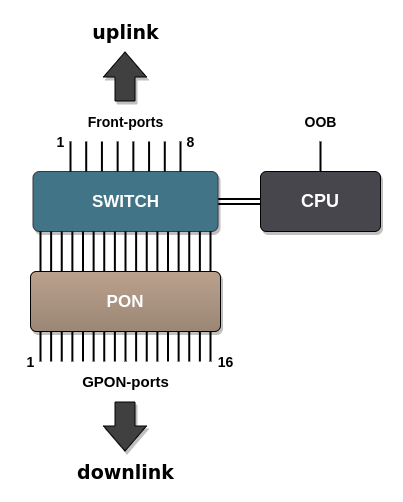
Figure 16 – Set of terminal interfaces
Table 17 shows types of terminal switch interfaces.
Table 17 – Interfaces types and numbers
Interface | Quantity | Range |
|---|---|---|
10G-front-port | 8 | [1..8] |
gpon-port | 16 | [1..16] |
oob | 1 | - |
Step 1. Switch to the view of the interface (of interface group), which settings should be changed.
LTP-16N# configure terminal LTP-16N(configure)# interface 10G-front-port 1 LTP-16N(config)(if-front-1)# |
Step 2. Enable the interface by using the no shutdown command. On the contrary, the shutdown command disables the interface.
LTP-16N(config)(if-front-1)# shutdown |
Step 3. Set the list of allowed VLANs on the port, using the vlan allow command.
LTP-16N(config)(if-front-1)# vlan allow 100,200,300 |
Step 4. Apply the configuration by using commit command.
LTP-16N(config)(if-front-1)# do commit |
Step 1.Switch to the view of the interface (of interface group), which settings should be changed.
LTP-16N# configure terminal LTP-16N(configure)# interface gpon-port 13 LTP-16N(config)(if-gpon-13)# |
Step 2. Enable or disable interfaces with the no shutdown or shutdown command respectively if necessary.
LTP-16N(config)(if-gpon-13)# shutdown |
Step 3. Apply the configuration by using the commit command.
LTP-16N(config)(if-gpon-13)# do commit |
This section describes configuration of uplink interfaces aggregation. Link aggregation (IEEE 802.3ad) is a technology that allows multiple physical links to be combined into one logical link (aggregation group). Aggregation group has a higher throughput and is very reliable.
The terminal supports one mode of interface aggregation – static. All communication channels in the group are always active.
To improve balance
It is possible to configure parameters for traffic balancing functions in port-channel. It is possible to configure the polynomial to be used in the interface selection function with the interface port-channel load-balance polynomial command.You can also configure which of the header fields will be used in calculations. Possible options: src-mac, dst-mac, vlan, ether-type. It is allowed to use a combination of up to 3 fields.
LTP-16N# configure terminal LTP-16N(configure)# interface port-channel load-balance hash src-mac dst-mac vlan LTP-16N(configure)# interface port-channel load-balance polynomial 0x9019 |
Step 1. Create an interface port-channel and pass the index as a parameter.
LTP-16N# configure terminal LTP-16N(configure)# interface port-channel 1 LTP-16N(config)(if-port-channel-1)# |
Step 2. The port-channel settings are mostly similar to the 10G-front-port settings. For example, allow VLANs passing:
LTP-16N(config)(if-port-channel-1)# vlan allow 100,200,300 |
Step 3. Apply the configuration by using the commit command.
LTP-16N(config)(if-port-channel-1)# do commit |
Step 1.To aggregate ports in a port-channel, you should go to the ports to be aggregated:
LTP-16N(configure)# interface 10G-front-port 3-4 LTP-16N(config)(if-front-3-4)# |
Step 2. Set the port-channel on the interfaces using the channel-group command
LTP-16N(config)(if-front-3-4)# channel-group port-channel 1 |
Interface and port-channel configurations should be the same. If the configurations are different, an error will occur when trying to aggregate the interfaces. If you want to force the aggregation, you can use the force option for the channel-group command. In this case, the interfaces will be configured from the port-channel and the current configuration will be reset. |
An interface can belong to only one aggregation group. |
Step 3. Apply the configuration by using the commit command.
LTP-16N(config)(if-front-3-4)# channel-group port-channel 1 |
After changing the port-channel settings, the terminal will be automatically reconfigured. There may be a temporary stoppage of services. |
This section considers main terms and classification of service models.
The service model can generally be based on one of the service principles: N-to-1, 1-to-1 and multicast. The «VLAN for Service» (N-to-1) architecture means that a service VLAN (S-VLAN) is used to provide all users with a certain service. The «VLAN for Subscriber» (1-to-1) architecture implies that a client VLAN (C-VLAN) is used to provide a user with multiple services. These methods are often combined in practice and form a hybrid model, which uses S-VLAN and C-VLAN simultaneously.
1-to-1 architecture
A separate VLAN is used for each subscriber in the C-VLAN model. In this operation scheme a channel from the uplink port to the GEM port of the ONT, in a given S-VLAN is built for the subscriber. And all traffic (including broadcast), goes to this GEM-port.
N-to-1 architecture
The S-VLAN model has dedicated S-VLANs for each service. Traffic is distributed among the GEM ports of the clients, based on the MAC table. If the MAC address is not learnt, the packet is sent to the broadcast GEM-port and replicated to all subscribers.
Multicast architecture
This architecture is similar to N-to-1, except that a dedicated multicast GEM port is used.
The transfer of traffic from the service S-VLAN to the client C-VLAN can be done either on the OLT or on the ONT. To configure the replacement place, use the concept of pon vid. Setting this parameter, equal to outer vid or user vid, defines where the label replacement will take place – on OLT or ONT. The table below describes at what stage the replacement will take place, depending on the value of pon vid.
Table 18 – VID replacement stages
The meanuing of pon vid | Where the tag is replaced |
|---|---|
outer vid = pon vid | Replacement occurs on the ONT |
user vid = pon vid | Replacement occurs on the OLT |
pon vid ≠ user vid ≠ outer vid | Replacement occurs on the ONT and the OLT |
Pon vid is configured in the cross-connect profile, which allows you to customize the label replacement scheme for each service. By default, the replacement is performed on the ONT.
The model traffic concept is used for implementation of different service models in the terminal. The model is configured in a cross-connect profile, which allows the configuration of combined circuits within a single ONT Consider each scheme in more detail.
Consider the operation of the service configured according to the 1-to-1 model.
The scheme of this service model is shown in the Figure 17.
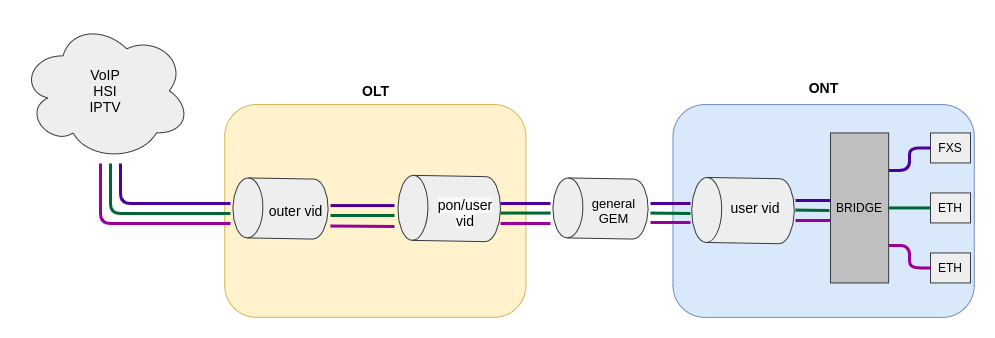
Figure 17 – 1-to-1 traffic model operation scheme
A C-VLAN is used between an ONT and service routers (BRAS, VoIP SR) that encapsulate services for one subscriber (one ONT service), such as VoIP, Internet, and IPTV. In this case, all traffic is routed to one common GEM port.
Consider an example of N-to-1 implementation. It is better to consider this scheme on the example of two ONTs.
The chart of this service model is shown in the following figure.
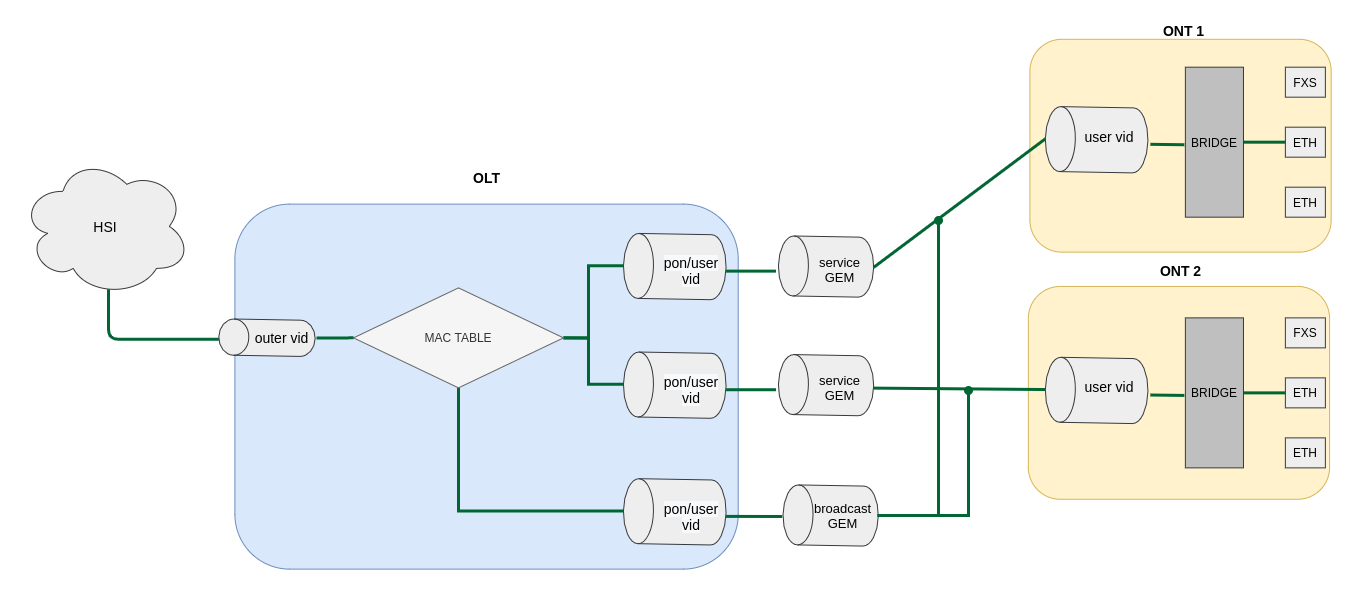
Figure 18 – Service Model 2 chart
Dedicated S-VLANs are used between the OLT and service routers (BRAS, VoIP SR) for each of the following services (here – Internet). The destination of the packet is defined by the MAC table, which explicitly stores the MAC address and GEM port correspondence. If no entry is found, the packet is sent to the broadcast GEM port and replicated to all ONTs using the service.
The multicast scheme is similar to the N-to-1 scheme, except that a multicast GEM port is used and the MAC table is involved only for IGMP exchange. Multicast is sent directly to the multicast GEM port. This mechanism is closely related to IGMP snooping.
By default, OLT supports only Eltex ONTs operation. To enable any third-party ONTs, OLT requires a license. To purchase the license, contact Eltex Marketing Department.
A license is a text file of the following format:
{
"version":"<VER>",
"type":"all",
"count":"<count>",
"sn":"<SN>",
"mac":"<MAC>",
"sign":"<hash>"
}
Where:
VER – license file version number;
count – number of third-party ONTs enabled on the OLT;
SN – LTP serial number;
MAC – LTP MAC address;
hash – license file digital signature.
There are two ways to load a license to OLT:
Use the copy command:
LTP-16N# copy tftp://<IP>/<PATH> fs://license
Download file from TFTP-server..
License successfully installed.
Where:
IP – IP address of the TFTP server;
PATH – path to the license file on the TFTP server.
Use CLI:
LTP-16N# license set """<license>"""
License saved.
License successfully installed.
Where:
<license> – full content of the license file including curly brackets.
To view information about the license on the device, use the show command.
LTP-16N# show license
Active license information:
License valid: yes
Version: 1.2
Board SN: GP2B000022
Licensed vendor: all
Licensed ONT count: 10
Licensed ONT online: 3 |
The license file remains after device reload, firmware update, and configuration load. If OLT is reset to factory settings, the license is also deleted.
If necessary, you can delete a previously installed license using the no license command.
LTP-16N# no license License file removed. License successfully deleted from system. LTP-16N# show license Active license information: No license installed |
This section describes general principles of ONT configuration. It also defines configuration profiles.
ONT is configured with the help of a profile, which defines high-level expression of data communication channels. All operations related to channel creation are performed automatically. The way data communication channels are created depends on the selected service model.
ONT configuration includes assignment of configuration profiles and specification of ONT specific parameters. Configuration profiles allow general parameters to be set for all or for a range of ONTs. Profile parameters may include, for instance, DBA settings, configuration of VLAN operations in OLT and ONT, settings of Ethernet ports in ONT. Specific ONT parameters allow each separate ONT to have its own settings specified. Such settings include, for example, GPON password, subscriber's VLAN, etc.
Introduce the concept of Bridged and Routed services. For this, consider the concept of OMCI and RG management domains. These terms are determined in TR-142 Issue 2. In terms of management domains, an ONT is considered as a device, which operates in the OMCI domain only. The devices, which operate in both management domains (i. e. have an integrated router), are denoted as ONT/RG.
Everything that refers to the OMCI domain can be applied to both ONT and ONT/RG devices. For this reason, we will further denote ONT/RG as ONT. If an ONT is configured without the RG domain (without a router), skip all steps concerning RG.
Bridged service is a service, which configuration requires the OMCI management domain only, i. e. it can be completely configured with the help of the OMCI protocol in ONT. Routed service is a service, which configuration requires both the OMCI and RG management domains. |
In addition to configuration in terminal, a routed service requires the RG domain to be configured by using one of the following methods:
ONT is connected to RG using a Virtual Ethernet interface point (VEIP), which corresponds to the TR-069 WAN interface (described in TR-098) on the RG side. VEIP is represented by a virtual port in terminal parameters. The port has the same configuration procedure as Ethernet ports in the ports profile.
Service is the key term of ONT configuration. This term completely includes a communication channel, through which data is transferred from the interfaces located on the front panel of the terminal (see section Interface configuration) to users' ONT ports. There are two service profiles: cross-connect and dba. The cross-connect profile creates a GEM service port, the dba profile allocates an Alloc-ID for this ONT and associates a corresponding GEM port to the Alloc-ID.
Table 19 – ONT profiles
Profile | Description |
|---|---|
cross-connect | Defines VLAN transformation in OLT and ONT. Defines service model. Defines ONT operation mode. |
dba | Defines upstream traffic parameters |
ports | Defines user port groups in ONT as well as IGMP and multicast parameters for user ports |
management | Defines TR-69 management service parameters. |
This profile configures dynamic bandwidth allocation (DBA). These parameters allow specification of any T-CONT type described in G.984.3.
The ports profile allows to group ports in ONT. The profile also contains IGMP and multicast setting as they are separately adjusted for each port.
Up to 4 Ethernet ports can be configured.
In the management profile it is possible to configure parameters to control a device configured in the RG domain. There are two options for transmitting the configuration for ACS settings – via OMCI; receive in other ways (for example via DHCP opt43).
Figure below shows a step-by-step procedure of ONT configuration.
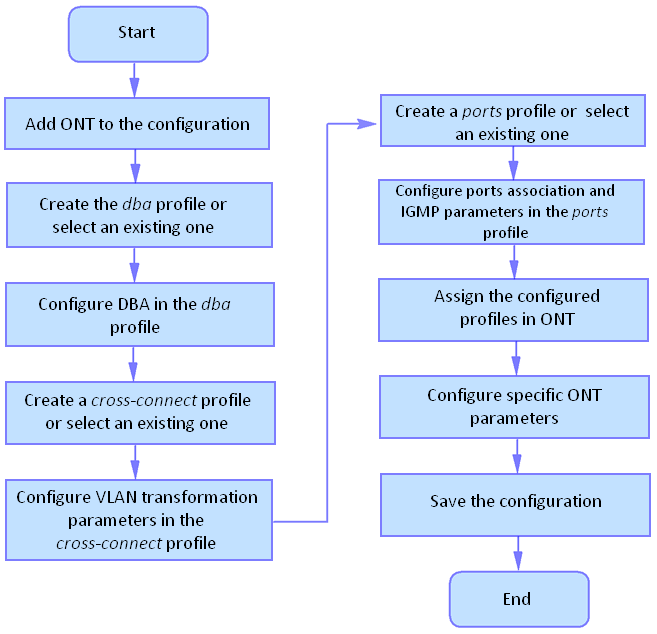
Figure 19 – ONT configuration procedure
Step 1. Prior to proceed to ONT configuration, add an ONT into the OLT configuration. For an ONT to be added and configured, it does not need to be physically connected to the OLT. You can view the list of inactive ONTs with the help of the show interface ont <gpon-port> unactivated command.
LTP-16N# show interface ont 1 unactivated
-----------------------------------
GPON-port 5 ONT unactivated list
-----------------------------------
## Serial ONT ID GPON-port RSSI Status
1 ELTX0600003D n/a 5 n/a unactivated |
Step 2. To specify ONT settings, go to the corresponding view with the help of the interface ont command. Specify ONT serial number.
LTP-16N# configure terminal LTP-16N(configure)# interface ont 1/1 LTP-16N(config)(if-ont-1/1)# serial ELTX0600003D |
Step 3. Apply the configuration by using the commit command.
LTP-16N(config)(if-ont-1/1)# do commit |
Consider configuring a mixed scheme of services built on different traffic-model. ONT will be configured in the bridge mode.
Configure 3 services:
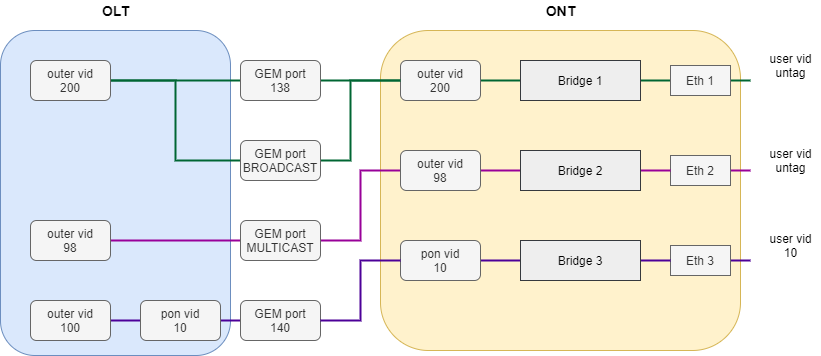
Figure 20 – Abstract representation of the test configuration
Step 1. Create a cross-connect profile named Internet. Configure the bridged service specifying the bridge group the ONT port will be connected to (in this case, it is equal to 10 for the first service). Set the outer-vid to 200, replacing the label is not necessary and the traffic from the port comes without the tag, so leave the pon vid and user vid unchanged.
LTP-16N# configure terminal LTP-16N(configure)# profile cross-connect Internet LTP-16N(config)(profile-cross-connect-Internet)# ont-mode bridge LTP-16N(config)(profile-cross-connect-Internet)# bridge group 10 LTP-16N(config)(profile-cross-connect-Internet)# outer vid 200 |
Step 2. By analogy with the described above, create another cross-connect profile named IPTV for the second service and configure the bridge group. Additionally, configure the traffic-model for the multicast service type.
LTP-16N(config)(profile-cross-connect-IPTV)# ont-mode bridge LTP-16N(config)(profile-cross-connect-IPTV)# bridge group 11 LTP-16N(config)(profile-cross-connect-IPTV)# outer vid 98 LTP-16N(config)(profile-cross-connect-IPTV)# traffic-model multicast |
Step 3. Create profile for the third service. Configure another group for him. And also configure tag replacement on the OLT and tagging traffic from the ONT port. For this set the values of pon and user vid to 10.
LTP-16N(configure)# profile cross-connect UNI_TAG LTP-16N(config)(profile-cross-connect-UNI_TAG)# ont-mode bridge LTP-16N(config)(profile-cross-connect-UNI_TAG)# bridge group 12 To view active ONT configurations LTP-16N(config)(profile-cross-connect-UNI_TAG)# outer vid 100 LTP-16N(config)(profile-cross-connect-UNI_TAG)# pon vid 10 LTP-16N(config)(profile-cross-connect-UNI_TAG)# user vid 10 LTP-16N(config)(profile-cross-connect-UNI_TAG)# traffic-model 1-to-1 |
Step 4. Specify DBA parameters. To do this, create a dba profile and adjust the corresponding settings. Set a value of a guaranteed bandwidth and allocation scheme in this example:
LTP-16N(configure)# profile dba AllService LTP-16N(config)(profile-dba-AllService)# allocation-scheme share-t-cont LTP-16N(config)(profile-dba-AllService)# bandwidth guaranteed 1024 |
Step 5. Associate bridge group with ONT port. To do this, create a ports profile and set the bridge group parameter to 10 for the eth1, eth2 port and to 11 for the eth3 port. Set the rules of multicast traffic processing for port 2:
LTP-16N(configure)# profile ports PP LTP-16N(config)(profile-ports-PP)# port 1 bridge group 10 LTP-16N(config)(profile-ports-PP)# port 2 bridge group 11 LTP-16N(config)(profile-ports-PP)# port 2 multicast LTP-16N(config)(profile-ports-PP)# port 2 igmp downstream tag-control remove-tag LTP-16N(config)(profile-ports-PP)# port 2 igmp upstream tag-control add-tag LTP-16N(config)(profile-ports-PP)# port 2 igmp upstream vid 98 LTP-16N(config)(profile-ports-PP)# port 2 igmp downstream vid 98 LTP-16N(config)(profile-ports-PP)# port 3 bridge group 12 |
Step 6. Assign the created profiles in the ONT.
LTP-16N(configure)# interface ont 1/1 LTP-16N(config)(if-ont-1/1)# service 1 profile cross-connect Internet dba AllService LTP-16N(config)(if-ont-1/1)# service 2 profile cross-connect IPTV dba AllService LTP-16N(config)(if-ont-1/1)# service 3 profile cross-connect UNI_TAG dba AllService LTP-16N(config)(if-ont-1/1)# profile ports PP |
Step 7. Allow the required VLAN to pass on the uplink interface (see section Interface configuration).
LTP-16N# configure terminal LTP-16N(configure)# interface 10G-front-port 1 LTP-16N(config)(if-front-1)# vlan allow 200,100,98 |
Step 8. For VLAN 98, configure IGMP snooping. Also, enable IGMP Snooping globally:
LTP-16N(configure)# vlan 98 LTP-16N(config)(vlan-98)# ip igmp snooping enable LTP-16N(config)(vlan-98)# exit LTP-16N(configure)# ip igmp snooping enable |
Step 9. Apply the configuration.
LTP-16N# commit |
Consider a typical configuration of services for ONT configured the in router mode: HSI, IPTV, VoIP and ACS.
To do this, configure 5 services:
Step 1. Create a cross-connect profile named HSI. The ont-mode router mode is configured by default, so it is not necessary to set it. Set the service VLAN to 200 and the pon and user to 10. In this case, the ONT will receive traffic in 10 VLAN.
LTP-16N# configure terminal LTP-16N(configure)# profile cross-connect HSI LTP-16N(config)(profile-cross-connect-HSI)# outer vid 200 LTP-16N(config)(profile-cross-connect-HSI)# pon vid 10 LTP-16N(config)(profile-cross-connect-HSI)# user vid 10 |
Step 2. By analogy with the described above, create another cross-connect profile named IPTV for the second service and configure traffic-model for multicast service.
LTP-16N(configure)# profile cross-connect IPTV LTP-16N(config)(profile-cross-connect-IPTV)# outer vid 30 LTP-16N(config)(profile-cross-connect-IPTV)# user vid 30 LTP-16N(config)(profile-cross-connect-IPTV)# traffic-model multicast |
Step 3. Create a cross-connect profile named STB similar to HSI. Set the service VLAN to 250. On the terminal, the traffic will go to 40 VLAN.
LTP-16N(configure)# profile cross-connect STB LTP-16N(config)(profile-cross-connect-STB)# outer vid 250 LTP-16N(config)(profile-cross-connect-STB)# pon vid 40 LTP-16N(config)(profile-cross-connect-STB)# user vid 40 |
Step 4. Create a cross-connect profile named VOIP similar to HSI. Set the service VLAN to 100. On the terminal, the traffic will go to 20 VLAN.
LTP-16N(configure)# profile cross-connect VOIP LTP-16N(config)(profile-cross-connect-VOIP)# outer vid 100 LTP-16N(config)(profile-cross-connect-VOIP)# pon vid 20 LTP-16N(config)(profile-cross-connect-VOIP)# user vid 20 |
Step 5. Create a cross-connect profile named ACS. Set the service VLAN to 2000. Also enable iphost in this service. Leave the default index value for iphost.
LTP-16N(configure)# profile cross-connect ACS LTP-16N(config)(profile-cross-connect-ACS)# outer vid 2000 LTP-16N(config)(profile-cross-connect-ACS)# iphost enable |
Step 6. Specify DBA parameters. To do this, create a dba profile and adjust the corresponding settings. Set a value of a guaranteed bandwidth and allocation scheme in this example:
LTP-16N(configure)# profile dba AllService LTP-16N(config)(profile-dba-AllService)# allocation-scheme share-t-cont LTP-16N(config)(profile-dba-AllService)# bandwidth guaranteed 1024 |
Step 7. Create ports profile. Add to it the settings to allow multicast traffic to pass through VeIP:
LTP-16N(configure)# profile ports veip LTP-16N(config)(profile-ports-veip)# veip multicast enable LTP-16N(config)(profile-ports-veip)# veip igmp downstream vid 30 LTP-16N(config)(profile-ports-veip)# veip igmp upstream vid 30 |
Step 8. Create management profile. Add the configuration for authorization on the ACS server:
LTP-16N(configure)# profile management ACS LTP-16N(config)(profile-management-ACS)# username test LTP-16N(config)(profile-management-ACS)# password test_pass LTP-16N(config)(profile-management-ACS)# url http://192.168.100.100 |
Step 9. Assign the created profiles on the ONT
LTP-16N(configure)# interface ont 1/1 LTP-16N(config)(if-ont-1/1)# service 1 profile cross-connect HSI dba AllService LTP-16N(config)(if-ont-1/1)# service 2 profile cross-connect IPTV dba AllService LTP-16N(config)(if-ont-1/1)# service 3 profile cross-connect STB dba AllService LTP-16N(config)(if-ont-1/1)# service 4 profile cross-connect VOIP dba AllService LTP-16N(config)(if-ont-1/1)# service 5 profile cross-connect ACS dba AllService LTP-16N(config)(if-ont-1/1)# profile ports veip LTP-16N(config)(if-ont-1/1)# profile management ACS |
Step 10. Allow the required VLAN to pass on the uplink interface (see section Interface configuration).
LTP-16N# configure terminal LTP-16N(configure)# interface 10G-front-port 1 LTP-16N(config)(if-front-1)# vlan allow 100,200,250,2000 |
Step 11. For VLAN 30, configure IGMP snooping. Also, enable IGMP Snooping globally:
LTP-16N(configure)# vlan 30 LTP-16N(config)(vlan-30)# ip igmp snooping enable LTP-16N(config)(vlan-30)# exit LTP-16N(configure)# ip igmp snooping enable |
Step 12. Apply the configuration.
LTP-16N# commit |
To view information on the current version of terminal firmware, use the show version command.
LTP-16N# show version
Eltex LTP-16N: software version 1.0.0 build 1699 on 05.11.2020 11:59 |
To view information about the terminal, use the show system environment command.
LTP-16N# show system environment
System information:
CPU load average (1m, 5m, 15m): 2.680 1.350 0.540
Free RAM/Total RAM (Gb): 4.58/7.76
Free disk space/Total disk space(Gb)): 5.77/6.13
Temperature:
Sensor PON SFP 1 (*C): 33
Sensor PON SFP 2 (*C): 32
Sensor Front SFP (*C): 31
Sensor Switch (*C): 39
Fan state:
Fan configured speed: auto
Fan minimum speed (%): 15
Fan speed levels (%): 15-100
Fan 1 (rpm): 6360
Fan 2 (rpm): 6420
Fan 3 (rpm): 6420
Fan 4 (rpm): 6420
Power supply information:
Module 1: PM160 220/12 1vX
Type: AC
Intact: true
Module 2: offline
HW information
FPGA version: 2.0
PLD version: 2.0
Factory
Type: LTP-16N
Revision: 1v2
SN: GP3D000032
MAC: E8:28:C1:88:05:20 |
Table 20 – Terminal parameters
Parameter | Description |
|---|---|
CPU load average | Average processor load |
Free RAM/Total RAM | Free/total RAM |
Free disk space/Total disk space | Free/total non-volatile memory |
Temperature | Temperature from sensors |
Fan configured speed | Set fan rotation speed |
Fan minimum speed | Minimum fan rotation speed |
Fan speed levels | Set fan rotation speed for each level |
Fan state | Fans state and rpm value |
FPGA version | FPGA firmware version |
PLD version | PLD firmware version |
Power supply information | Information about installed power modules |
Factory | Device unique information |
To check network connection, use the ping command. As a parameter, pass the IP address of the node to be checked.
LTP-16N# ping 192.168.1.5 PING 192.168.1.5 (192.168.1.5): 56 data bytes 64 bytes from 192.168.1.5: seq=0 ttl=64 time=0.311 ms 64 bytes from 192.168.1.5: seq=1 ttl=64 time=0.223 ms 64 bytes from 192.168.1.5: seq=2 ttl=64 time=0.276 ms --- 192.168.1.5 ping statistics --- 3 packets transmitted, 3 packets received, 0% packet loss round-trip min/avg/max = 0.223/0.270/0.311 ms |
Use the show log command to view log files.
LTP-16N# show log files
## Name Size in bytes Date of last modification
1 LTP.log 4073 Mon Nov 16 15:57:04 2020
Total files: 1 |
Use the show log buffer command to view a local terminal operation log buffer.
LTP-16N# show log buffer syslog-ng starting up; version='3.20.1' 16 Nov 15:55:41 NOTICE USRMGR - User-manager started. 16 Nov 15:55:41 NOTICE NETWORK-MGR - Network-manager started. 16 Nov 15:55:41 NOTICE LOGMGR - Log-manager started. 16 Nov 15:56:20 NOTICE DNA - DNA start 16 Nov 15:56:51 NOTICE DNA - 10G-front-port 4 changed state to active_working ... |
When a remote syslog server is used, use the log display tools provided by the syslog server.
Enter show log <filename> command to view the files.
LTP-16N# show log LTP.log |
To view the active alarms log, use the show alarms command. Pass the type of events and/or their importance as parameters. You can view all active alarms by using the show alarm active all command.
LTP-16N# show alarms active all
Active alarms (2):
## type severity description
1 fan critical fan slot 1
2 fan critical fan slot 2 |
For 10G-front-port statistics, use the show interface 10G-front-port 1 counters command. If you want advanced statistics, enter the verbose parameter.
LTP-16N# show interface 10G-front-port 1 counters Port UC packet recv MC packet recv BC packet recv Octets recv UC packet sent MC packet sent BC packet sent Octets sent ---- -------------- -------------- -------------- -------------- -------------- -------------- -------------- -------------- 1 0 0 0 0 0 3828 0 806192 |
To view port information such as status and SFP type, use the show interface 10G-front-port <id> state command.
LTP-16N# show interface 10G-front-port 1 state
Front-port Status Speed Media
-------------------- -------------------- -------------------- --------------------
1 up 1G copper
|
To view information about the gpon-port and SFP state for this port, use the show interface gpon-port <id> state command.
LTP-16N# show interface gpon-port 1 state Port State ONT count SFP vendor SFP product number SFP vendor revision SFP temperature [C] SFP voltage [V] SFP tx bias current [mA] SFP tx power [dBm] ---- -------- --------- ------------------ ------------------ ------------------- ------------------- --------------- ------------------------ ------------------ 1 OK 3 Ligent LTE3680M-BC 1.0 45 3.27 16.84 3.72 |
LTP-16N# show mac
Loading MAC table...
MAC port VLAN
00:15:17:E4:27:CA port-channel 32 1213
92:71:65:9C:32:5D gpon-port 16 1213
92:07:E6:D4:58:DC gpon-port 16 1031
B6:F4:D0:ED:3A:2E port-channel 32 1031
4 MAC entries |
Step 1. To view active ONT configurations, use the show interface ont <ID> configured command. As an ID, pass the GPON port number or a range of numbers.
LTP-16N# show interface ont 2 configured
-----------------------------------
pon-port 2 ONT configured list
-----------------------------------
## Serial ONT ID GPON-port Status
1 ELTX6201CD9C 1 2 OK
2 ELTX6201C610 2 2 OK
3 ELTX62015240 3 2 OK
4 ELTX6201CD6C 4 2 OK
5 ELTX62015458 5 2 OK
6 ELTX6201A8F4 6 2 OK
7 ELTX6201C848 7 2 OK
8 ELTX62013B8C 8 2 OK
9 ELTX6201C830 9 2 OK
10 ELTX62015230 10 2 OK
11 ELTX62014758 11 2 OK
12 ELTX62013BE0 12 2 OK
13 ELTX6201A904 13 2 OK
14 ELTX62015214 14 2 OK
15 ELTX6201420C 15 2 OK
16 ELTX6201CD88 16 2 OK
17 ELTX6201CA0C 17 2 OK
18 ELTX6201AB04 18 2 OK
19 ELTX62018E48 19 2 OK |
20 ELTX62014658 20 2 OK
21 ELTX6201AB14 21 2 OK
22 ELTX62014280 22 2 OK
23 ELTX6201CD8C 23 2 OK
24 ELTX6201B700 24 2 OK
25 ELTX6201C74C 25 2 OK
26 ELTX620141F0 26 2 OK
27 ELTX62014664 27 2 OK
28 ELTX6201CADC 28 2 OK
29 ELTX620190E8 29 2 OK
30 ELTX62018E84 30 2 OK
31 ELTX6201B714 31 2 OK
32 ELTX6201D384 32 2 OK |
Step 1. To view empty ONT configurations (vacant ONT IDs), use the show interface ont <ID> unconfigured command.
LTP-16N# show interface ont 1-16 unconfigured
pon-port 1 ONT unconfigured: 33-128
pon-port 2 ONT unconfigured: 33-128
pon-port 3 ONT unconfigured: 33-128
pon-port 4 ONT unconfigured: 33-128
pon-port 5 ONT unconfigured: 33-128
pon-port 6 ONT unconfigured: 33-128
pon-port 7 ONT unconfigured: 33-128
pon-port 8 ONT unconfigured: 33-128
pon-port 9 ONT unconfigured: 33-128
pon-port 10 ONT unconfigured: 33-128
pon-port 11 ONT unconfigured: 33-128
pon-port 12 ONT unconfigured: 1-128
pon-port 13 ONT unconfigured: 1-128
pon-port 14 ONT unconfigured: 1-128
pon-port 15 ONT unconfigured: 2-128
pon-port 16 ONT unconfigured: 2-19,30-128 |
Step 1. To view the list of ONTs that are connected but not activated, use the show interface ont <ID> unactivated command. As an argument, specify the GPON interface number or a range of numbers.
LTP-16N# show interface ont 11 unactivated
-----------------------------------
pon-port 11 ONT unactivated list
-----------------------------------
## Serial ONT ID GPON-port RSSI Version EquipmentID Status
1 ELTX70000010 n/a 11 n/a n/a n/a UNACTIVATED
2 ELTX77000230 n/a 11 n/a n/a n/a UNACTIVATED
|
Step 1. To view the list of online ONTs, use the show interface ont <ID> online command. As an argument, specify the GPON interface number or a range of numbers.
LTP-16N# show interface ont 2,16 online
-----------------------------------
pon-port 2 ONT online list
-----------------------------------
## Serial ONT ID GPON-port RSSI Status
1 ELTX6201CD9C 1 2 -21.74 OK
2 ELTX6201C610 2 2 -19.07 OK
3 ELTX62015240 3 2 -20.09 OK
4 ELTX6201CD6C 4 2 -21.14 OK
5 ELTX62015458 5 2 -21.19 OK
6 ELTX6201A8F4 6 2 -20.00 OK
|
7 ELTX6201C848 7 2 -20.51 OK
8 ELTX62013B8C 8 2 -20.76 OK
9 ELTX6201C830 9 2 -20.97 OK
10 ELTX62015230 10 2 -20.04 OK
11 ELTX62014758 11 2 -20.81 OK
12 ELTX62013BE0 12 2 -20.13 OK
13 ELTX6201A904 13 2 -19.91 OK
14 ELTX62015214 14 2 -20.51 OK
15 ELTX6201420C 15 2 -20.76 OK
16 ELTX6201CD88 16 2 -21.08 OK
17 ELTX6201CA0C 17 2 -21.31 OK
18 ELTX6201AB04 18 2 -21.55 OK
19 ELTX62018E48 19 2 -21.67 OK
20 ELTX62014658 20 2 -21.08 OK
21 ELTX6201AB14 21 2 -21.43 OK
22 ELTX62014280 22 2 -21.49 OK
23 ELTX6201CD8C 23 2 -23.01 OK
24 ELTX6201B700 24 2 -21.49 OK
25 ELTX6201C74C 25 2 -21.67 OK
26 ELTX620141F0 26 2 -20.22 OK
27 ELTX62014664 27 2 -23.47 OK
28 ELTX6201CADC 28 2 -22.01 OK
29 ELTX620190E8 29 2 -20.46 OK
30 ELTX62018E84 30 2 -21.55 OK
31 ELTX6201B714 31 2 -20.13 OK
32 ELTX6201D384 32 2 -21.14 OK
-----------------------------------
pon-port 16 ONT online list
-----------------------------------
## Serial ONT ID GPON-port RSSI Status |
Table 21 – ONT status description
ONT status | Description |
|---|---|
UNACTIVATED | ONT has no configurations |
AUTHOK | Authentication successfully completed |
CFGINPROGRESS | ONT configuration is in progress |
CFGFAILED | Configuration failed |
OK | ONT is in operation |
MIBRESET | ONT MIB reset |
MIBUPLOAD | MIB ONT upload |
FAILED | ONT has a critical failure |
FWUPDATING | ONT firmware update is in progress |
DISABLED | ONT is disabled (technically blocked) |
Step 1. To view the list of offline ONTs, use the show interface ont <ID> offline command. As an argument, specify the GPON interface number or a range of numbers.
LLTP-16N# show interface ont 3 offline
-----------------------------------
pon-port 3 ONT offline list
-----------------------------------
## Serial ONT ID GPON-port Status
1 ELTX5F000F1C 1 3 OFFLINE
2 ELTX5F00056C 2 3 OFFLINE
3 ELTX5F0009E0 3 3 OFFLINE
4 ELTX5F001134 4 3 OFFLINE
5 ELTX5F000120 5 3 OFFLINE
6 ELTX5F000140 6 3 OFFLINE
7 ELTX5F000144 7 3 OFFLINE
|
To view ONT statistics, use the show interface ont 0/0 counters command. As parameters, specify the ONT ID and the type of requested statistics. Two types of gpon and gem-ports counters outputs are available. Gpon – shows total ONT packet statistics, including service packets. Gem-ports – statistics on user traffic within each gem-port.
LTP-16N# show interface ont 2/1 counters gem-port
ONT [2/1] GEM port statistics
GEM port id Rx Packet Rx Bytes Tx Packet Tx Bytes
129 985 66980 0 0
Broadcast 0 0 0 0
Multicast 0 0 186912 255316584
LTP-16N# show interface ont 2/1 counters gpon
[ONT 2/1] GPON statistics |
Drift Positive: 0
Drift Negative: 0
Delimiter Miss Detection: 0
BIP Errors: 0
BIP Units: 284296791264
FEC Corrected symbols: 0
FEC Codewords Uncorrected: 0
FEC Codewords Uncorrected: 0
FEC Codewords: 0
FEC Corrected Units: 0
Rx PLOAMs Errors: 0
Rx PLOAMs Non Idle: 74
Rx OMCI: 292
Rx OMCI Packets CRC Error: 0
Rx Bytes: 128484
Rx Packets: 2233
Tx Bytes: 45504
Tx Packets: 948
BER Reported: 2 |
The system has the ability to configure the fans.
Enter show system environment to view the system status.
Fans configuration
Step 1.Set the rotation speed, the default mode is auto.
LTP-16N(configure)# system fan speed 70 |
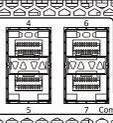
SFP transceivers can be installed when the terminal is turned on or off. The front panel has pairs of slots: even slots in the upper line, odd slots at the bottom. SFP transceivers are symmetrically installed for each pair of slots.
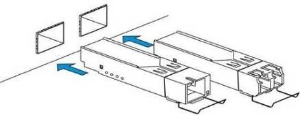
Figure 21 – SFP transceivers installation
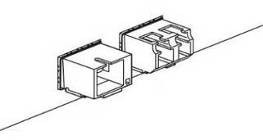
Figure 22 – installed SFP transceivers
To remove a transceiver:
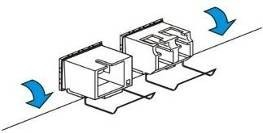
Figure 23 – Opening SFP transceiver latch

Figure 24 – SFP transceivers removal
The terminal design allows ventilation units replacement even when the terminal is on.
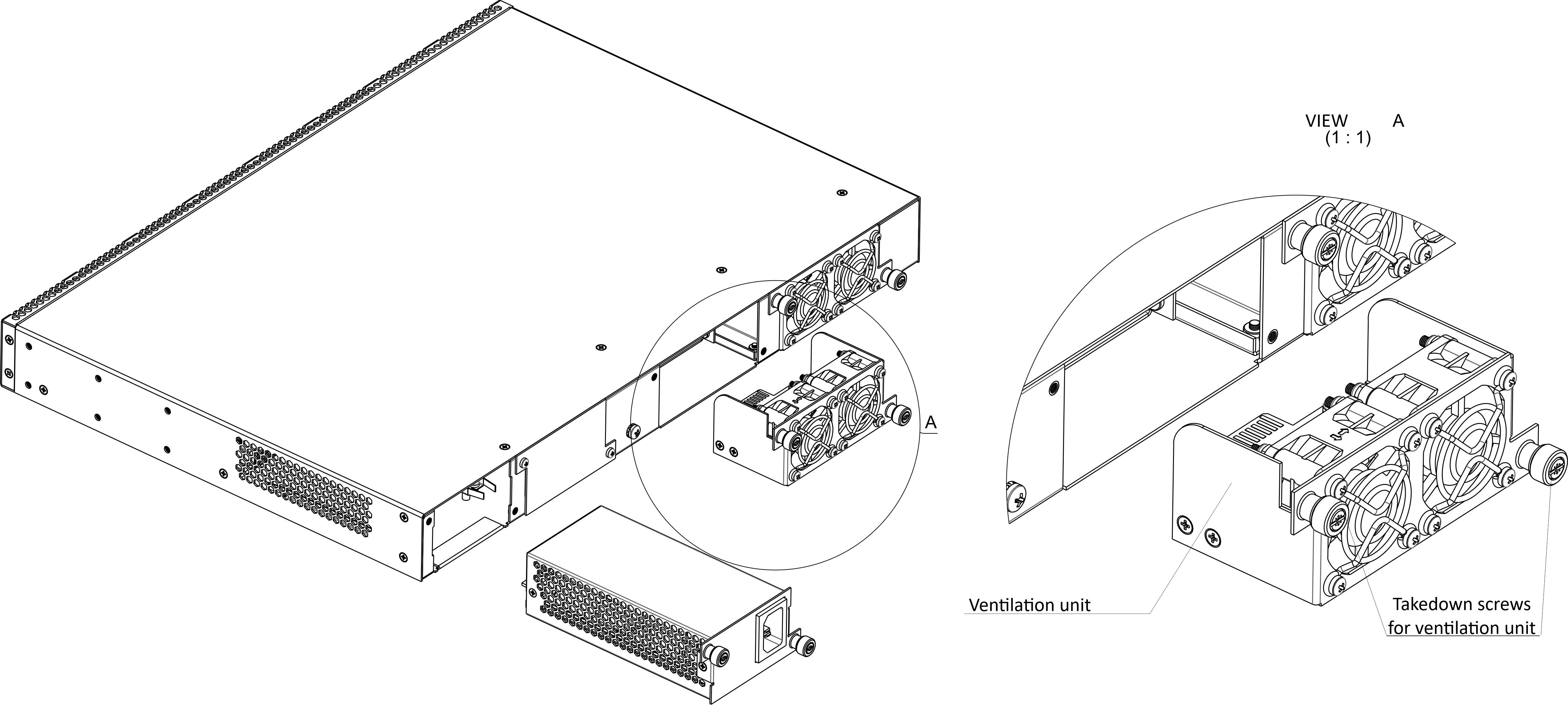
Figure 25 – Ventilation unit. Installation to the case
To remove a ventilation unit:
To install a ventilation unit, perform the following actions:
The design of the terminal provides the possibility of replacing one of the power supply units without disconnecting power to the second.
To remove a ventilation unit:
To install a ventilation unit, perform the following actions:
This section describes the terminal firmware update procedure. To download a firmware file, use the TFTP server available in the terminal management network. The device has two areas for firmware files, with the ability to boot from the selected one.
Step 2. Update the firmware by using the copy command.
copy tftp://192.168.1.5/ltp-16n-1.0.0-build1699.fw.bin fs://firmware |
LTP-16N# show firmware
Select Type Version Build Date
------ ------ -------- ----- ----------------
* master 1.2.0 359 06.04.2021 11:36
-----------------------------------------------------
slave 1.1.0 1519 05.11.2020 10:54
"*" designates that the image was selected for the next boot
|
Step 4. Select the section that will be applied after reboot.
LTP-16N# firmware select slave |
Step 5. Reboot the device.
LTP-16N# reboot |
Firmware version | Document version | Issue date | Revisions |
|---|---|---|---|
1.2.0 | Issue 2 | 28.05.2021 | Synchronization with frimware version 1.2.0 |
1.0.0 | Issue 1 | 30.11.2020 | First issue |