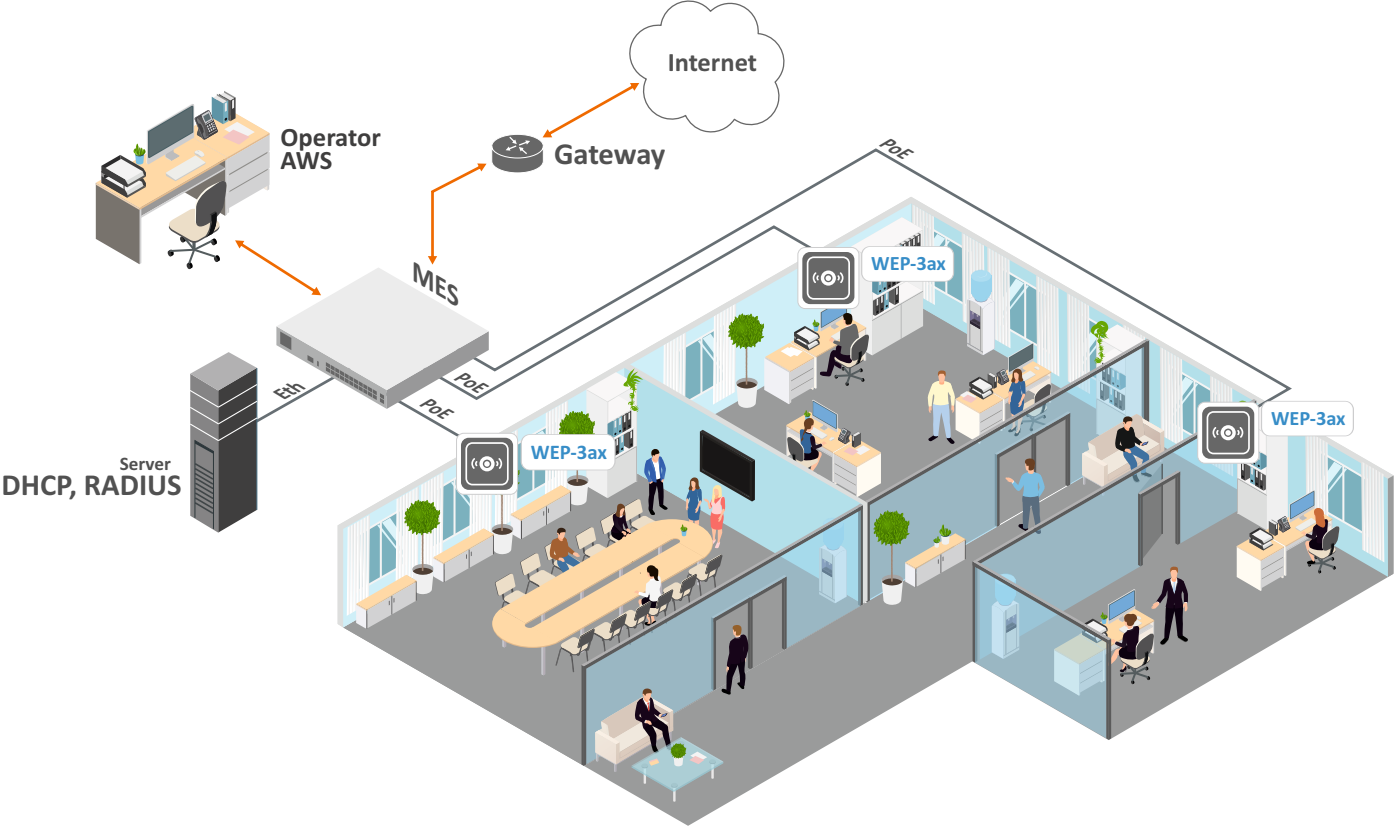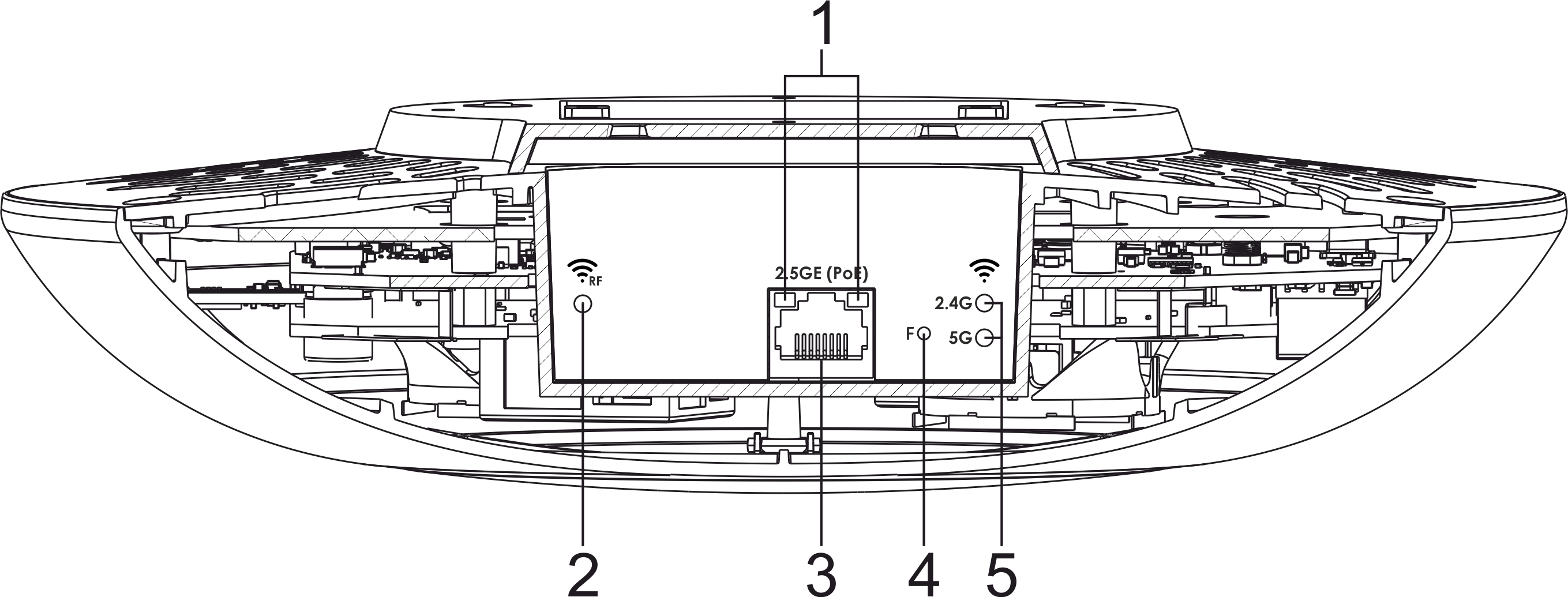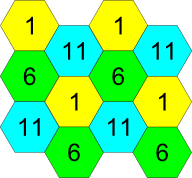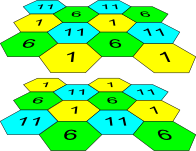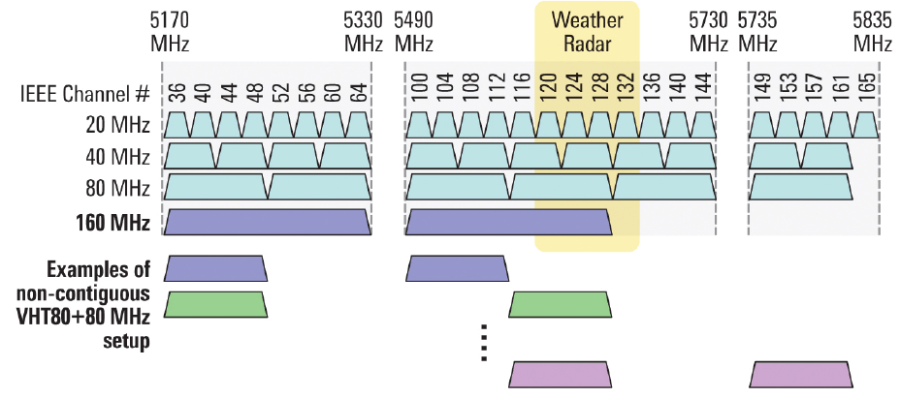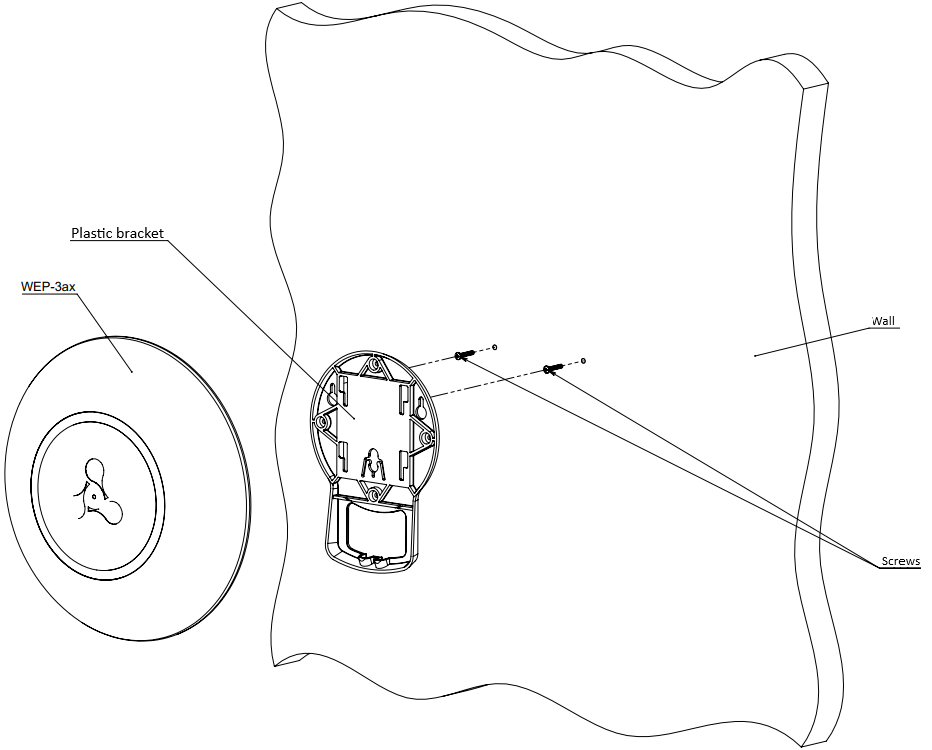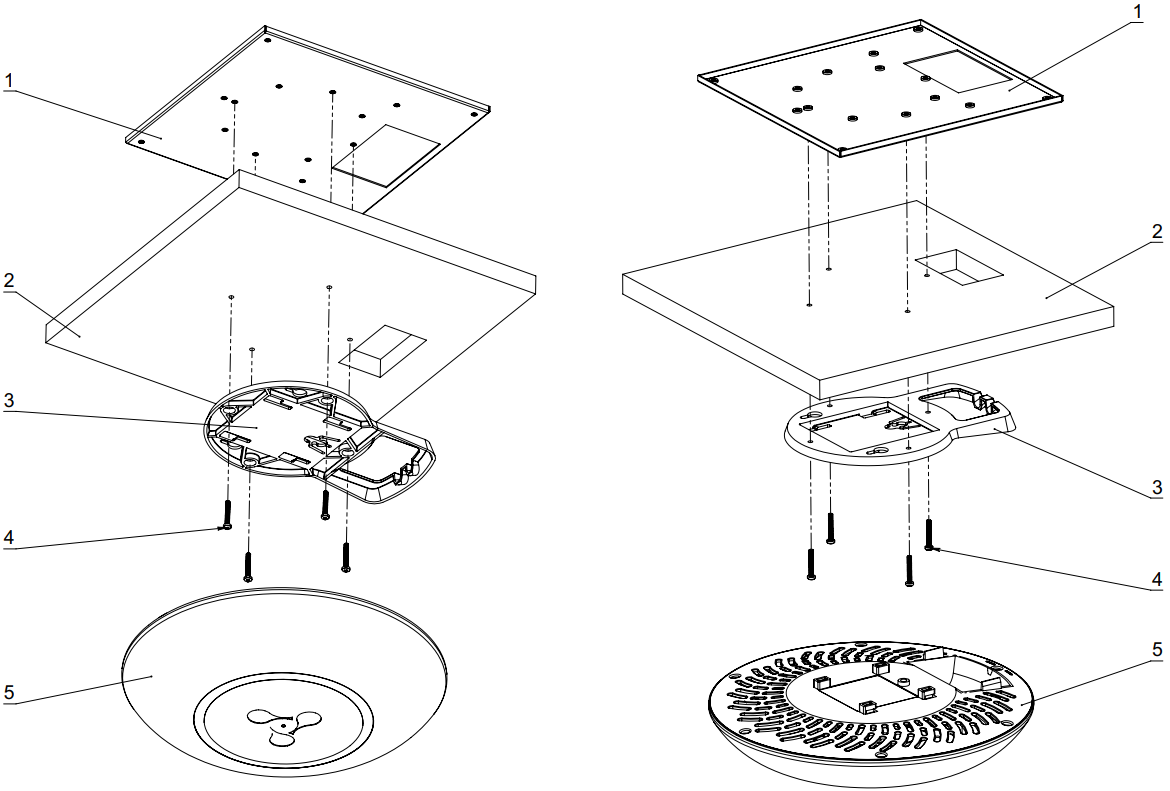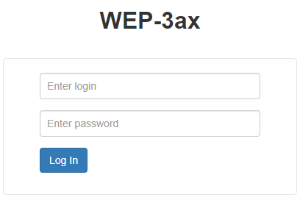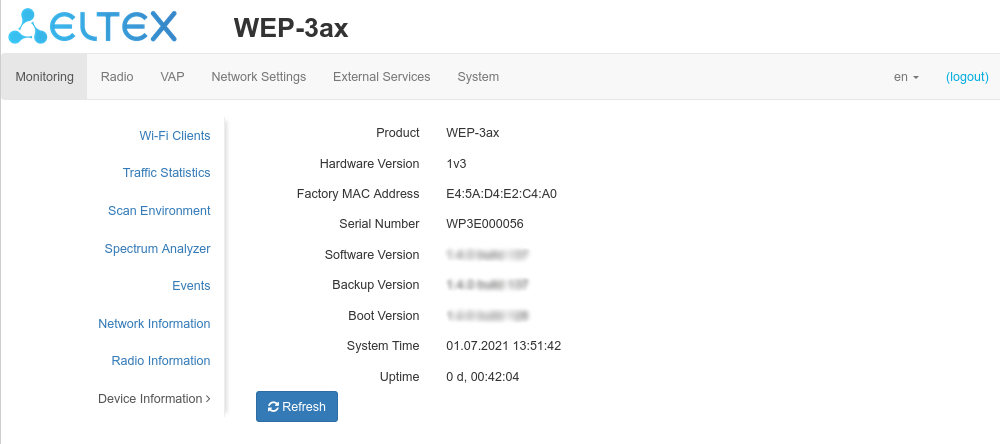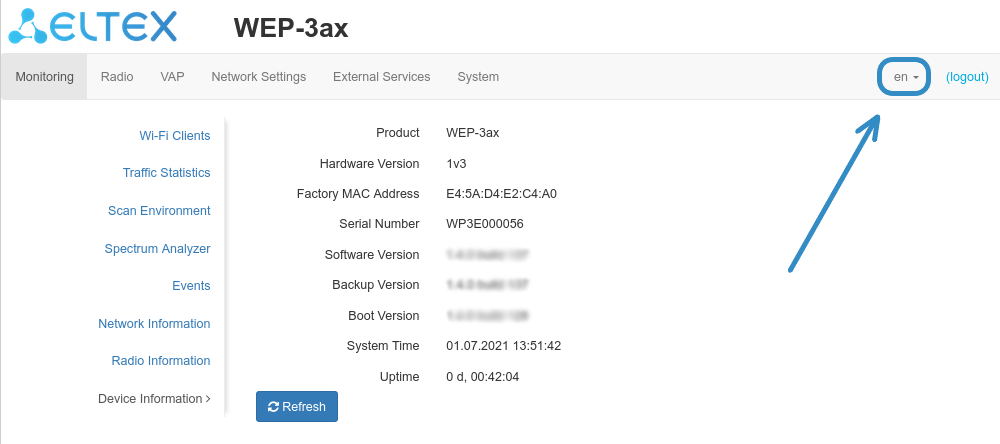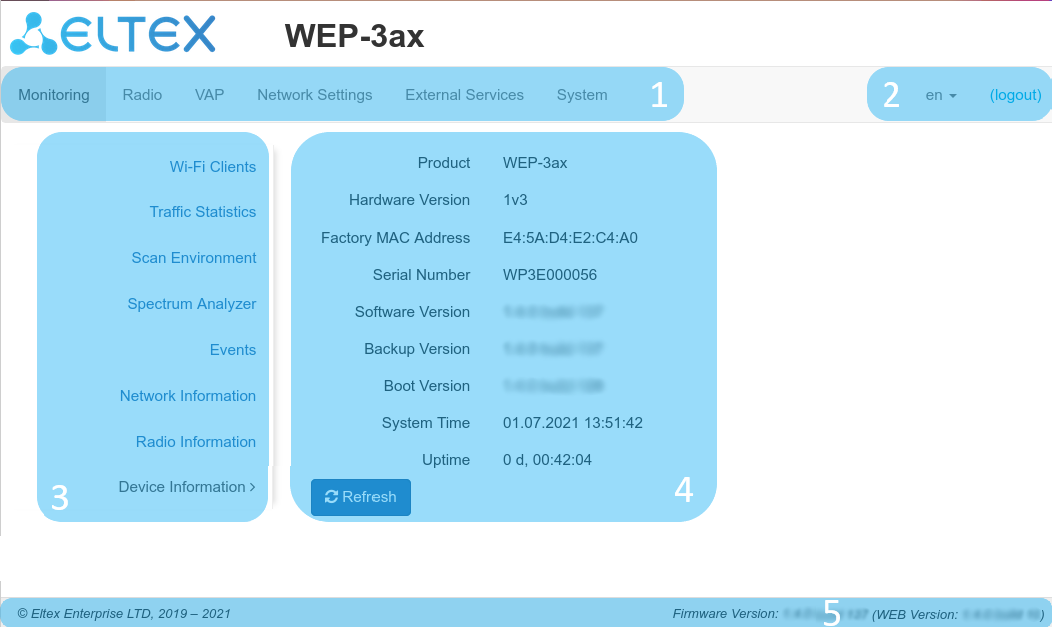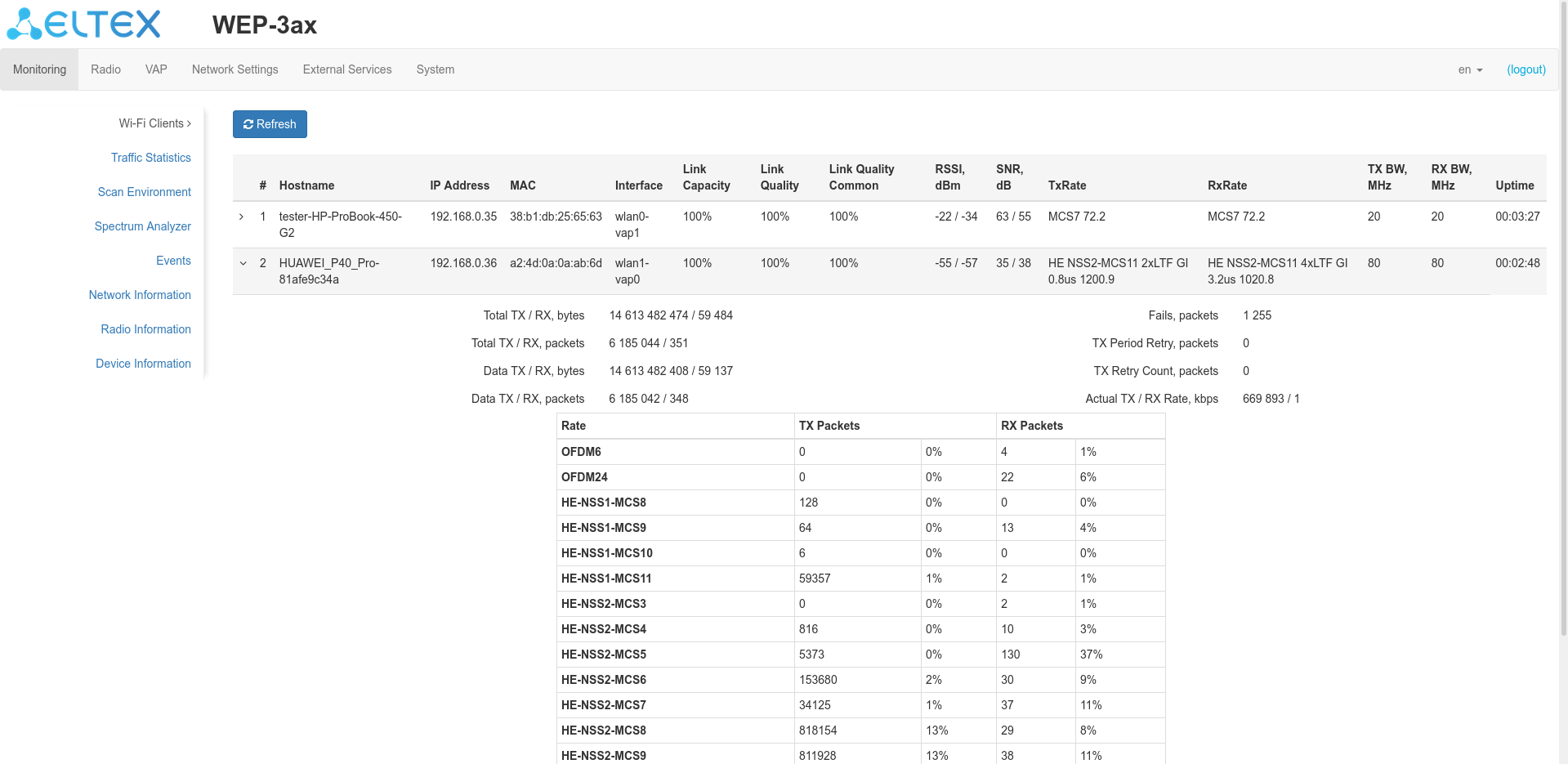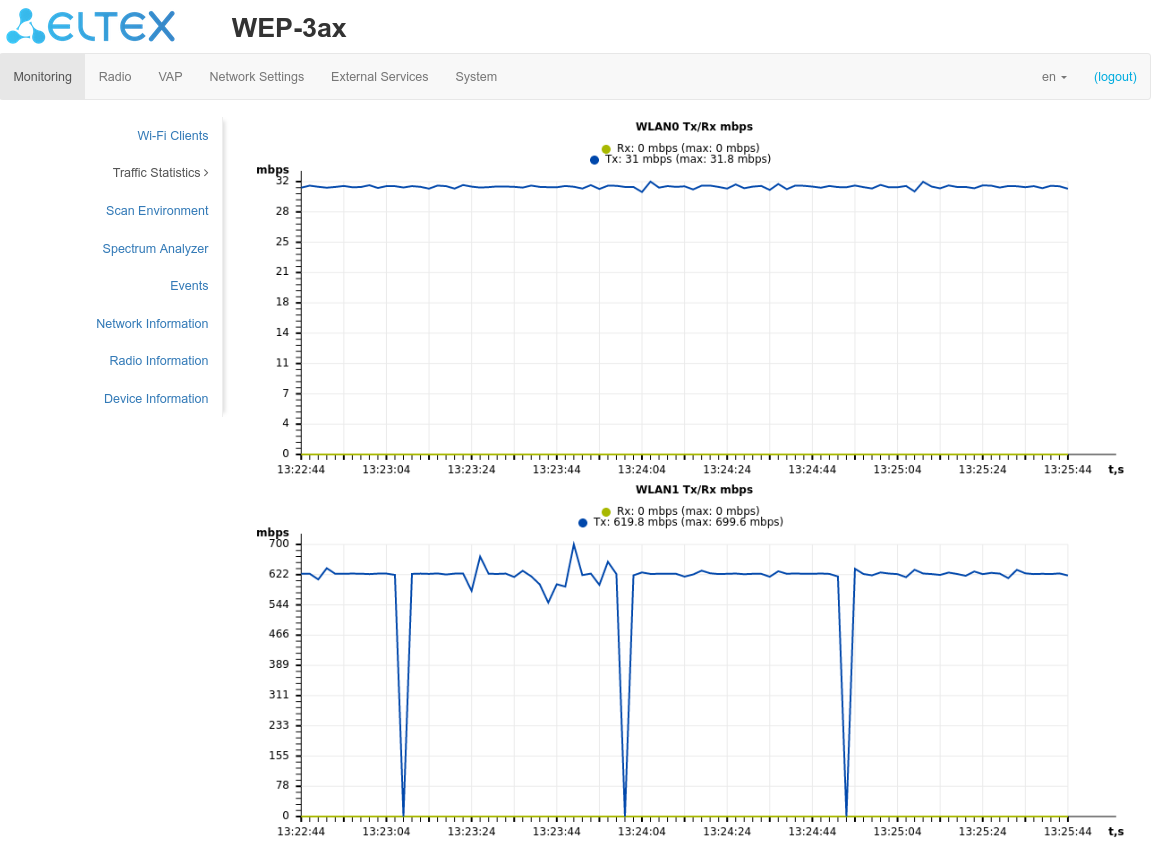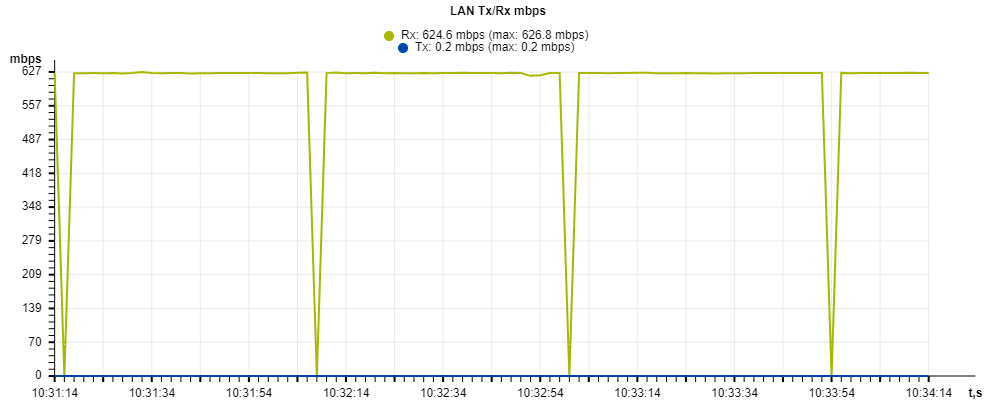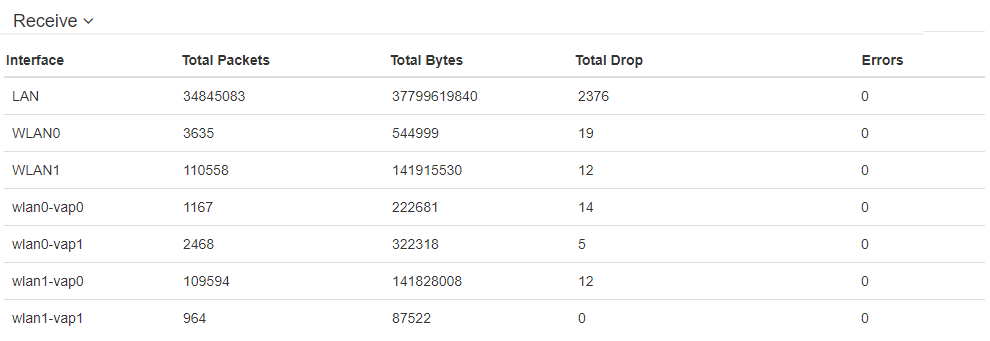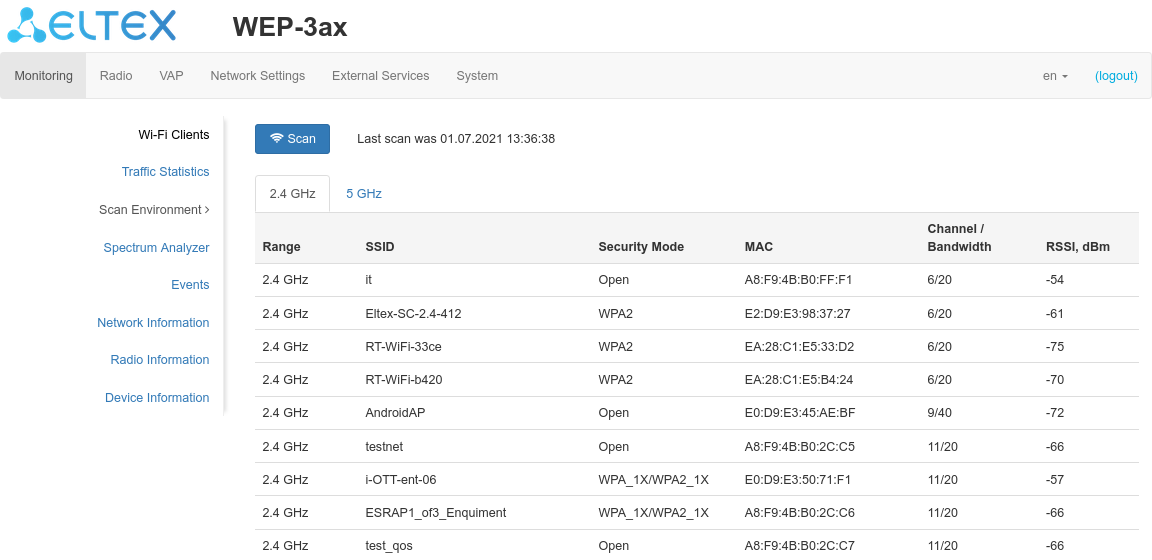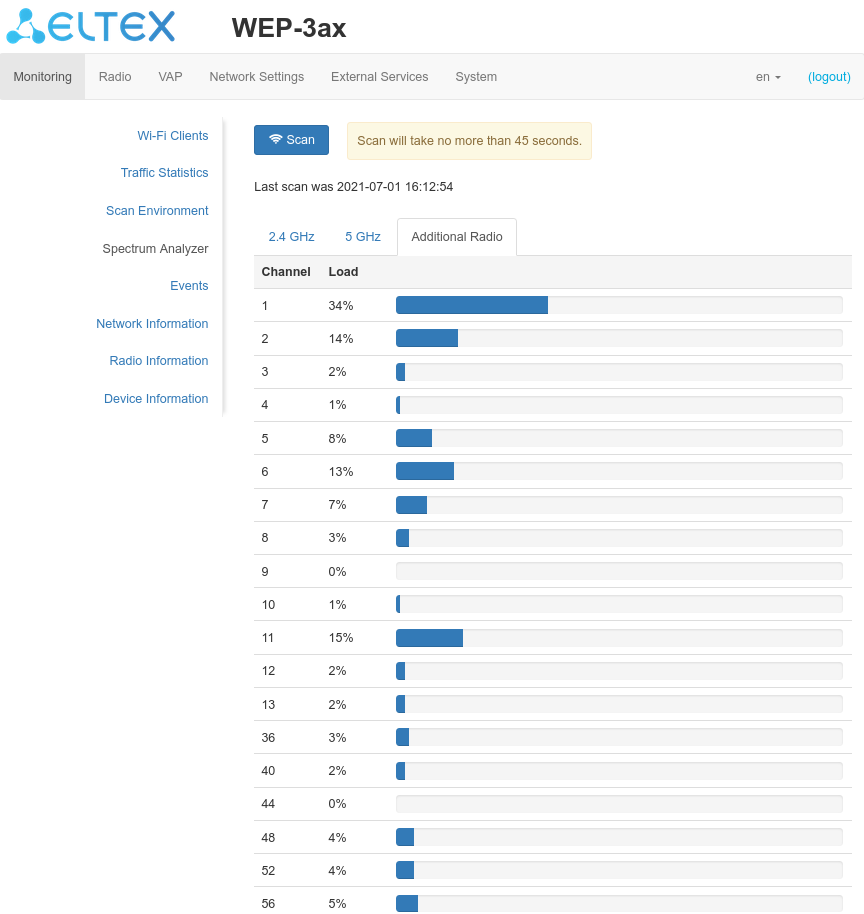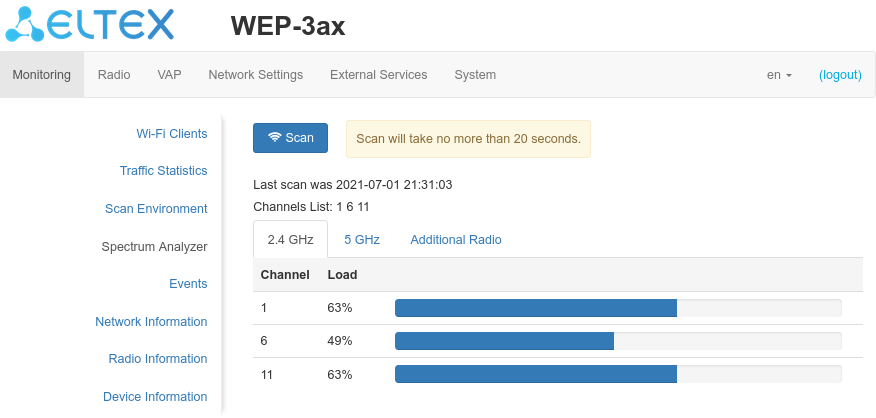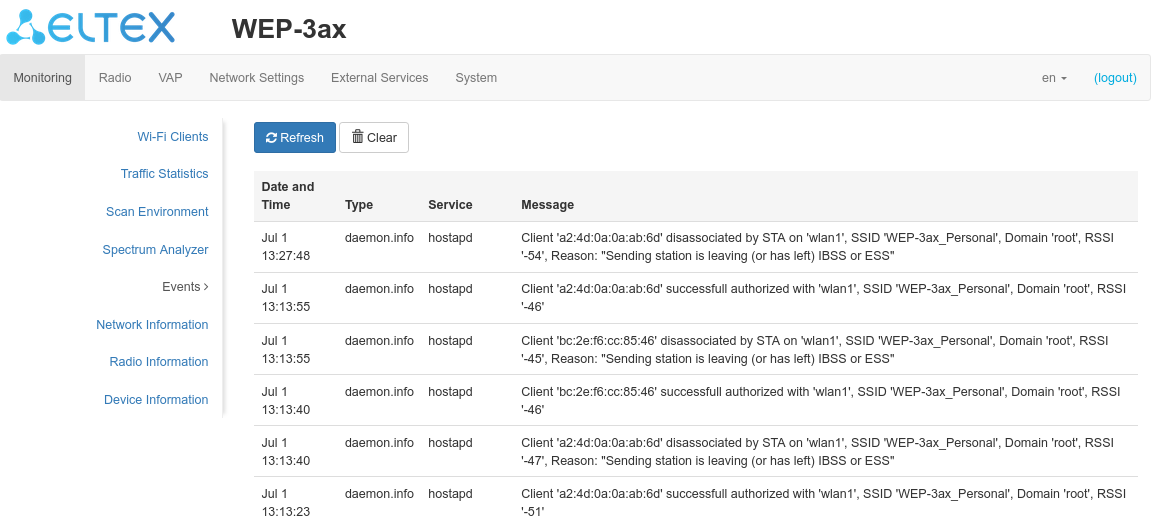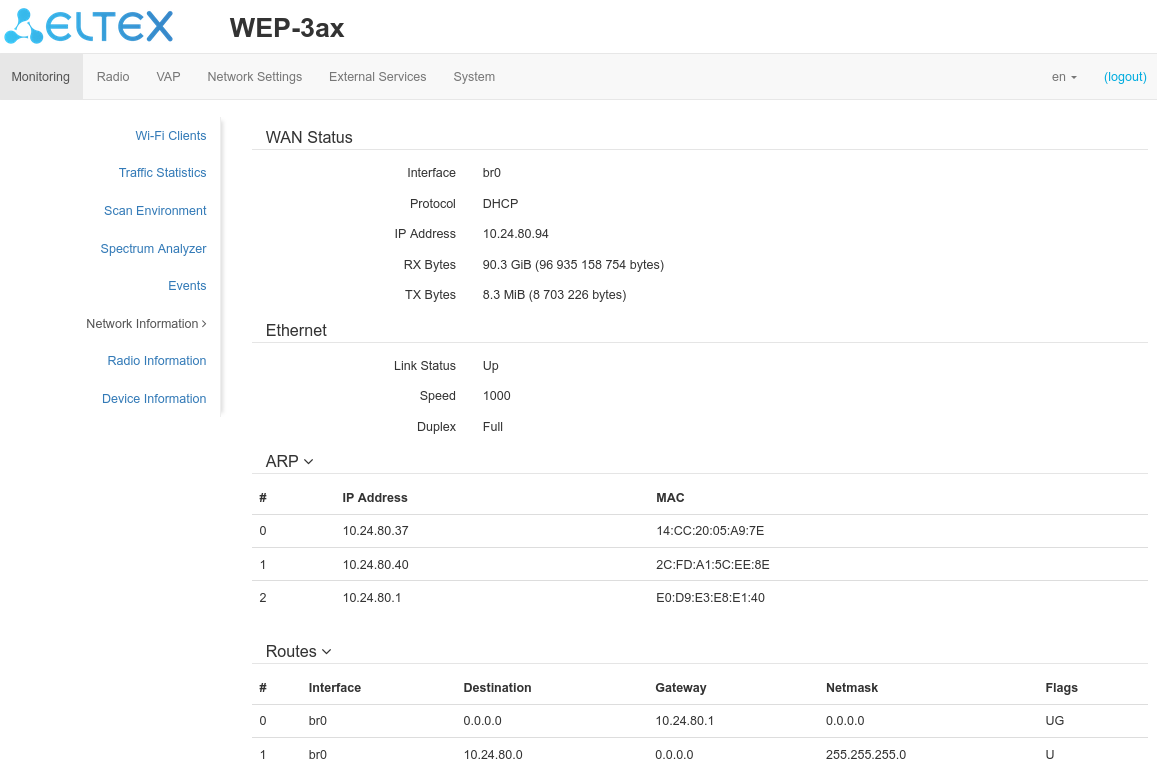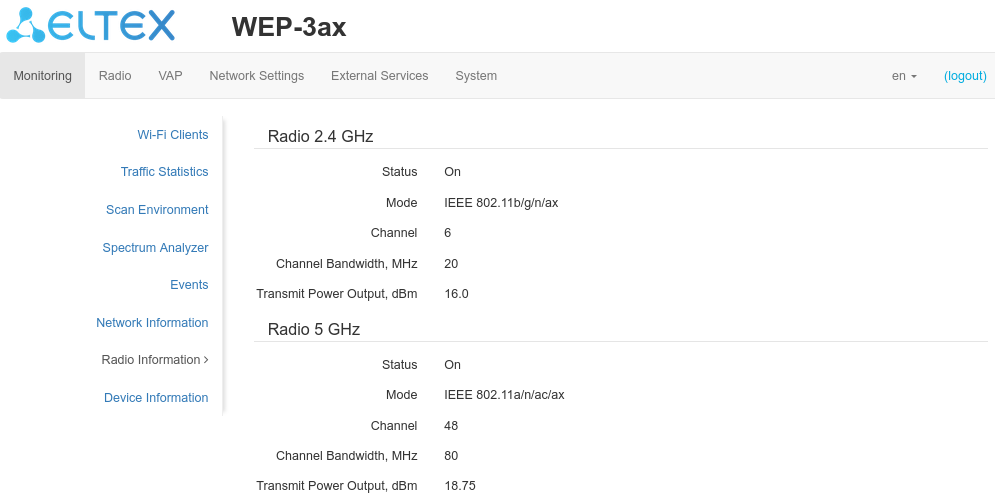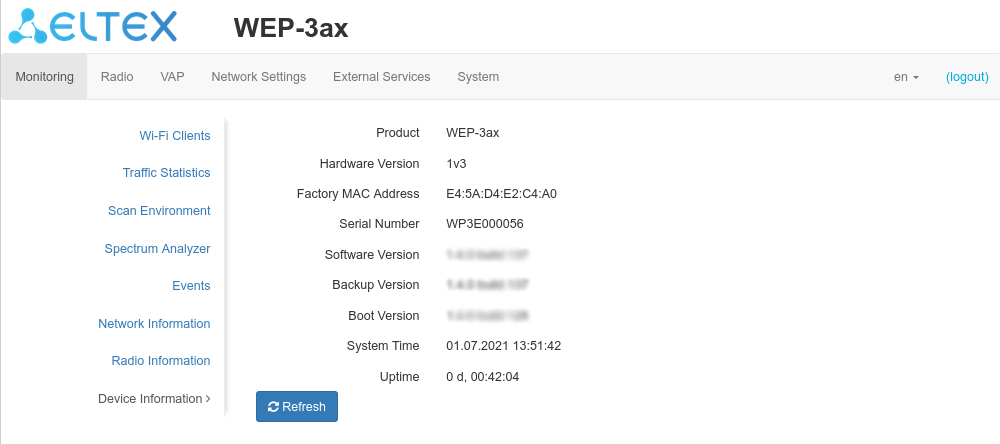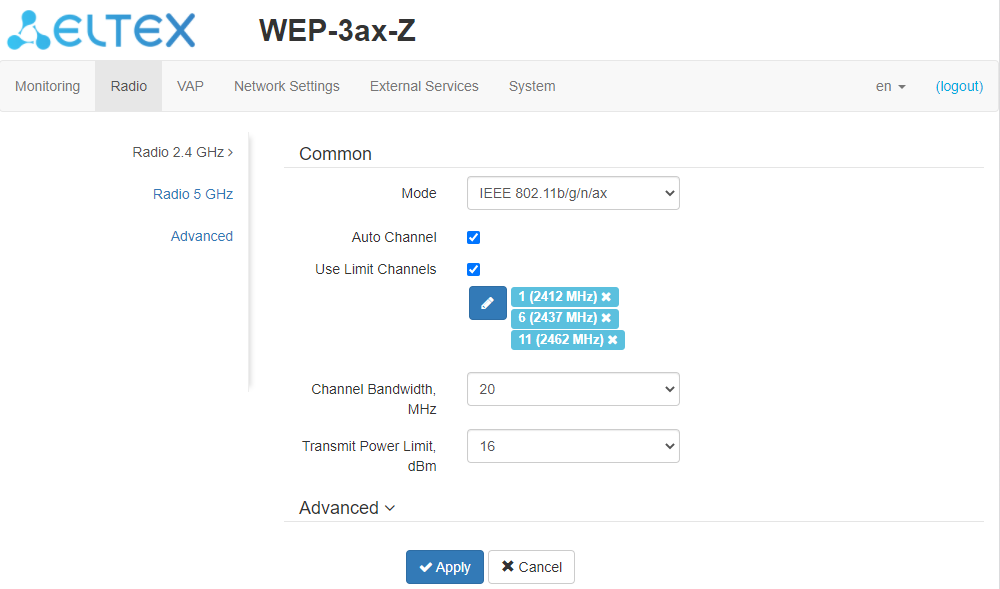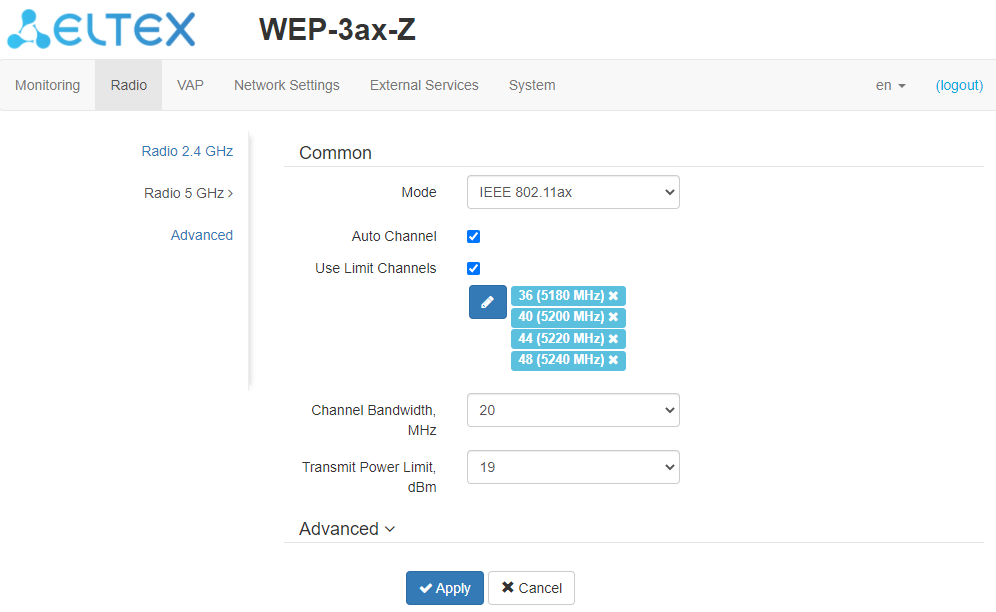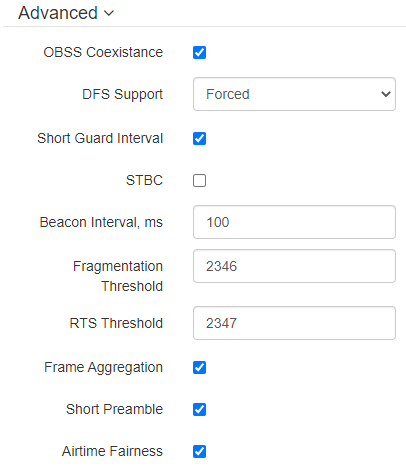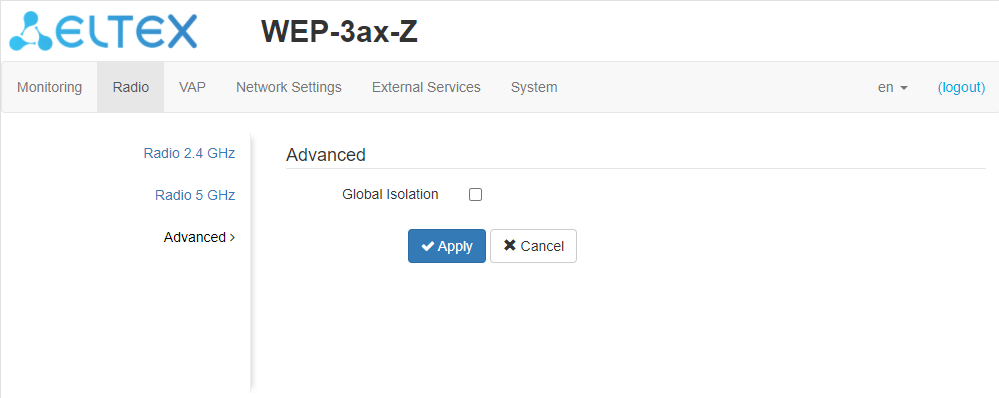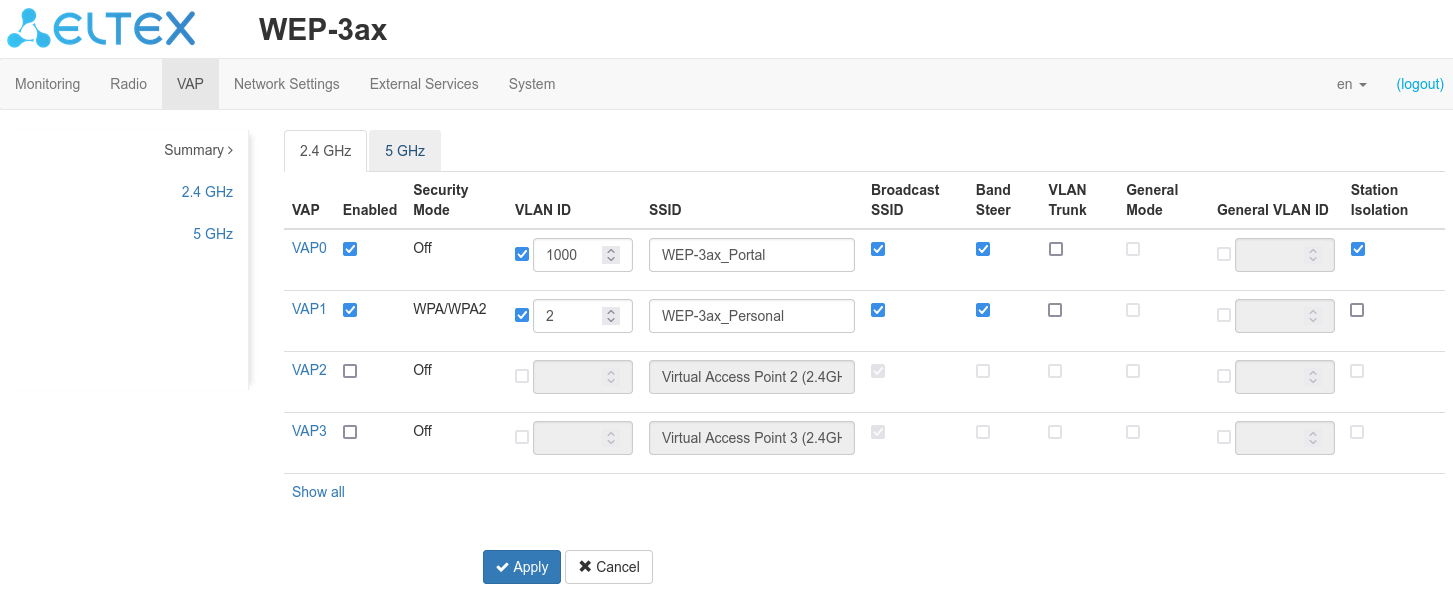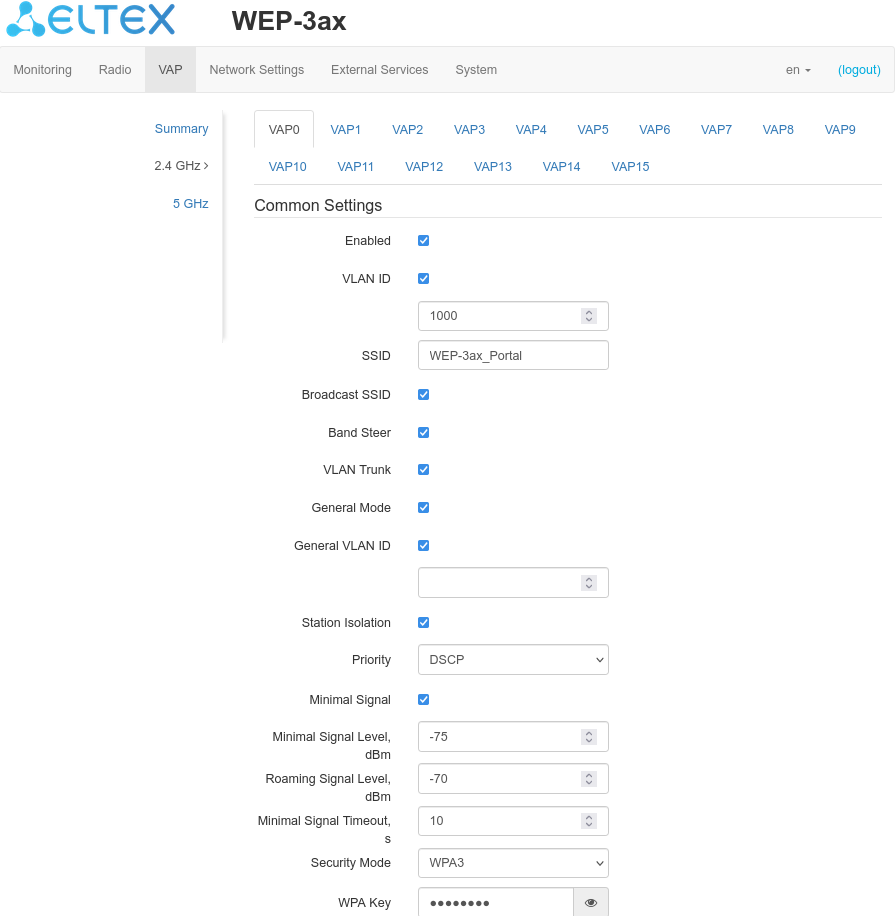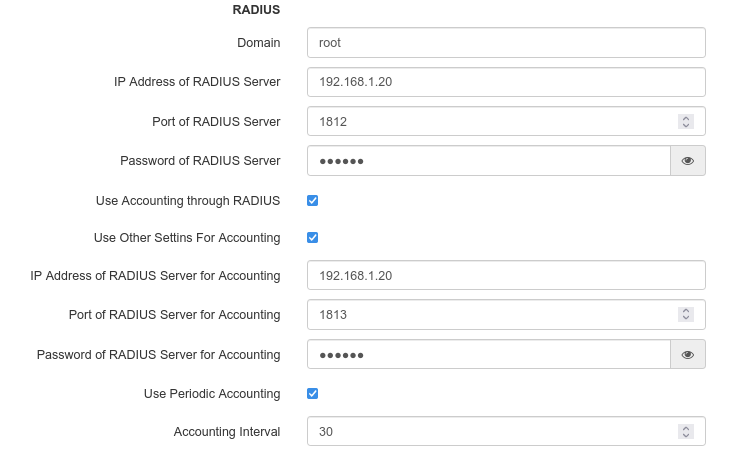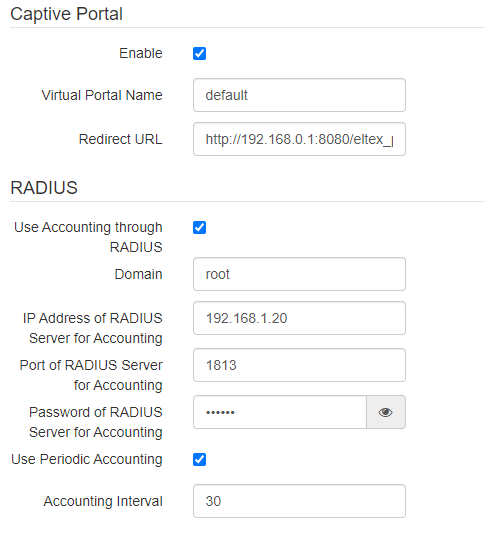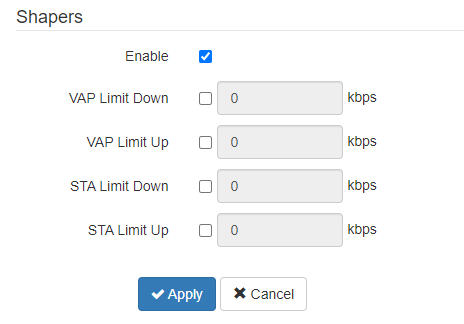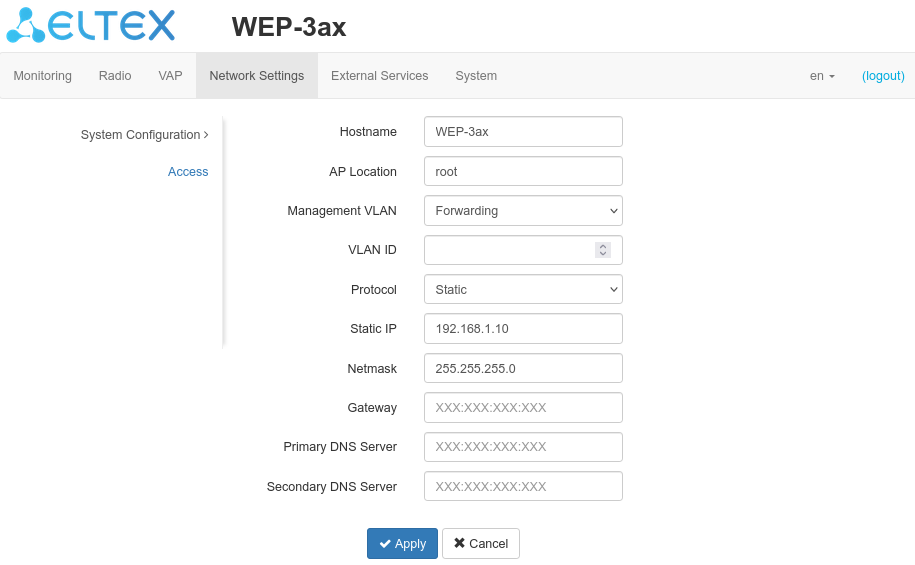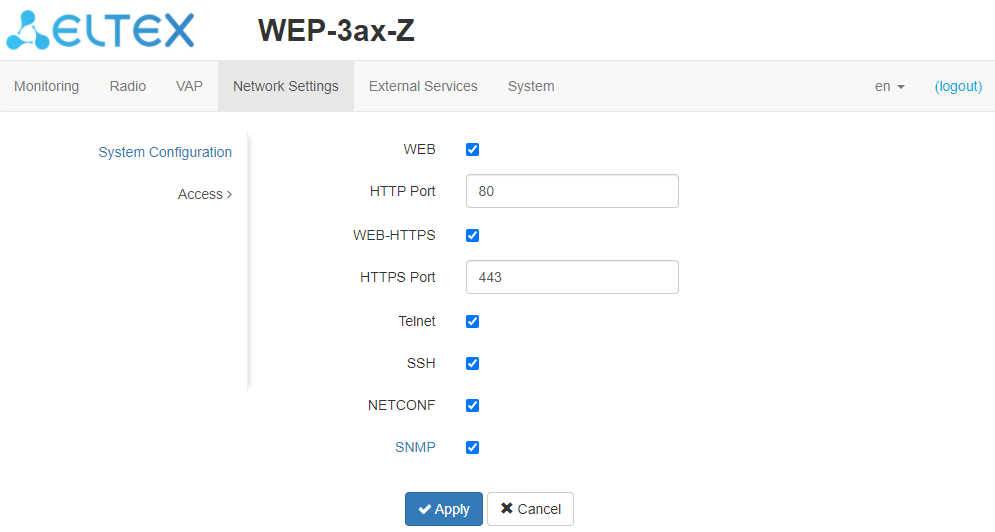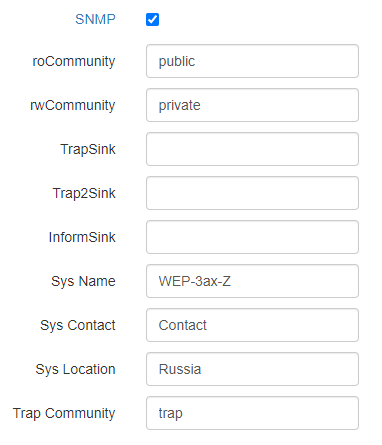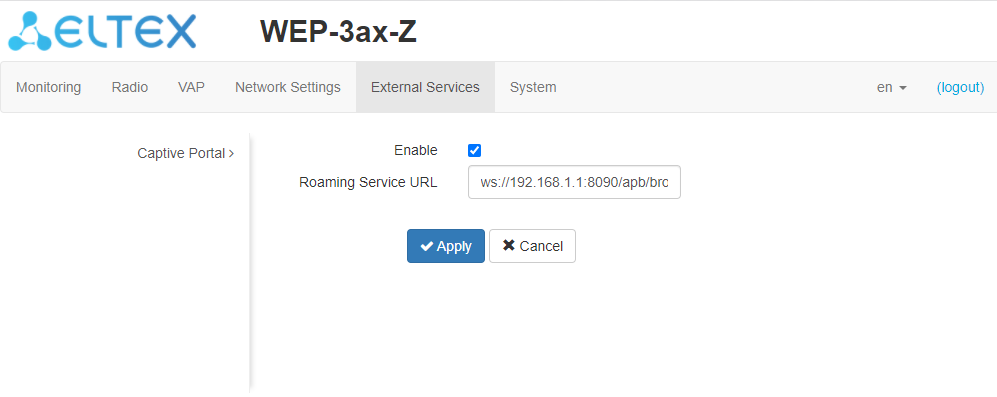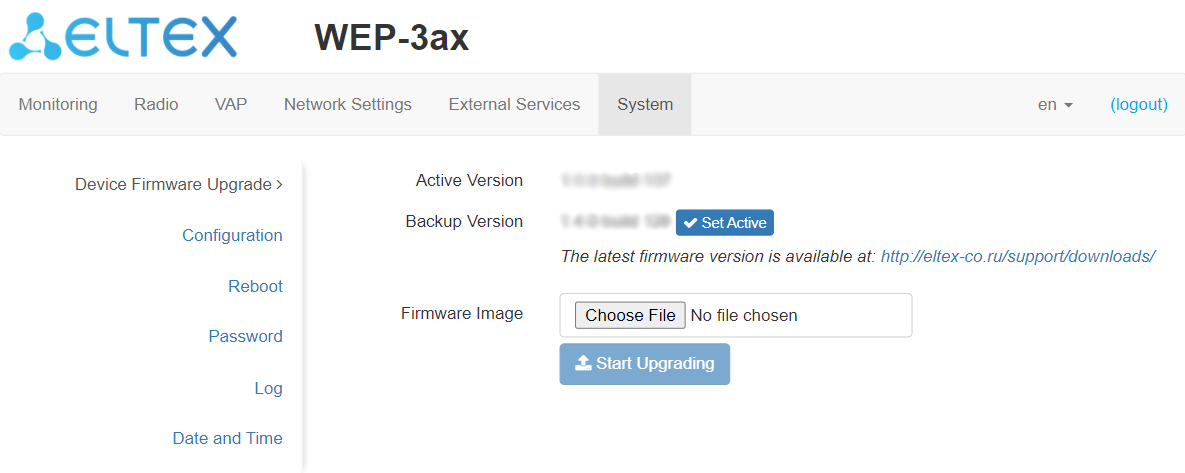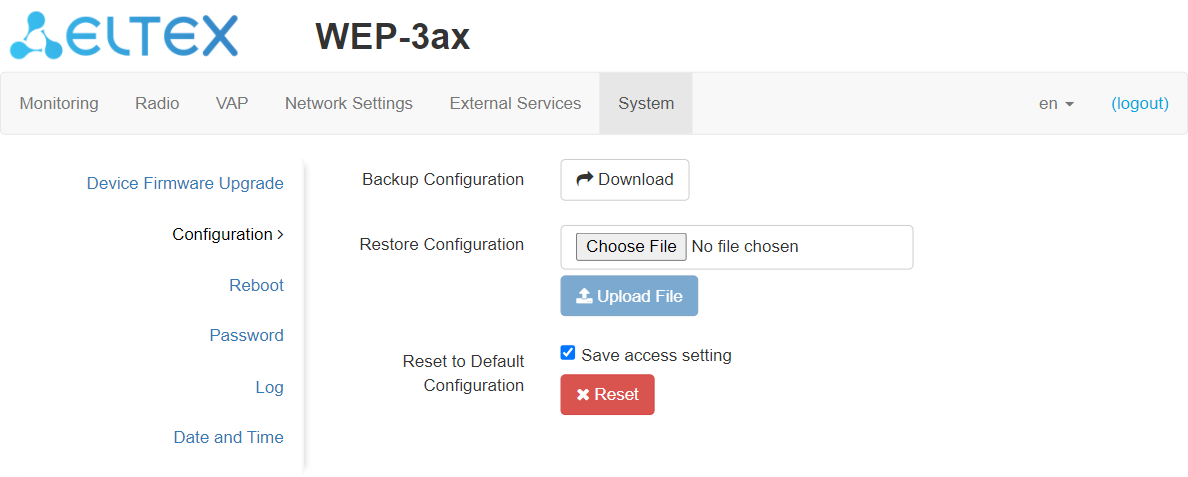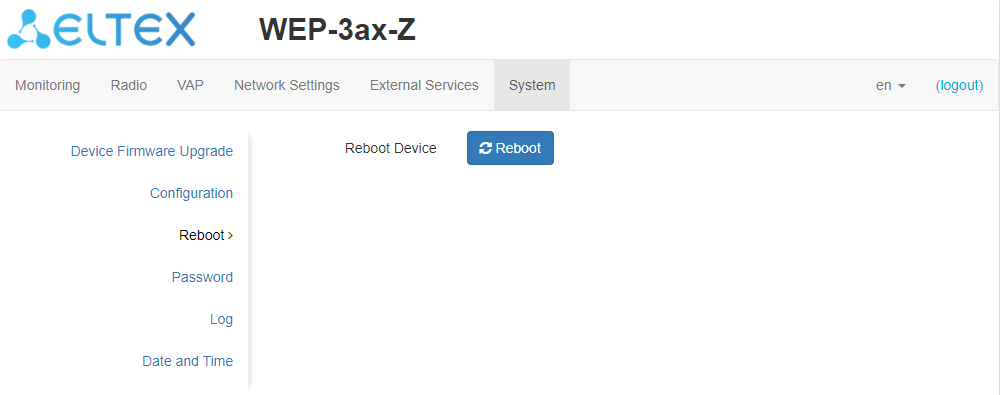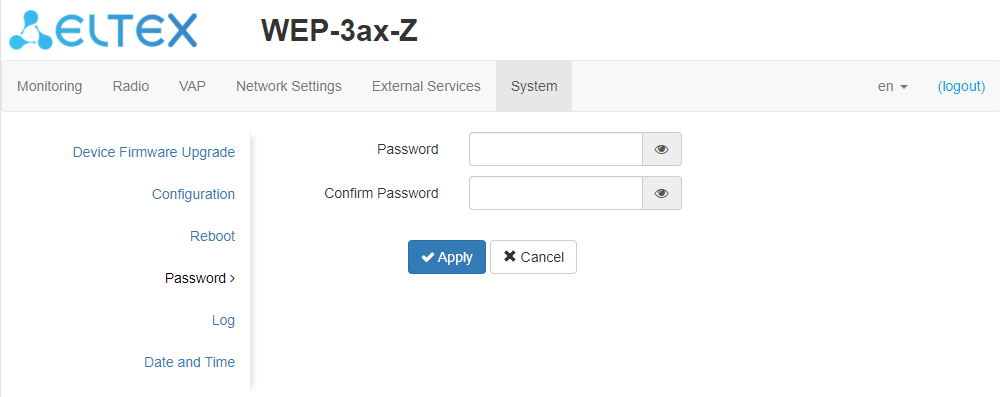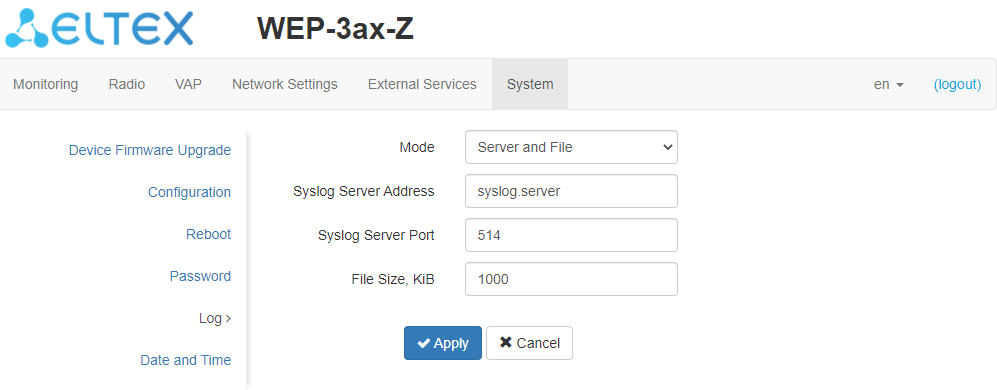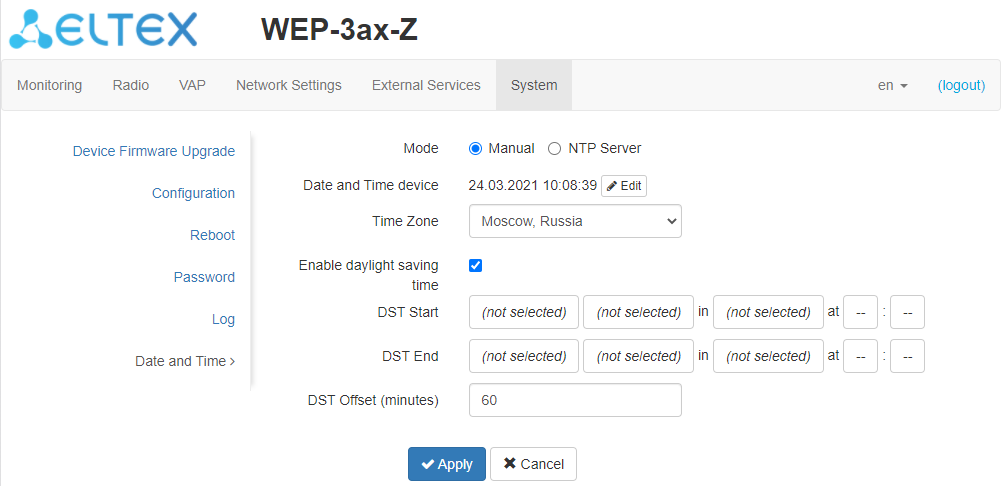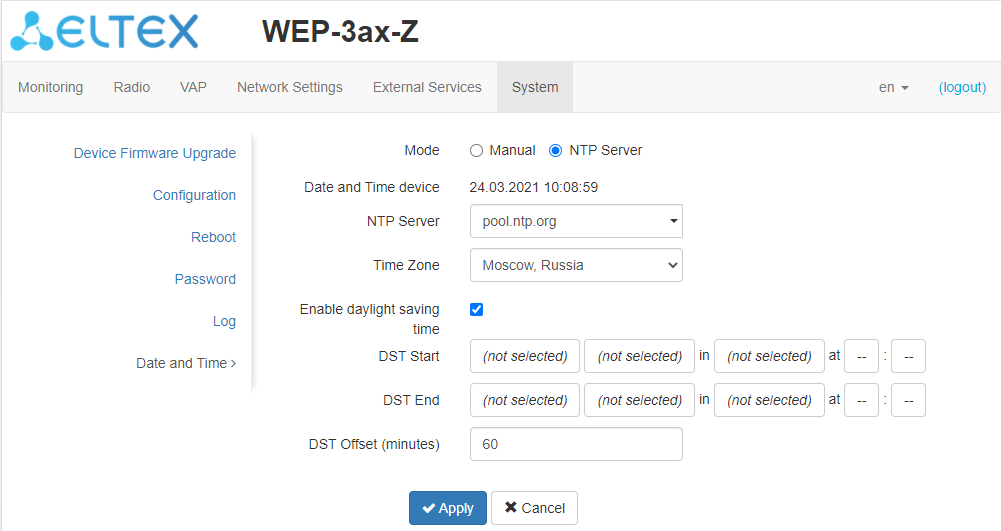...
| Оглавление | ||||||
|---|---|---|---|---|---|---|
|
Introduction
Annotation
Modern tendencies of telecommunication development necessitate operators to search for the most optimal technologies, allowing you to satisfy rapidly growing needs of subscribers, maintaining at the same time consistency of business processes, development flexibility and reduction of costs of various services provision. Wireless technologies are spinning up more and more and have paced a huge way for short time from unstable low-speed communication networks of low radius to broadband networks equitable to speed of wired networks with high criteria to the quality of provided services.
...
This manual specifies intended purpose, main technical parameters, design, safe operation rules and installation and configuration recommendations for WEP-3ax, WEP-3ax-Z.
Symbols
Notes and warnings
| Подсказка |
|---|
Notes contain important information, tips or recommendations on device operation and setup. |
...
| Предупреждение |
|---|
Warnings are used to inform the user about harmful situations for the device and the user alike, which could cause malfunction or data loss. |
Device description
Purpose
WEP-3ax, WEP-3ax-Z wireless access points are designed for provision of users' access to high-speed safe network.
...
The devices are designed to be installed in offices, state buildings, conference halls, laboratories, hotels, etc. The creation of virtual access points with different types of encryption allows clients to delimit access rights among users and groups of users.
Device specification
Interfaces:
- 1 port of Ethernet 100/1000/2500 Base-T(RJ-45) with PoE+ support;
- Wi-Fi 2.4 GHz IEEE 802.11b/g/n/ax;
- Wi-Fi 5 GHz IEEE 802.11a/n/ac/a;
- Wi-Fi 2.4/5 GHz IEEE 802.11a/b/g/n/ac (packet analyzer) based on Broadcom BCM43570E chipset.
...
Figure 1 shows WEP-3ax, WEP-3ax-Z use case.
Figure 1 – WEP-3ax, WEP-3ax-Z application diagram
The device technical parameters
Table 1 – Main Specifications
WAN Ethernet interface parameters | ||
|---|---|---|
Number of ports | 1 | |
Electrical connector | RJ-45 | |
Data rate | 100/1000/2500 Mbps, auto-negotiation | |
Standards | BASE-T
| |
Wireless interface parameters | ||
Standards | 802.11a/b/g/n/ac/ax | |
Frequency range | 2402–2482 MHz, 5170–5835 MHz | |
Modulation | DSSS, CCK, BPSK, QPSK, 16QAM, 64QAM, 256QAM, 1024QAM | |
Operating channels | 802.11b/g/n/ax: 1–13 (2402–2482 MHz) 802.11a/n/ac/ax:
| |
Speed of data transmission | 2.4 GHz, 802.11ax: 574 Mbps | |
Maximum output power of the transmitter | 2.4 GHz: up to 22.5 dBm | |
Receiver sensitivity | 2.4 GHz: up to -92 dBm | |
Security | Centralized authorization via RADIUS server (WPA Enterprise) | |
Support for 2x2 MIMO | ||
Built-in Wi-Fi Broadcom chipset: BCM47622 (2.4 and 5 GHz) | ||
Control | ||
Remote control | WEB interface, Telnet, SSH, NETCONF, EMS management system. | |
Access restriction | by password | |
General parameters | ||
Processor | Broadcom BCM47622 1.5 GHz | |
Flash memory | 256 MB NAND Flash | |
RAM | 1 GB RAM DDR4 | |
Power supply | PoE+ 48V/56V (IEEE 802.3at-2009) | |
Power consumption | no more than 14.5 W | |
Range of operation temperatures | from +5 to +40°C | |
Relative humidity at 25°C | up to 80% | |
Dimensions (Diameter x Height) | 230x56 mm | |
Weight | 0.56 kg | |
| Якорь | ||||
|---|---|---|---|---|
|
WEP-3ax, WEP-3ax-Z are enclosed in plastic case
Device main panel
The main panel layout of the device is depicted in Figure 2.
Figure 2 – Main panel of the device
...
Front panel element | Description | |
|---|---|---|
1 | LAN | 2.5GE (PoE) port status light indication |
2 | RF | Third Wi-Fi module activity indicator |
3 | 2.5GE (PoE) | 2.5GE port for Ethernet cable and PoE+ power supply |
4 | F | Button for reseting to factory settings |
5 | Wi-Fi | Operation indicators of corresponding Wi-Fi modules |
Light indication
The current device state is displayed by Wi-Fi, LAN, Power indicators. The list of indicators’ possible states is given below.
...
Indicator | Indicator status | Device state |
|---|---|---|
Wi-Fi | solid green | Wi-Fi network is active |
flashing green | the process of data transmission trough a wireless network | |
LAN | solid green (100 Mbps)/solid orange (1000, 2500 Mbps) | the link with the connected network device is established |
flashing green | the process of packet data transmission through LAN interface | |
Power | solid green | device power on, normal operation |
solid orange | The device is loaded but IP address is not received via DHCP | |
solid red | the device is loading |
Reset to the default settings
In order to reset the device to factory settings, press and hold the "F" button until the "Power" indicator starts flashing. Device will be rebooted automatically. DHCP client will be launched by default. If the address is not obtained via DHCP, the device will have the default IP address – 192.168.1.10, and the following netmask – 255.255.255.0.
| Scroll Pagebreak |
|---|
Delivery package
The delivery package includes:
- Wireless access point WEP-3ax/WEP-3ax-Z;
- Mounting kit;
- User manual on a CD (optionally);
- Conformity certificate;
- Technical passport.
Rules and recommendations for device installation
This section defines safety rules, installation recommendations, setup procedure and the device starting procedure.
Safety rules
- Do not install the device close to heat sources or in rooms with temperature below 5 °C or above 40 °C.
- Do not use the device in places with high humidity. Do not expose the device to smoke, dust, water, mechanical vibrations or shocks.
- Do not open the device case. There are no user serviceable parts inside.
| Предупреждение |
|---|
Do not cover ventilation holes and do not put other objects on the device in order to prevent overheating of device components. |
Installation recommendations
- Recommended mounting position: horizontal, on the ceiling.
- Before you install and enable device, check the device for visible mechanical defects. If defects are observed, you should stop the device installation, draw up corresponding act and contact the supplier.
- If the device has been exposed for a long time at a low temperature, it must be left to stand for two hours at room temperature before use. After a long stay of the device in conditions of high humidity, let it stand under normal conditions for at least 12 hours before switching on.
- During the device installation, follow these rules to ensure the best Wi-Fi coverage:
- Install the device at the center of a wireless network;
- Minimize the number of obstacles (walls, roof, furniture and etc.) between access point and other wireless network devices;
- Do not install the device near (about 2 m) electrical and radio devices;
- It is not recommended to use radiophone and other equipment operating on the frequency of 2.4 GHz, 5 GHz in Wi-Fi effective radius;
- Obstacles in the form of glass/metal constructions, brick/concrete walls, water cans and mirrors can significantly reduce Wi-Fi action radius. It is not recommended to place the device inside a false ceiling as metal frame causes multipath signal propagation and signal attenuation.
- During the installation of several access points, cell action radius must overlap with action radius of a neighboring cell at level of -65 ÷ -70 dBm. Decreasing of the signal level on cells borders to -75 dBm is permitted if it involves the use of VoIP, streaming video and other traffic that is sensitive to losses in wireless network.
Calculating the number of required access points
To calculate the required number of access points, you should evaluate the required coverage zone. For a more accurate assessment, it is necessary to make a radio examination of the room. Approximate coverage radius of confident reception of WEP-3ax, WEP-3ax-Z access points when mounted on the ceiling in a typical office space: 2.4 GHz: 40-50 m, 5 GHz: 20-30 m. If there are no obstacles, range: 2.4 GHz: up to 100 m; 5 GHz up to 60 m.
Table 4 describes approximate attenuation values.
| Scroll Pagebreak |
|---|
...
Material | Change of signal level, dB | |
|---|---|---|
2.4 GHz | 5 GHz | |
Organic glass | -0.3 | -0.9 |
Brick | -4.5 | -14.6 |
Glass | -0.5 | -1.7 |
Plaster slab | -0.5 | -0.8 |
Wood laminated plastic | -1.6 | -1.9 |
Plywood | -1.9 | -1.8 |
Plaster with wirecloth | -14.8 | -13.2 |
Breezeblock | -7 | -11 |
Metal lattice (mesh 13*6 mm, metal 2mm) | -21 | -13 |
Channel selection for neighboring access points
It is recommended to set nonoverlapping channels to avoid interchannel interference among neighboring access points.
...
For the example of channel allocation scheme among neighboring access points in frequency range of 2.4 GHz when channel width is 20 MHz, see Figure 4.
Figure 4 – Scheme of channel allocation among neighboring access points in the frequency range of 2.4 GHz when channel width is 20 MHz
Similarly, the procedure of channel allocation is recommended to save for access point allocation between floors, see Figure 5.
Figure 5 – Scheme of channel allocation between neighboring access points that are located between floors
When width of used channel is 40 MHz there is no non-overlapping channels in frequency range of 2.4 GHz. In such cases, you should select channels maximally separated from each other.
Figure 6 – Channels used in range of 5 GHz when channel width is 20, 40 or 80 MHz
The device installation
The device should be attached to plain surface (wall or ceiling) in accordance with the safety instruction and recommendations listed above.
The device delivery package includes required mounting kit to attach the device to plain surface.
Wall mounting
1. Fix the bracket (included in the delivery package) to the wall:
Figure 7 – Attaching the bracket to a wall
...
- Connect cables to corresponding connector of the device. Description of the connectors is given in section Design.
- Align the device with the bracket and lock the position by pulling it down.
Installing to false ceiling
| Предупреждение |
|---|
It is not recommended to place the device inside a false ceiling as metal frame causes multipath signal propagation and signal attenuation. |
1 – metal bracket; 2 – armstrong panel; 3 – plastic bracket; 4 – bolt; 5 – device.
...
- Fasten metal and plastic bracket on a ceiling as shown in Figure 8.
- The plastic bracket (3) connects to the metal bracket (1) on the false ceiling in the following order: metal bracket -> armstrong panel -> plastic bracket.
- Cut the hole in the armstrong panel. The size of the hole should be equal to hole of metal bracket. Conduct wires through the hole.
- Align holes in metal bracket with holes of armstrong panel and plastic bracket. Align together three boltholes on the plastic bracket and the boltholes on the metal bracket. Screw the brackets to the device surface by using a screwdrive..
- Install the device.
- Connect cables to corresponding connector of the device. Description of the connectors is given in section Design.
- Align the device and plastic bracket together, fix the position, turning clockwise.
Removing the device from the bracket
For removing the device from the bracket:
- Pull the device up, Figure 7.
- Remove the device.
Device management via the WEB interface
Getting started
In order to start the operation, you should connect to the device via WAN interface using a web browser:
...
When the device is successfully detected, username and password request page will be shown in the browser window
3. Enter your username into "Login" and password into "Password" field.
...
4. Click the "Log in" button. A menu for monitoring the status of the device will open in a browser window.
5. If necessary, you can switch the information display language. WEP-3ax, WEP-3ax-Z support Russian and English versions of the web interface.
Applying configuration and discarding changes
- Applying configuration
| Подсказка |
|---|
Clicking on the |
...
| Image | State description |
|---|---|
...
The button for discarding changes appears as follows: .
WEB interface basic elements
Navigation elements of the WEB interface are shown on the figure below.
User interface window is divided into five general areas:
- Menu tabs categorize the submenu tabs: Monitoring, Radio, VAP, Network Settings, External Services, System.
- Interface language selection and Logout button designed to to end a session in the WEB interface under a given user.
- Submenu tabs allow you to control settings field.
- Devcie configuration field displays data and configuration.
- Information field showing the firmware and WEB interface versions.
Scroll Pagebreak
The "Monitoring" menu
In the "Monitoring" menu you can view the current system state.
The "Wi-Fi Clients" submenu
The "Wi-Fi clients" submenu displays information about the status of connected Wi-Fi clients.
Click the "Refresh" button to update the information on the page.
- # – number of the connected device in the list;
- Hostname – network name of the device;
- IP Address – IP address of the connected device;
- MAC – MAC address of the connected device;
- Interface – WEP-3ax, WEP-3ax-Z interface for interaction with the connected device;
- Link Capacity – parameter that reflects the effectiveness of the use of a modulation access point on the transmission. It is calculated based on the number of packets transmitted on each modulation to the client, and the reduction factors. The maximum value is 100% (means that all packets are transmitted to the client at maximum modulation for the maximum nss type supported by the client). The minimum value is 2% (in the case when the packets are transmitted to the modulation nss1mcs0 for a client with MIMO 3x3 support). The parameter value is calculated for the last 10 s.
- Link Quality – parameter that displays the status of the link to the client, calculated based on the number of retransmit packets sent to the client. The maximum value is 100% (all transmitted packets were sent on the first attempt), the minimum value is 0% (no packets were successfully sent to the client). The parameter value is calculated for the last 10 s.
- Link Quality Common – parameter that displays the status of the link to the client, calculated based on the number of retransmit packets sent to the client. The maximum value is 100% (all transmitted packets were sent on the first attempt), the minimum value is 0% (no packets were successfully sent to the client). The parameter value is calculated for the entire client connection time.
- RSSI – received signal level, dBm;
- SNR – signal/noise ratio, dB;
- TxRate – channel data rate of transmission, Mbps;
- RxRate – channel data rate of receiving, Mbps;
- Tx BW – transmission bandwidth, MHz;
- Rx BW – reception bandwidth, MHz;
- Uptime – Wi-Fi client connection uptime.
...
- Total TX/RX, bytes – the number of bytes sent/received on the connected device;
- Total TX/RX, packets – the number of packets sent/received on the connected device;
- Data TX/RX, bytes – the number of data bytes sent/received on the connected device;
- Data TX/RX, packets – the number of data packets sent/received on the connected device;
- Fails, packets – the number of packets sent with errors on the connected device;
- TX Period Retry, packets – the number of retries of transmission to the connected device in the last 10 s;
- TX Retry Count, packets – the number of retries of transmission to the connected device during the entire connection;
- Actual TX/RX Rate, kbps – the current traffic transmission rate at the moment.
Scroll Pagebreak
The "Traffic Statistics" submenu
The "Traffic Statistics" section displays the diagrams of the speed of the transmitted/received traffic for the last 3 minutes, as well as statistics on the amount of transmitted/received traffic since the access point was turned on.
The WLAN0 and WLAN1 Tx/Rx diagrams show the last 3 minutes rate of transmitted/received traffic via Radio 2.4 GHz (WLAN0) and Radio 5 GHz (WLAN1) access point interfaces. The diagram is automatically updated every 2 seconds.
The LAN Tx/Rx diagram shows the speed of the transmitted/received traffic via the access point's Ethernet interface in the last 3 minutes. The diagram is automatically updated every 2 seconds.
"Transmit" table description:
- Interface – name of the interface;
- Total Packets – number of successfully sent packets;
- Total Bytes – number of successfully sent bytes;
- Total Drop – number of rejected packets;
- Errors – number of errors.
"Receive" table description:
- Interface – name of the interface;
- Total Packets – number of successfully received packets;
- Total Bytes – number of successfully received bytes;
- Total Drop – number of rejected packets;
- Errors – number of errors.
The "Scan Environment" submenu
The "Scan Environment" submenu allows scanning of the surrounding radio to detect neighboring access points.
Click the "Scan" button to start the environment scanning process. When the process is complete, the page will display a list of detected access points and information about them:
...
| Подсказка |
|---|
Please note that during the environment scan, the device’s radio interface will be disabled, which will make it impossible to transfer data to Wi-Fi clients during the scan. |
The "Spectrum Analyzer" submenu
In the "Spectrum Analyzer" submenu the spectrum analyzer is started and monitored.
...
The optional radio interface supports dual-band operation, allowing to scan channels in both the 2.4 GHz and 5 GHz bands.
Click the "Scan" button to start the spectrum analyzer. The information window to the right of the button displays the time in seconds that has elapsed since the start of scanning. The time of the spectrum analyzer on the additional radio interface does not exceed 45 seconds. When the process is completed, the following information will appear on the page:
...
| Предупреждение |
|---|
Note that running the spectrum analyzer on the primary radio interface (Radio 2.4 GHz or Radio 5 GHz) will put it into scanning mode, which will disable all Wi-Fi clients connected to that radio interface. |
Click the "Scan" button to start the spectrum analyzer. The information window to the right of the button displays the time in seconds that has elapsed since the start of scanning. The time of the spectrum analyzer on the Radio 2.4 GHz radio interface does not exceed 20 seconds, on the Radio 5 GHz does not exceed 25 seconds.
...
| Подсказка |
|---|
The spectrum analyzer on the main radio interface only works on the channels that are reflected in the "Channels List" parameter. For example, if the Radio 2.4 GHz channel list contains channels '1 6 11', the spectrum analysis will only be performed for channels 1, 6 and 11. To add/remove channels from this list, go to the tab corresponding to this radio interface on the "Radio" page and make changes in the "Use Limit Channels" parameter. In order to analyze all the channels of the band on which the radio interface operates, go to the tab corresponding to the radio interface on the "Radio" page and uncheck the option "Use Limit Channels". After receiving the results of the spectrum analyzer, check the "Use Limit Channels" option again. For more information about configuring the radio interface via the WEB-interface, see section The "Radio" menu. |
The "Events" submenu
In this section, you can view a list of real-time informational messages which contains the following information:
- Date and Time – time when event was generated;
- Type – category and importance level of the event;
- Service – name of the process that generated the message;
- Message – event description.
...
If necessary, you can delete all old messages from the log by clicking on the "Clear" button.
The "Network Information" submenu
In the "Network Information" submenu you can view common network settings of the device.
WAN Status:
- Interface – name of the interface;
- Protocol – a protocol which is used for access to WAN;
- IP Address – device IP address in external network;
- RX Bytes – number of bytes received on WAN;
- TX Bytes – number of bytes sent from WAN;
...
- Interface – name of the interface;
- Destination – IP address of destination host or subnet that the route is established to;
- Gateway – gateway IP address that allows for the access to the Destination.
- Netmask – subnet mask;
- Flags – certain route characteristics. The following flag values exist:
- U – means that the route is created and passable;
- H – identifies the route to the specific host;
- G – means that the route lies through the external gateway; System network interface provides routes in the network with direct connection. All other routes lie through the external gateways. G flag is used for all routes except for the routes in the direct connection networks.
- R – indicates that the route was most likely created by a dynamic routing protocol running on the local system using the reinstate parameter;
- D – indicates that the route was added as a result of receiving an ICMP Redirect Message. When the system learns the route from the ICMP Redirect message, the route will be added into the routing table in order to exclude redirection of the following packets intended for the same destination.
- M – means that the route was modified – likely by a dynamic routing protocol running on a local system with the "mod" parameter applied;
- A – points to a buffered route to which an entry in the ARP table corresponds.
- C – means that the route source is the core routing buffer;
- L – indicates that the destination of the route is one of the addresses of this computer. Such "local routes" exist in the routing buffer only.
- B – means that the route destination is a broadcasting address. Such "broadcast routes" exist in the routing buffer only.
- I – indicates that the route is connected to a ring (loopback) interface for a purpose other than to access the ring network. Such "internal routes" exist in the routing buffer only.
- ! – means that datagrams sent to this address will be rejected by the system.
Scroll Pagebreak
The "Radio Information" submenu
The "Radio Information" submenu displays the current status of WEP-3ax, WEP-3ax-Z radio interfaces.
Radio interfaces of an access point may be in two states: "On" and "Off". The status of each of the radio interfaces is reflected in the "Status" parameter.
Radio status depends on whether a given radio interface has virtual access points (VAP) enabled. If there is at least one active VAP on the radio interface, Radio will be in the "On" status, otherwise – "Off".
...
- Status – radio interface status;
- Mode – radio interface operation mode according to IEEE 802.11 standards
- Channel – number of the wireless channel on which the radio interface operates;
- Channel Bandwidth – the bandwidth of the channel where the radio interface operates, MHz;
- Transmit Power Output – actual power of the transmitter, dBm.
Scroll Pagebreak
The "Device Information" submenu
The "Device Information" submenu displays main WEP-3ax, WEP-3ax-Z parameters.
- Product – device model name;
- Hardware Version – device hardware version;
- Factory MAC Address – device WAN interface MAC address, setted by manufacturer;
- Serial Number – device serial number, setted by manufacturer;
- Software Version – device firmware version;
- Backup Version – previously installed firmware version;
- Boot Version – device firmware boot version;
- System Time – current time and date, setted in system;
- Uptime – the time since the last turn on or restart the device.
To update the information, click the "Refresh" button.
| Scroll Pagebreak |
|---|
The "Radio" menu
In the "Radio" menu you can configure the wireless interface.
The "Radio 2.4 GHz" submenu
In the "Radio 2.4 GHz" submenu you can configure the main parameters of the radio interface of the device operating in the 2.4 GHz band.
- Mode – select interface operation mode:
- IEEE 802.11ax
- IEEE 802.11b/g/n
- IEEE 802.11b/g/n/ax
- Auto Channel – when checked, the device will automatically select the least loaded radio channel for the Wi-Fi interface. Removing the flag opens the access to install the static operation channel.
- Channel – select channel for data transmission;
- Use Limit Channels – when checked, the access point will use a user-defined list of channels to work in automatic channel selection mode. If the "Use Limit Channels" flag is not checked or there are no channels in the list, the access point will select the operation channel from all available channels in the given band. 2.4 GHz range channels: 1-13.
- Channel Bandwidth, MHz – the bandwidth of the channel where the radio interface operates. Can take a value of 20 or 40 MHz.
- Primary Channel – the parameter can only be changed if the bandwidth of a statically specified channel is equal to 40 MHz. The 40 MHz channel can be considered as consisting of two 20 MHz channels, which border in the frequency range. These two 20 MHz channels are called primary and secondary channels. The primary channel is used by clients who only support 20 MHz channel bandwidth:
- Upper – the primary channel will be the upper 20 MHz channel in the 40 MHz band;
- Lower – the primary channel will be the lower 20 MHz channel in the 40 MHz band;
- Transmission Power Limit, dBm – transmitting Wi-Fi signal power adjustment, dBm. May take values between 6 and 16 dBm.
...
In the "Advanced" section, you can configure advanced device’s radio interface parameters.
- OBSS Coexistence – automatic channel bandwidth reduction when the air is loaded. When the flag is set, the mode is enabled;
- Short Guard Interval – support for Short Guard interval. Access point transmits data using 400 ns Guard interval (instead of 800 ns) to clients which also support Short GI;
- STBC – Soace-Time Block Coding method dedicated to improve data transmission reliability. When checked, the device transmits one data flow through several antennas. When unchecked, the device does not transmit one data flow through several antennas.
- Beacon Interval, ms – Beacon frame sending period. The frames are sent to detect access points. The parameter takes values from 20 to 2000 ms, by default – 100 ms;
- Fragmentation Threshold – frame fragmentation threshold, bytes. The parameter takes values 256-2346, by default – 2346;
- RTS Threshold – after what quantity of bytes the Request to Send will be sent. Decreasing of the parameter's value might improve access point operation when there are a lot of clients connected. However, decreasing of the parameter's value will reduce general bandwidth of wireless network. The parameter takes values from 0 to 65535, default is 2347.
- Frame Aggregation – enable support for AMPDU/AMSDU;
- Short Preamble – use of the packet short preamble;
- Airtime Fairness – over-the-air radio accessibility feature. When the flag is set, the function is active – the airtime is distributed evenly among users.
The "Radio 5 GHz" submenu
In the "Radio 5 GHz" submenu you can configure the main parameters of the radio interface of the device operating in the 5 GHz band.
- Mode – select interface operation mode:
- IEEE 802.11ax
- IEEE 802.11a/n/ac
- IEEE 802.11a/n/ac/ax
- Auto Channel – when checked, the device will automatically select the least loaded radio channel for the Wi-Fi interface. Removing the flag opens the access to install the static operation channel.
- Channel – select channel for data transmission;
- Use Limit Channels – when checked, the access point will use a user-defined list of channels to work in automatic channel selection mode. If the "Use Limit Channels" flag is not checked or there are no channels in the list, the access point will select the operation channel from all available channels in the given band. 5 GHz range channels: 36-64, 132-144, 149-165.
- Channel Bandwidth, MHz – channel bandwidth, on which the access point operates. The parameter may take values of 20, 40 and 80 MHz.
- Primary Channel – the parameter can only be changed if the bandwidth of a statically specified channel is equal to 40 MHz. The 40 MHz channel can be considered as consisting of two 20 MHz channels, which border in the frequency range. These two 20 MHz channels are called primary and secondary channels. The primary channel is used by clients who only support 20 MHz channel bandwidth:
- Upper – the primary channel will be the upper 20 MHz channel in the 40 MHz band;
- Lower – the primary channel will be the lower 20 MHz channel in the 40 MHz band;
- Transmission Power Limit, dBm – transmitting Wi-Fi signal power adjustment, dBm. May take values between 10 and 19 dBm.
...
In the "Advanced" section, you can configure advanced device’s radio interface parameters.
- OBSS Coexistence – automatic channel bandwidth reduction when the air is loaded. When the flag is set, the mode is enabled;
- DFS Support – dynamic frequency selection mechanism. The mechanism demands wireless devices to scan environment and avoid using channels which coincide with radiolocation system's channels at 5 GHz:
- Disabled – the mechanism is disabled. DFS channels are not available for selection;
- Enabled – the mechanism is enabled;
- Forced – the mechanism is disabled. DFS channels are available for selection.
- Short Guard Interval – support for Short Guard interval. Access point transmits data using 400 ns Guard interval (instead of 800 ns) to clients which also support Short GI;
- STBC – Soace-Time Block Coding method dedicated to improve data transmission reliability. When checked, the device transmits one data flow through several antennas. When unchecked, the device does not transmit one data flow through several antennas.
- Beacon Interval, ms – Beacon frame sending period. The frames are sent to detect access points. The parameter takes values from 20 to 2000 ms, by default – 100 ms;
- Fragmentation Threshold – frame fragmentation threshold, bytes. The parameter takes values 256-2346, by default – 2346;
- RTS Threshold – after what quantity of bytes the Request to Send will be sent. Decreasing of the parameter's value might improve access point operation when there are a lot of clients connected. However, decreasing of the parameter's value will reduce general bandwidth of wireless network. The parameter takes values from 0 to 65535, default is 2347.
- Frame Aggregation – enable support for AMPDU/AMSDU;
- Short Preamble – use of the packet short preamble;
- Airtime Fairness – over-the-air radio accessibility feature. When the flag is set, the function is active – the airtime is distributed evenly among users.
The "Advanced" submenu
In the "Advanced" section, you can configure advanced device’s radio interface parameters.
- Global Isolation – when checked, traffic isolation between clients of different VAP and different radio interfaces is enabled.
To apply a new configuration and save setting to non-volatile memory, click "Apply". Click "Cancel" to discard the changes.
The "VAP" menu
In the "VAP" menu, you can configure virtual Wi-Fi access points (VAP).
The "Summary" submenu
The "Summary" submenu displays the settings of all VAPs on Radio 2.4 GHz and Radio 5 GHz radio interfaces.
Only the first four VAPs of each radio interface are displayed on the page by default. To see the full list of available VAPs, click the "Show all" button. Click the "Minimize" button to return the number of VAPs in the list to their original state.
- VAP0..15 – the sequence number of the virtual access point;
- Enabled – when checked, the virtual access point is enabled, otherwise it is disabled;
- Security Mode – the type of data encryption used on the virtual access point;
- VLAN ID – VLAN number from which the tag will be removed when transmitting Wi-Fi traffic to clients connected to this VAP. When traffic flows in the opposite direction, untagged traffic from clients will be tagged with VLAN ID (when VLAN Trunk mode is disabled);
- SSID – virtual wireless network name;
- Broadcast SSID – when checked, SSID broadcasting is on, otherwise it is disabled;
- Band Steer – when this flag is checked, the client's priority connection to the 5 GHz network is active. For this function to work, you need to create a VAP with the same SSID on each radio interface, and activate the "Band Steer" option on them;
- VLAN Trunk – when the flag is set, tagged traffic is transmitted to the subscriber;
- General Mode – when the flag is set, transmission of untagged traffic jointly with tagged traffic is allowed (available when Trunk VLAN mode is enabled);
- General VLAN ID – a tag will be removed from the specified VLAN ID and the traffic of this VLAN will pass to the client without a tag. When traffic passes in the opposite direction, untagged traffic will be tagged with General VLAN ID;
- Station Isolation – when checked, traffic isolation between clients in the same VAP is enabled.
To apply a new configuration and save setting to non-volatile memory, click "Apply". Click "Cancel" to discard the changes.
The "VAP" submenu
Common Settings
- Enabled – when checked, the virtual access point is enabled, otherwise it is disabled;
- VLAN ID – VLAN number from which the tag will be removed when transmitting Wi-Fi traffic to clients connected to this VAP. When traffic flows in the opposite direction, untagged traffic from clients will be tagged with VLAN ID (when VLAN Trunk mode is disabled);
- SSID – virtual wireless network name;
- Broadcast SSID – when checked, SSID broadcasting is on, otherwise it is disabled;
- Band Steer – when this flag is checked, the client's priority connection to the 5 GHz network is active. For this function to work, you need to create a VAP with the same SSID on each radio interface, and activate the "Band Steer" option on them;
- VLAN Trunk – when the flag is set, tagged traffic is transmitted to the subscriber;
- General Mode – when the flag is set, transmission of untagged traffic jointly with tagged traffic is allowed (available when Trunk VLAN mode is enabled);
- General VLAN ID – a tag will be removed from the specified VLAN ID and the traffic of this VLAN will pass to the client without a tag. When traffic passes in the opposite direction, untagged traffic will be tagged with General VLAN ID;
- Station Isolation – when checked, traffic isolation between clients in the same VAP is enabled.
- Priority – select prioritization means. Defines the field on the basis of which the traffic transmitted to the radio interface will be distributed in WMM queues:
- DSCP – will analyze the priority from the DSCP field of the IP packet header;
- 802.1p – will analyze the priority from the CoS (Class of Service) field of the tagged packets.
- Minimal Signal – when the flag is checked, the function of disabling the client Wi-Fi equipment at low signal level (Minimal Signal) is enabled. The following parameters must be configured for the functionality to operate:
- Minimal Signal Level – signal level in dBm below which the client equipment is disconnected from the virtual network;
- Roaming Signal Level – roaming sensitivity level in dBm, below which the client equipment is switched to another access point. The parameter must be lower than the Minimal Signal: If Minimal Signal = -75 dBm, then the Roaming Signal Level must be equal or higher than -70 dBm.
- Minimal Signal Timeout – the period of time after which the decision is made to disconnect the client equipment from the virtual network.
- Security Mode – wireless access security mode:
- Off – do not use encryption for data transfer. The access point is available for any subscriber to connect;
- WPA, WPA2, WPA/WPA2, WPA3 – encryption methods, if you select one of the methods, the following setting will be available:
- WPA Key – key/password required to connect to the virtual access point. The length of the key makes from 8 to 63 characters;
- WPA-Enterprise, WPA2-Enterprise, WPA/WPA2-Enterprise – wireless channel encryption mode, in which the client is authorized on the centralized RADIUS server. To configure this security mode, you must specify the parameters of the RADIUS server. If you select one of the encryption modes, the following setting will be available:
- Domain – user domain;
- IP Address of RADIUS Server – RADIUS server address;
- Port of RADIUS Server – port of the RADIUS server that used for aithentication and authorization;
- Password of RADIUS Server – password for the RADIUS server used for authentication and authorization;
- Use Accounting through RADIUS – when checked, "Accounting" messages will be sent to the RADIUS server;
- Use Other Settings For Accounting:
- IP Address of RADIUS Server for Accounting – address of the RADIUS server, used for accounting;
- Password of RADIUS Server for Accounting – password for the RADIUS server used for accounting.
- Port of RADIUS Server for Accounting – port that will be used to collect accounts on the RADIUS server;
- Use Periodic Accounting – enable periodic sending of "Accounting" messages to the RADIUS server:
- Accounting Interval – interval for sending the "Accounting" messages to the RADIUS server in seconds.
- Use Periodic Accounting – enable periodic sending of "Accounting" messages to the RADIUS server:
Captive Portal
...
- Use Accounting through RADIUS – when checked, "Accounting" messages will be sent to the RADIUS server;
- Domain – user domain;
- IP Address of RADIUS Server for Accounting – address of the RADIUS server, used for accounting;
- Port of RADIUS Server for Accounting – port that will be used to collect accounts on the RADIUS server;
- Password of RADIUS Server for Accounting – password for the RADIUS server used for accounting;
- Use Periodic Accounting – enable periodic sending of "Accounting" messages to the RADIUS server. You can set the interval for sending messages in the "Accounting Interval":
- Accounting Interval – interval for sending the "Accounting" messages to the RADIUS server in seconds.
Shapers
- Enable – display configuration field;
- VAP Limit Down – restriction of bandwidth in the direction from the access point to the clients (in total) connected to this VAP, Kbps;
- VAP Limit Up – restriction of bandwidth in the direction from the clients (in total) connected to this VAP, to the access point, Kbps;
- STA Limit Down – restriction of bandwidth in the direction from the access point to the clients (each separately) connected to this VAP, Kbps;
- STA Limit Up – restriction of bandwidth in the direction from the clients (each separately) connected to this VAP, to the access point, Kbps.
To apply a new configuration and save setting to non-volatile memory, click "Apply". Click "Cancel" to discard the changes.
The "Network Settings" menu
The "System Configuration" submenu
- Hostname – network name of the device, specified by string from 1 to 63 characters; latin uppercase and lowercase letters, numbers, hyphen '-' (hyphen can not be the last character in the name);
- AP Location – domain of the EMS management system tree host where the access point is located;
- Management VLAN:
- Disabled – Management VLAN is not used;
- Terminating – the mode in which the management VLAN is terminated at the access point; in this case, clients connected via the radio interface do not have access to this VLAN;
- Forwarding – the mode in which the management VLAN is also transmitted to the radio interface (with the appropriate VAP configuration).
- VLAN ID – the VLAN ID used to access the device, takes values 1-4094;
- Protocol – select protocol for connection of the device via Ethernet interface to service provider network:
- DHCP – operation mode, when IP address, subnet mask, DNS server address, defualt gateway and other parameters required for operation are obtained from DHCP server automatically;
- Static – operation mode where IP address and all the necessary parameters for WAN interface are assigned statically. If "Static" is selected, the following parameters will be available to set:
- Static IP – device WAN interface IP address in the provider network;
- Netmask – external subnet mask;
- Gateway – address, to which the packet is sent, if the route in routing table is not found for it;
- Primary DNS Server, Secondary DNS Server – IP address of DNS servers. If DNS servers' addresses are not allocated automatically via DHCP, set them manually.
To apply a new configuration and save setting to non-volatile memory, click "Apply". Click "Cancel" to discard the changes.
The "Access" submenu
In the "Access" submenu, you can configure access to the device via the WEB interface, Telnet, SSH, NETCONF and SNMP.
- To enable access to the device via the WEB interface via HTTP protocol, set the flag next to "WEB". In the window that appears, it is possible to change the HTTP port (by default, 80). The range of acceptable values of ports, in addition to the default, from 1025 to 65535 inclusive;
To enable access to the device via the WEB interface via HTTPS protocol, set the flag next to "WEB-HTTPS". In the window that appears, it is possible to change the HTTPS port (by default, 443). The range of acceptable values of ports, in addition to the default, from 1025 to 65535 inclusive;
Подсказка Note that the ports for the HTTP and HTTPS protocols should not have the same value.
- To enable access to the device via Telnet, check the box next to "Telnet";
- To enable access to the device via SSH, check the box next to "SSH";
- To enable access to the device via NETCONF, check the box next to "NETCONF";
WEP-3ax software allows monitoring status of the device and it's sensors via SNMP. In the SNMP submenu, you can configure settings of SNMP agent. The device supports SNMPv1 and SNMPv2 protocol version.
To change the parameters of the access point SNMP agent, it is necessary to check the "SNMP" checkbox and click on the "SNMP" link, a list of parameters available for editing will appear:
...
To apply a new configuration and save setting to non-volatile memory, click "Apply". Click "Cancel" to discard the changes.
| Scroll Pagebreak |
|---|
The "External Services" menu
The "Captive Portal" submenu
The "Captive Portal" submenu is designed to enable and configure the APB service at the access point.
The APB service is used to provide portal roaming of clients between access points connected to the service.
- Enable – when checked, the point will connect to the APB service, the address of which is specified in the "Roaming Service URL" field, to provide portal roaming of clients;
- Roaming Service URL – APB service address to support roaming in the portal authorization mode. Specified as: "ws://<host>:<port>/apb/broadcast".
The "System" menu
In the "System" menu you can configure system, time, device access via different protocols, change password and update device firmware.
The "Device Firmware Upgrade" submenu
The "Device Firmware Upgrade" submenu is intended for upgrading the device's firmware.
- Active Version – installed firmware version, which is operating at the moment;
- Backup Version – installed firmware version which can be used in case of problems with the current active firmware version;
- Set Active – a button that allows you to make a backup version of the firmware active, this will require a reboot of the device. The active firmware version will not be set as a backup.
...
| Предупреждение |
|---|
Do not switch off or reboot the device during the firmware update. |
The "Configuration" submenu
In the "Configuration" submenu you can save and update current configuration.
Backup Configuration
...
To reset all the settings to default values, click the "Reset" button. If the "Save access setting" flag is activated, then those settings, configurations that are responsible for access to the device (IP address settings, Telnet/SSH/SNMP/Netconf/WEB access settings) will be saved.
| Scroll Pagebreak |
|---|
The "Reboot" submenu
To reboot the device, click on the "Reboot" button. The device reboot process takes about 1 minute.
The "Password" submenu
When signing into web interface, administrator (default password: password) has the full access to the device: read/write any settings, full device status monitoring.
To change the password, enter the new password first in the "Password" field, then repeat this password in the "Confirm Password" field and click the "Apply" button to save the configuration.
The "Log" submenu
The "Log" submenu is designed to configure the output of various kinds of debugging messages of the system in order to detect the causes of problems in the operation of the device.
- Mode – Syslog agent operation mode:
- Local File – log information is stored in a local file and is available in the device’s WEB interface on the "Monitoring/Events" tab;
- Server and File – log information is sent to a remote Syslog server and stored in a local file.
- Syslog Server Address – IP address or domain name of the Syslog server;
- Syslog Server Port – port for incoming Syslog server messages (default: 514, valid values: from 1 to 65535);
- File Size, KiB – maximum size of the log file (valid values: 1-1000 kB).
The "Date and Time" submenu
In the "Date and Time" submenu, you can set the time manually or using the time synchronization protocol (NTP).
Manual
- Date and Time device – date and time set on the device. Click the "Edit" button if the correction is necessary;
- Date, Time – set the current date and time or click the "Set current date and time" button to synchronize with the device;
- Time Zone – allows to set the timezone according to the nearest city for your region from the list;
- Enable daylight saving time – when selected, automatic daylight saving change will be performed automatically within the defined time period:
- DST Start – day and time, when daylight saving time is starting;
- DST End – day and time, when daylight saving time is ending;
- DST Offset (minutes) – time period in minutes, on which time offset is performing.
NTP Server
- Date and Time device – date and time set on the device;
- NTP Server – time synchronization server IP address/domain name. You can specify an address or select from an existing list;
- Time Zone – allows to set the timezone according to the nearest city for your region from the list;
To apply a new configuration and store settings into the non-volatile memory, click the "Apply" button. To discard changes click the "Cancel" button.
Managing the device using the command line
| Подсказка |
|---|
To display the existing settings of a particular configuration section, enter the show-config command. Press the key combination (English layout) – [Shift + ? ] to get a hint of what value this or that configuration parameter can take. To get a list of options available for editing in this configuration section, press the Tab key. To save the settings, enter the save command. To go back to the previous configuration section, enter the exit command. |
Connection to the device
By default, WEP-3ax, WEP-3ax-Z is configured to receive the address via DHCP. If this does not happen, you can connect to the device using the factory IP address.
...
| панель | ||||||
|---|---|---|---|---|---|---|
| ||||||
ssh admin@<IP address of the device>, then enter the password telnet <IP address of the device>, enter login and password |
Network parameters configuration
| панель | ||||||||
|---|---|---|---|---|---|---|---|---|
| ||||||||
WEP-3ax(root):/# configure
WEP-3ax(config):/interface/br0/common# exit |
...
| панель | ||||||||
|---|---|---|---|---|---|---|---|---|
| ||||||||
WEP-3ax(root):/# configure |
Network parameters configuration using the set-management-vlan-mode utility
| панель | ||||||||
|---|---|---|---|---|---|---|---|---|
| ||||||||
Obtain network parameters via DHCP: WEP-3ax(root):/# set-management-vlan-mode off protocol dhcp Static parameters: WEP-3ax(root):/# set-management-vlan-mode off protocol static-ip ip-addr X.X.X.X netmask Y.Y.Y.Y gateway Z.Z.Z.Z (where X.X.X.X - static IP address, Y.Y.Y.Y - subnet mask, Z.Z.Z.Z - gateway) |
...
| панель | ||||||||
|---|---|---|---|---|---|---|---|---|
| ||||||||
WEP-3ax(root):/# save (Save configuration) |
Scroll Pagebreak
Virtual Wi-Fi access points (VAP) configuration
When configuring a VAP, remember that the interface names in the 2.4 GHz range start with wlan0, in the 5 GHz range with wlan1.
...
Below are examples of VAP configuration with different security modes for Radio 5 GHz (wlan1).
Configuration of VAP without encryption
| панель | ||||||||
|---|---|---|---|---|---|---|---|---|
| ||||||||
WEP-3ax(root):/# configure |
Configuration of VAP with WPA-Personal security mode
| панель | ||||||||
|---|---|---|---|---|---|---|---|---|
| ||||||||
WEP-3ax(root):/# configure |
Configuration of VAP with Enterprise authorization
| панель | ||||||||
|---|---|---|---|---|---|---|---|---|
| ||||||||
WEP-3ax(root):/# configure |
Configuration of VAP with Captive Portal
| панель | ||||||||
|---|---|---|---|---|---|---|---|---|
| ||||||||
WEP-3ax(root):/# configure |
Advanced VAP settings
| панель | ||||||||
|---|---|---|---|---|---|---|---|---|
| ||||||||
WEP-3ax(config):/interface/wlan1-vap0/vap# vlan-id X (where X – VLAN-ID number on VAP) |
...
802.11r roaming is only possible between VAPs with security modes: WPA/WPA2 Personal and WPA/WPA2 Enterprise.
For instructions on configuring a VAP with different security modes, see section WEP-3ax, WEP-3ax-Z. User manual#Configuration Configuration of VAP with WPA-Personal security mode.
Each VAP on access points should be configured individually, such as AP1(wlan1)↔AP2(wlan1), AP1(wlan0)↔AP2(wlan0), AP1(wlan1)↔AP3(wlan1), etc.
...
| панель | ||||||||
|---|---|---|---|---|---|---|---|---|
| ||||||||
wl -i wlan1-vap4 wnm_bsstrans_req 7 150 84:ab:1a:c6:db:17 0 0 (sending a roaming recommendation message to a client with MAC address 84:ab:1a:c6:db:17 connected to wlan1-vap4. If the client does not switch to another access point within 15 seconds of sending this message, the access point will forcibly disconnect the client device from the wireless network) |
Scroll Pagebreak
Radio configuration
In Radio, automatic selection of the operating channel is used by default. To set the channel manually or to change the power, use the following commands:
...
| Подсказка | ||
|---|---|---|
| ||
The following channels are available to be selected for Radio 2.4 GHz:
The following channels are available to be selected for Radio 5 GHz:
|
Advanced Radio settings
| панель | ||||||||
|---|---|---|---|---|---|---|---|---|
| ||||||||
WEP-3ax(config):/interface/wlan0/wlan/radio# work-mode X (where X – radio interface operation mode according to the IEEE 802.11 standard. Possible values: for Radio 2.4 GHz (wlan0): bgn, bgnax, ax; for Radio 5 GHz (wlan1): anac, anacax, ax) |
...
| панель | ||||||||
|---|---|---|---|---|---|---|---|---|
| ||||||||
WEP-3ax(config):/interface/wlan0/wlan/radio# obss-coex true (Enable automatic change of channel width from 40 MHz to 20 MHz when the radio is busy. To disable, enter false) |
System settings
Device firmware update
| панель | ||||||||
|---|---|---|---|---|---|---|---|---|
| ||||||||
WEP-3ax(root):/# firmware upload tftp <tftp server ip address> <Firmware file name> (Example: firmware upload tftp 192.168.1.100 WEP-3ax-1.4.0_build_137.tar.gz) |
...
| панель | ||||||||
|---|---|---|---|---|---|---|---|---|
| ||||||||
| WEP-3ax(root):/# firmware switch |
Device configuration management
| панель | ||||||||
|---|---|---|---|---|---|---|---|---|
| ||||||||
| WEP-3ax(root):/# manage-config reset-to-default |
...
| панель | ||||||||
|---|---|---|---|---|---|---|---|---|
| ||||||||
WEP-3ax(root):/# manage-config upload tftp <tftp server ip address> <Configuration file name> (Example: manage-config upload tftp 192.168.1.100 config.json) |
Device reboot
| панель | ||||||||
|---|---|---|---|---|---|---|---|---|
| ||||||||
| WEP-3ax(root):/# reboot |
Setting the date and time
| панель | ||||||||
|---|---|---|---|---|---|---|---|---|
| ||||||||
WEP-3ax(root):/# configure |
Advanced system settings
| панель | ||||||||
|---|---|---|---|---|---|---|---|---|
| ||||||||
WEP-3ax(root):/# configure |
...
| панель | ||||||||
|---|---|---|---|---|---|---|---|---|
| ||||||||
WEP-3ax(root):/# configure |
| Scroll Pagebreak |
|---|
APB service configuration
The APB service is used to provide portal roaming of clients between access points connected to the service.
| панель | ||||||||
|---|---|---|---|---|---|---|---|---|
| ||||||||
WEP-3ax(root):/# configure |
Monitoring
Wi-Fi Clients
| панель | ||||||
|---|---|---|---|---|---|---|
| ||||||
WEP-3ax(root):/# monitoring associated-clients
|
Device information
| панель | ||||||
|---|---|---|---|---|---|---|
| ||||||
WEP-3ax(root):/# monitoring information
|
Network information
| панель | ||||||||
|---|---|---|---|---|---|---|---|---|
| ||||||||
WEP-3ax(root):/# monitoring wan-status
WEP-3ax(root):/# monitoring ethernet
WEP-3ax(root):/# monitoring arp
WEP-3ax(root):/# monitoring route
|
Wireless interfaces
| панель | ||||||
|---|---|---|---|---|---|---|
| ||||||
WEP-3ax(root):/# monitoring radio
|
Event log
| панель | ||||||
|---|---|---|---|---|---|---|
| ||||||
WEP-3ax(root):/# monitoring events
To clear the event log enter the monitoring clear-events command. |
Scan Environment
| Предупреждение |
|---|
Please note, while scanning the air, the radio interface of the device will be disabled, which will result in the inability to transmit data to Wi-Fi clients during the scan. |
...
| панель | ||||||
|---|---|---|---|---|---|---|
| ||||||
WEP-3ax(root):/# monitoring scan-wifi
|
Spectrum Analyzer
The WEP-3ax, WEP-3ax-Z has the possibility to run the spectrum analyzer on an additional scanning radio interface wlan2 (2.4 and 5 GHz) as well as on the main radio interfaces wlan0 (2.4 GHz) and wlan1 (5 GHz). Below are the commands to start and monitor the spectrum analyzer.
...
| Подсказка |
|---|
The spectrum analyzer on the main radio interface only works on the channels that are reflected in the "limit-channels" parameter. For example, if the wlan0 channel list contains channels '1 6 11', the spectrum analysis will only be performed for channels 1, 6 and 11. To analyze all channels of the band on which the radio interface operates, change the value of use-limit-channels in the radio interface settings to false. After receiving the results of the spectrum analyzer, return the value of use-limit-channels back to the original value – true. For more information about configuring the radio interface via CLI, see section WEP-3ax, WEP-3ax-Z. User manual#Radio Radio configuration. |
Scroll Pagebreak
Command to run the spectrum analyzer
...
| панель | ||||||||
|---|---|---|---|---|---|---|---|---|
| ||||||||
WEP-3ax(root):/# monitoring spectrum-status
|
The list of changes
| Document version | Issue date | Revisions |
|---|---|---|
| Version 1.2 | 31.07.2021 | Synchronization with firmware version 1.4.0 Added:
Corrected:
|
| Version 1.1 | 26.03.2021 | Synchronization with firmware version 1.3.0 |
| Version 1.0 | 30.06.2020 | First issue. |
| Firmware version 1.4.0 | ||
...