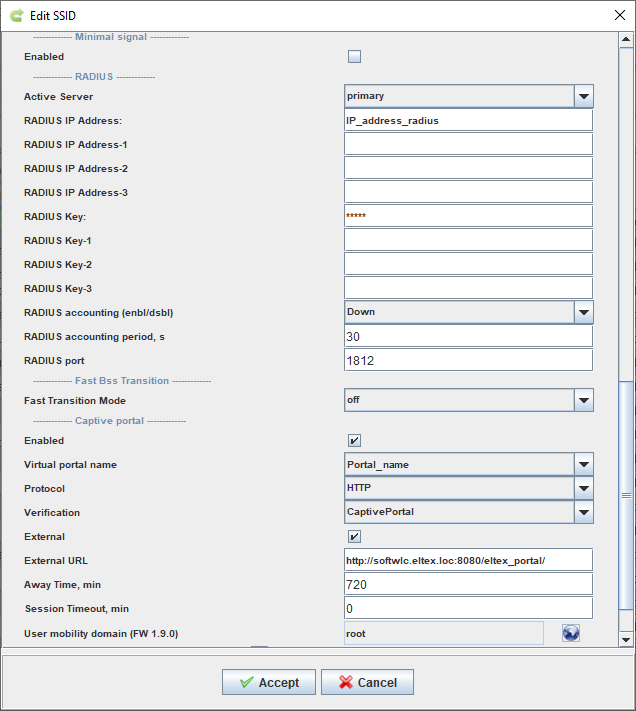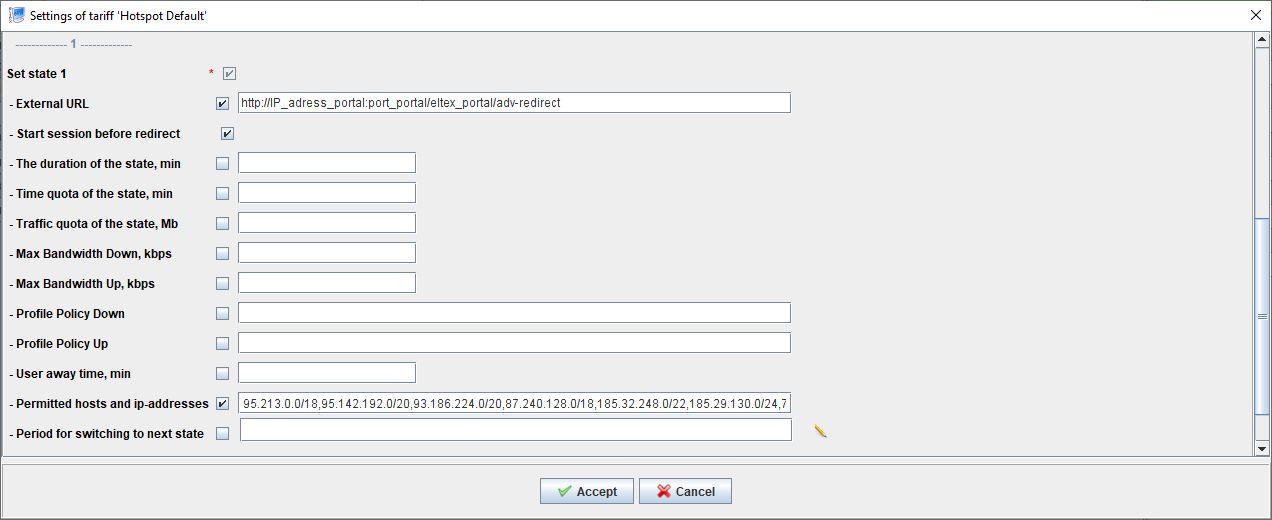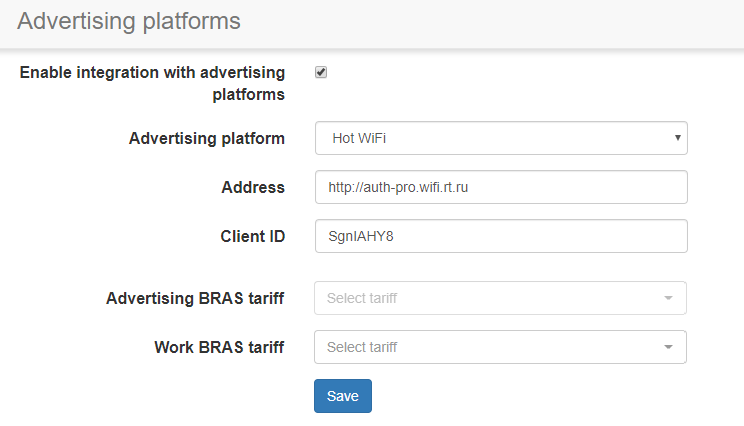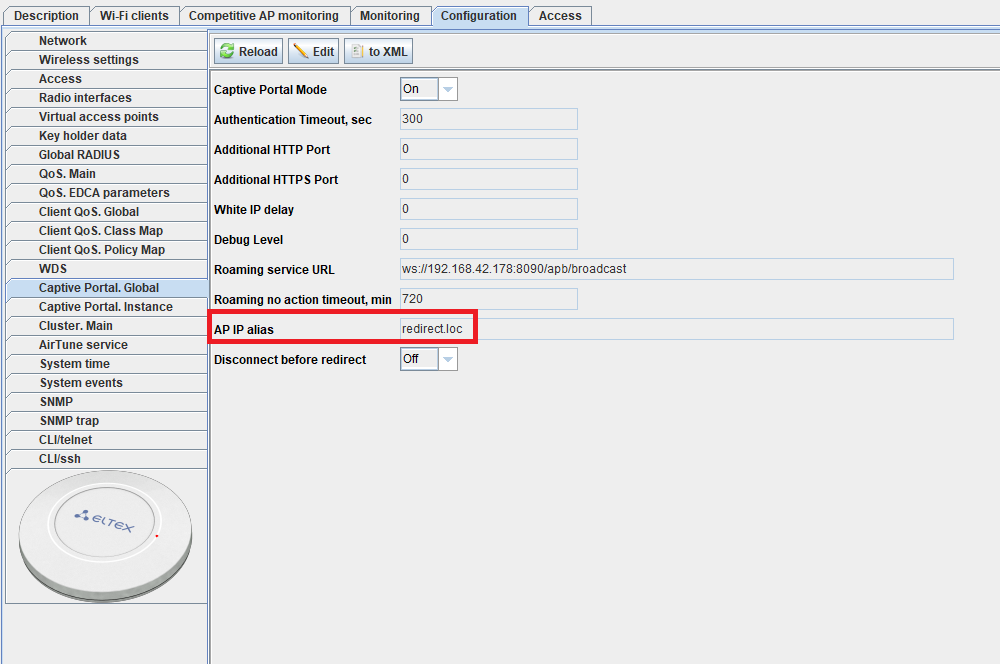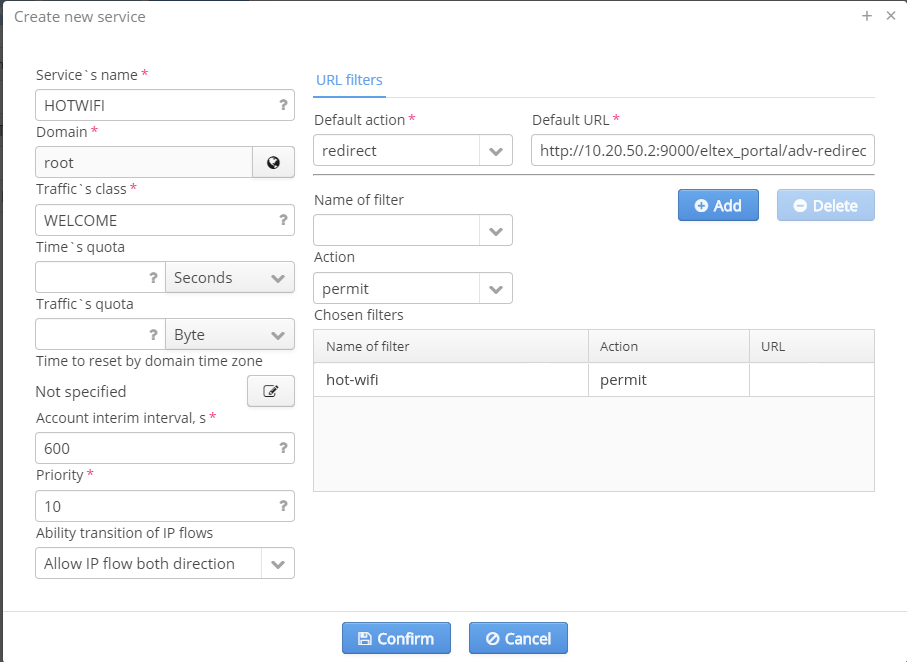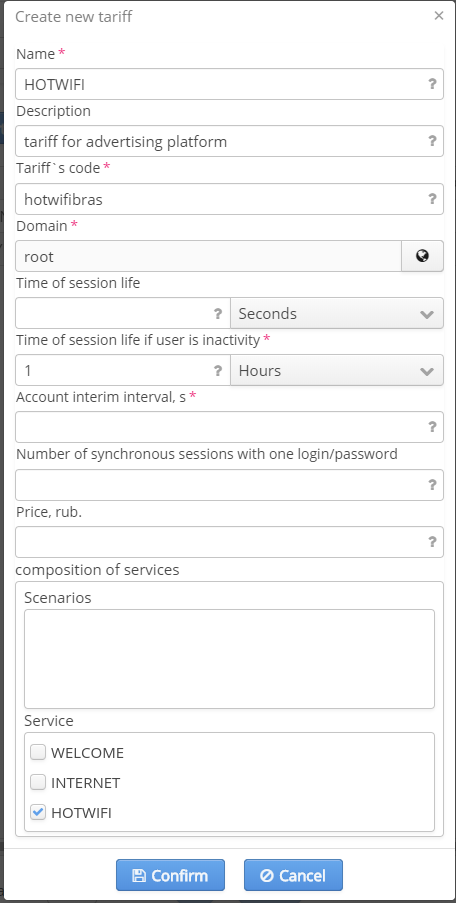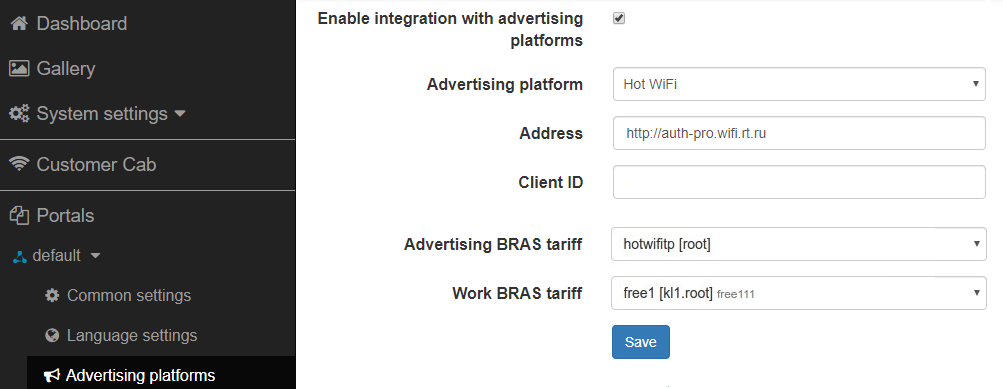Access point firmware
To test integration with Hot-WiFi advertising platform, firmware version 1.11.0.47 or higher is needed.
Download link:
Setting up connection between the advertising platform and an access point
- A test hotspot VAP with redirecting to the portal should be configured on the access point:
- Create an advertising tariff. The first scenario should be an external URL address in the following form: http://<portal-ip-address>:<portal_port>/eltex_portal/adv-redirect. The addresses should be added to the list of permitted hosts for this scenario. Any further scenarios can be defined in a standard form (for example, 1-minute internet access as the second scenario, a return to a portal and client reauthorization as the third scenario).
In order to provide correct operation, two or more scenarios should be created for one tariff.
3. Go to the Portal Constructor, choose a portal used for testing. In the "Tariffs" section of the menu, choose the tariff created for testing, enter its name and save changes.
4. Go to the "Advertising platforms" section, enable integration and choose Hot-WiFi advertising platform. Address: http://auth-pro.wifi.rt.ru, client ID: SgnlAHY8, save changes.
The tariffs selected here are valid only for BRAS, tariffs for native access points should be selected in "Tariffs" tab.
If BRAS is not used, leave "Advertising BRAS tariff" and "BRAS tariff after advertising" fields blank.
5. Make sure that AP IP Alias is defined on each access point within a domain
The parameter should be the same for all the access points of the platform. Configuration can be done directly on the access point, via group operations or using an access point initialization rule.
6. For Hot-WiFi integration, Hot-WiFi API service access from SoftWLC core is needed. A check is performed by Eltex-Portal module. If it is completed successfully, you will be redirected to Hot-WiFi platform, otherwise you will be redirected to a website defined in "Redirection URL" field of "Language settings" section.
To check URL, curl utility can be used
Example:
tester@tester:~$ curl http://auth-pro.wifi.rt.ru/_info
{
"status": "OK"
}
tester@tester:~$
7. Make sure that a registered client is redirected to an advertising platform website and successfully logs on to social networks and sees advertising banners.
Setting up connection between the advertising platform and BRAS
To configure integration with Hot-WiFi, the following steps should be performed:
- Log in to the Personal Cabinet
- Go to "Settings"→"URL lists" and create "hot-wifi" URL list.
The list should contain the portal address and URL for correct AndroidConnectivityManager operation. It should also contain Hot-WiFi advertising platform templates
An updated list can be found on http://be.hot-wifi.ru/api/walledgarden/get, but it should be changed in accordance with the example above to be downloaded properly.
3. Go to "Services and tariffs"→ "PCRF services" and create a service HOTWIFI (any name)
Traffic's class: WELCOME (The name should be the same as for traffic class in ESR-1000 configuration)
Default action: redirect
Default URL: http://<portal-ip-address>:<portal_port>/eltex_portal/adv-redirect
Filter
Action: permit
Name of filter: hot-wifi
4. Go to "Services and tariffs"→ "Tariffs", select a PCRF/BRAS filter, create HOTWIFI tariff with hotwifi service
5. Go to the Portal Constructor
6. Create a portal, go to "Advertising platforms" and check "Enable integration" box
7. Select Hot-WiFi advertising platform, fill in the fields
Address: an address in the following form: http://auth-pro.wifi.rt.ru, which is provided by Hot-WiFi staff
Client ID: client identifier provided by Hot-WiFi staff
Advertising BRAS tariff: select the tariff created in paragraph 4
BRAS tariff after advertising: any tariff
If an advertising platform is enabled, the tariffs selected in "Advertising platforms" are used, other tariffs will be ignored.